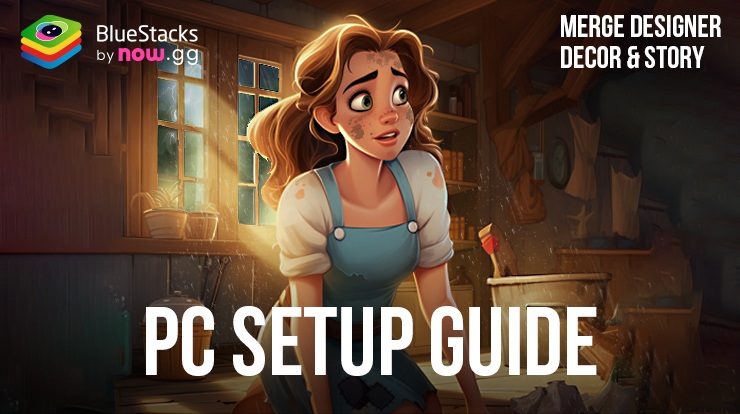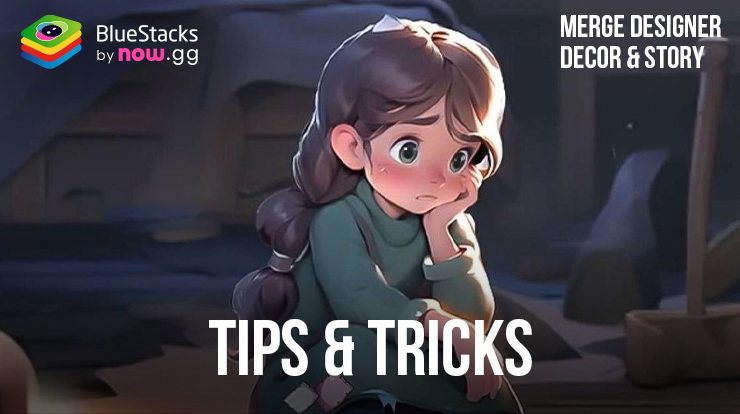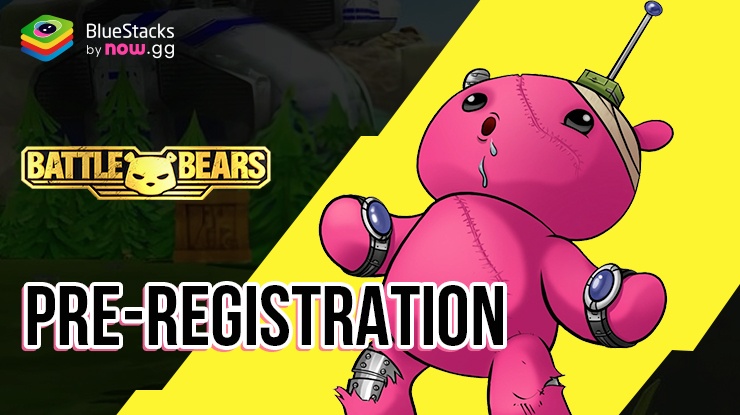Merge Designer on PC - Optimize Your Gameplay with our BlueStacks Features

Merge Designer – Decor & Story combines the art of design with engaging merge puzzles to create an engaging title for enthusiasts of interior design looking for a bit of lighthearted and casual fun. However, while this game is quite straightforward, playing it on PC with BlueStacks not only enhances the visual experience with a larger display but also provides tools that streamline the gameplay and increases your efficiency. Whether you’re arranging furniture in a virtual space or combining items to create new designs, BlueStacks offers features that improve performance and add to the fun.
In this guide, we will explore various BlueStacks features that can significantly enhance your experience while playing Merge Designer on PC. Keep reading to find out how you can make the most of this game with the help of BlueStacks.
Play on Landscape Mode to Get a Better View
When playing Merge Designer on mobile devices, the game is typically set in portrait orientation. However, this can limit what you can see and do on a smaller screen. BlueStacks offers a simple solution with its Landscape Mode feature, allowing you to expand your view and enhance your gaming experience by switching to a horizontal orientation.
To switch to Landscape Mode in BlueStacks, just click on the orientation button located on the BlueStacks side panel. Select “Landscape,” then confirm when prompted to restart the game. The game will relaunch in landscape mode, offering a wider view and more space to manage your designs. If you ever need to switch back, simply access the same side panel menu, choose “Portrait,” and restart your game.
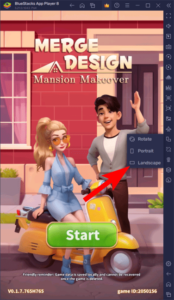
This expanded view not only makes the game more visually appealing but also improves gameplay by making it easier to interact with various game elements and track your progress. For more tips on optimizing your gameplay, check out our tips and tricks guide for Merge Designer.
Play on Multiple Instances to Extend Playtime
Merge Designer incorporates an energy system and cooldown mechanics that can limit your continuous gameplay. To circumvent these limitations, BlueStacks offers the Instance Manager, a tool that allows you to run multiple accounts simultaneously or manage different games without needing to log out and back in. This flexibility lets you extend your playtime in Merge Designer, or even keep the game running in the background while you explore other games, waiting for your resources or energy to regenerate.
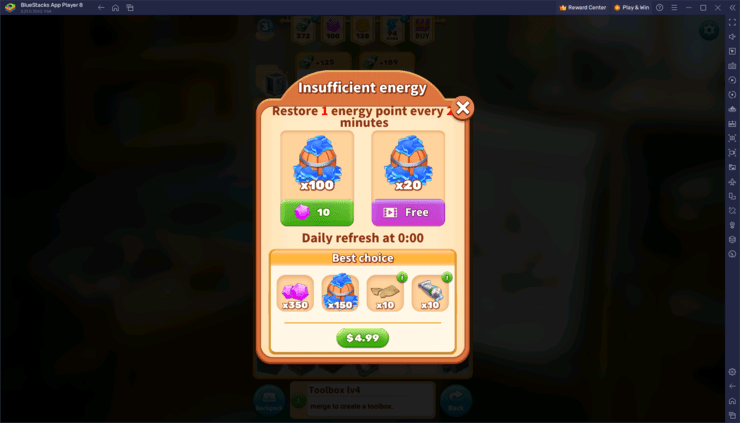
To access the Instance Manager, press Ctrl + Shift + 8 while using BlueStacks. This command opens the instance panel, displaying all your current instances. Here, you can launch or close instances, adjust their settings via the gear icons, or delete ones you no longer need. To add more instances, click on the “+ Instance” button located at the lower left of the panel. Remember to consider the RAM and CPU capabilities of your machine when creating multiple instances.
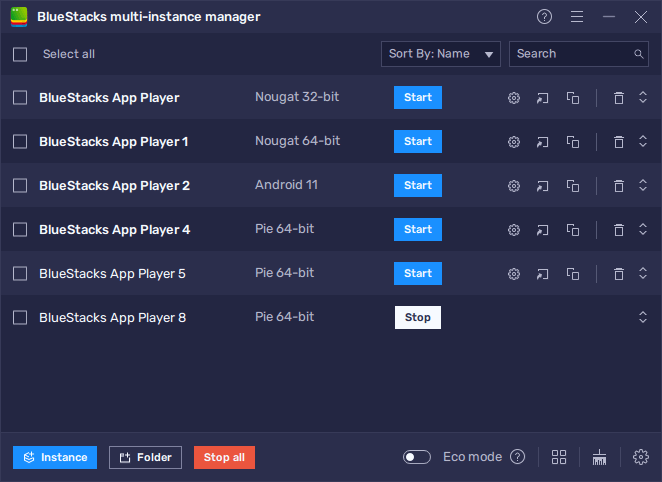
Once you’ve set up your instances, follow the specific setup guide for installing Merge Designer on each one. This allows you to play on multiple accounts concurrently, maximizing your game time and efficiency.
Show off Your Designs with Moments Mode
BlueStacks’ Moments Mode is a fantastic tool for players of Merge Designer who want to capture and share their best design moments. This feature allows you to record the last 30 seconds of your gameplay with a simple press of Ctrl + M. It’s perfect for showcasing your venue transformations or highlighting a particularly creative design solution.
To start using Moments Mode, follow these simple steps:
- Click on the video recorder icon located on the BlueStacks side panel. Then toggle on the Moments Mode feature. You will receive a prompt confirming that Moments Mode is active, allowing you to start recording your gameplay instantly.
- Whenever you want to capture a moment, simply press Ctrl + M. This will save the last 30 seconds of your gameplay. It’s an excellent way to record the completion of a design challenge or the final reveal of a room makeover.
- After saving a clip, you can browse it locally on your computer. If you want to share it or save it for long-term access, you can upload it to the cloud. To do this, log in to your now.gg account on our platform, and follow the prompts to upload your recording.
- If you decide to stop recording, you can easily disable Moments Mode by toggling it off via the same submenu in the side panel. This will stop the recording feature until you choose to activate it again.
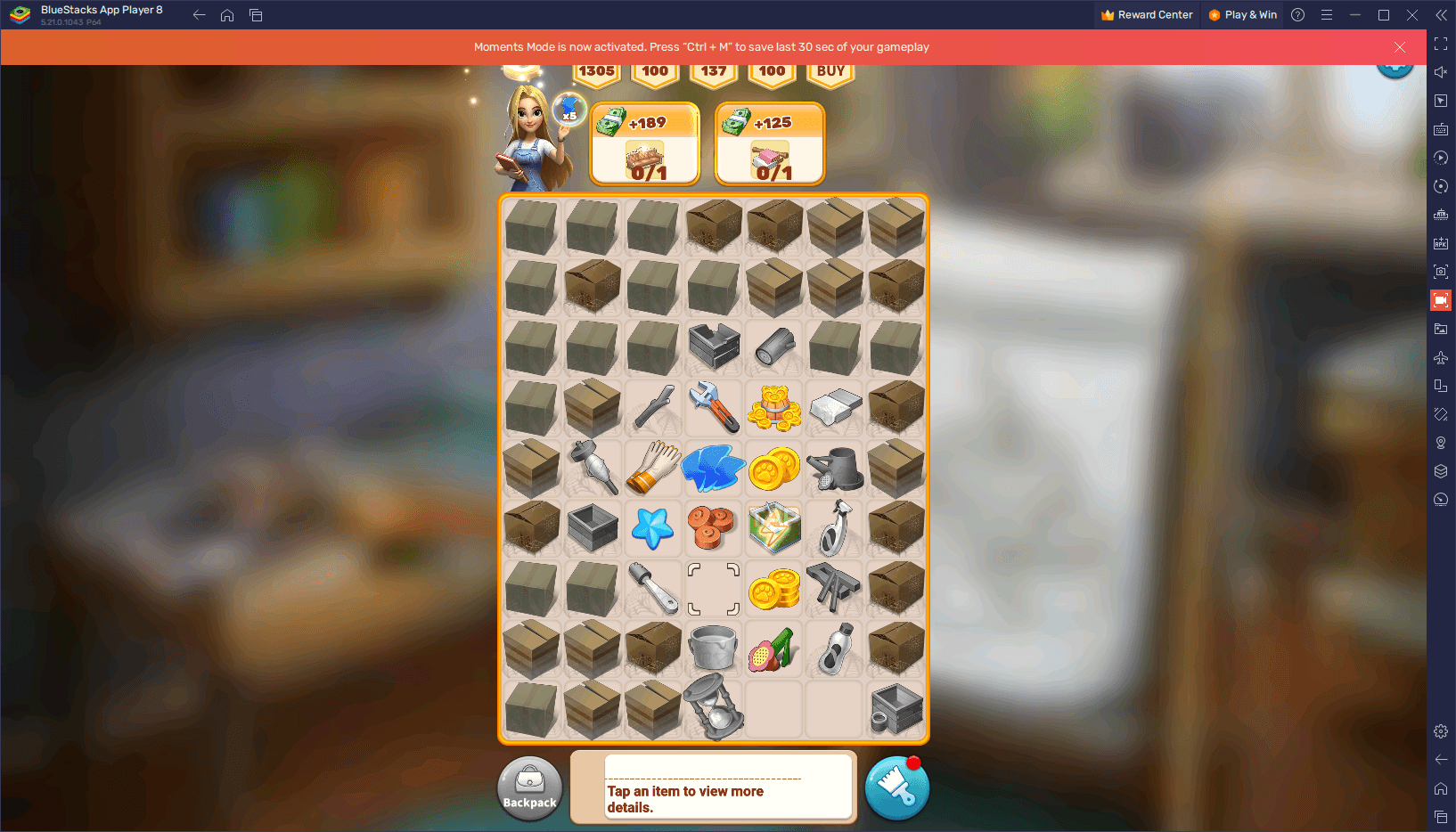
The Moments Mode feature, along with the now.gg cloud support, ensures your design achievements are preserved and accessible indefinitely. Whether you’re sharing your stylish spaces with friends or creating content for a broader audience, Moments Mode makes it easy and convenient to highlight your creativity and skill.
With these powerful BlueStacks features at your disposal, you’re well-equipped to take your Merge Designer gameplay to the next level. From enjoying the game in Landscape Mode to extending play with Multiple Instances and showcasing your creative achievements using Moments Mode, BlueStacks enhances every aspect of your gaming experience.