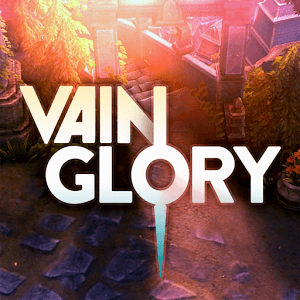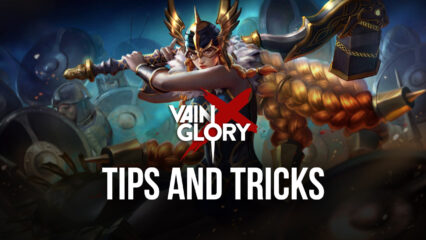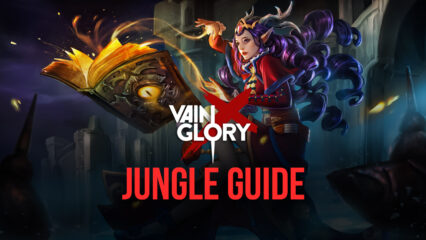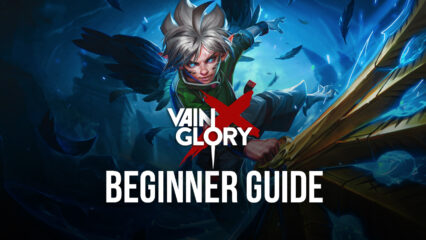Vainglory - How to Use BlueStacks Features to Outplay Your Opponents

Note: While we’ll be talking about Vainglory Revolution using BlueStacks 4, this game is already available on the new BlueStacks 5 with much better performance, less resource consumption, and more stability. Download the latest version of our Android emulator and give it a try!
Vainglory is the 2014 MOBA game originally released for iOS and subsequently ported to Android and Windows, with full crossplay between all three versions, allowing users from all platforms to interact and play with each other. The premise behind this game was to take the elements that were popularized by the progenitors of the genre such as Dota as well as League of Legends and use them to create a high-quality mobile version. In this regard, we can say that the team definitely succeeded as Vainglory is not only very fun to play, but also a marvel to behold thanks to all its eye candy.
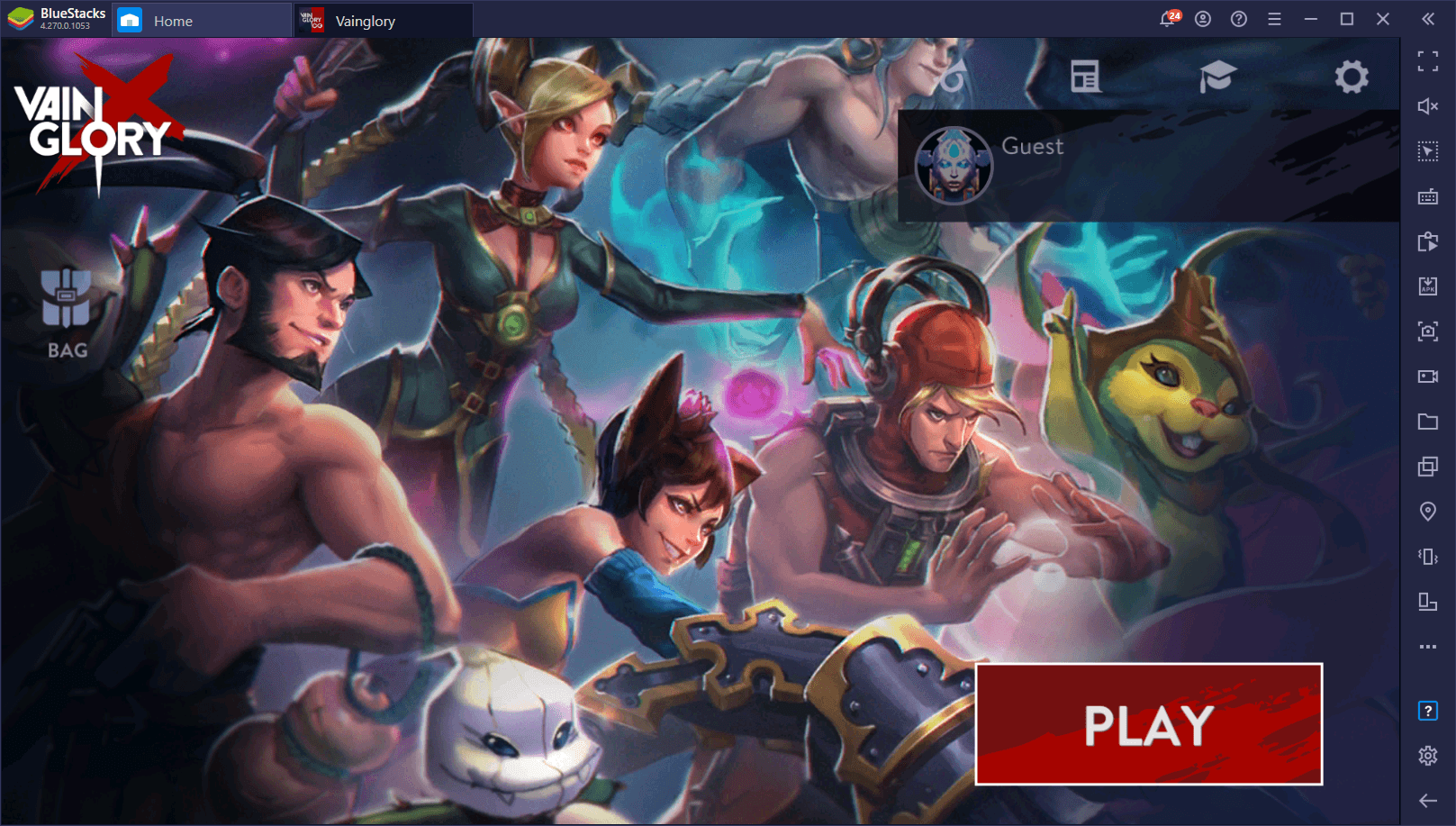
When it comes to enjoying Vainglory, however, an important question arises: What’s the best platform for enjoying this MOBA game? In most cases, most of you will rush to scream “PC!” at us before we can even get a word in. But what if we told you that PC is not the optimal version, but it’s actually Android? Humor us for a second here: What if you could have the same performance and graphics as PC Vainglory, but with superior customization options for your controls, as well as access to a variety of tools that could help to enhance your gameplay in many different ways? Well, with BlueStacks, this is not only possible but very easy to achieve.
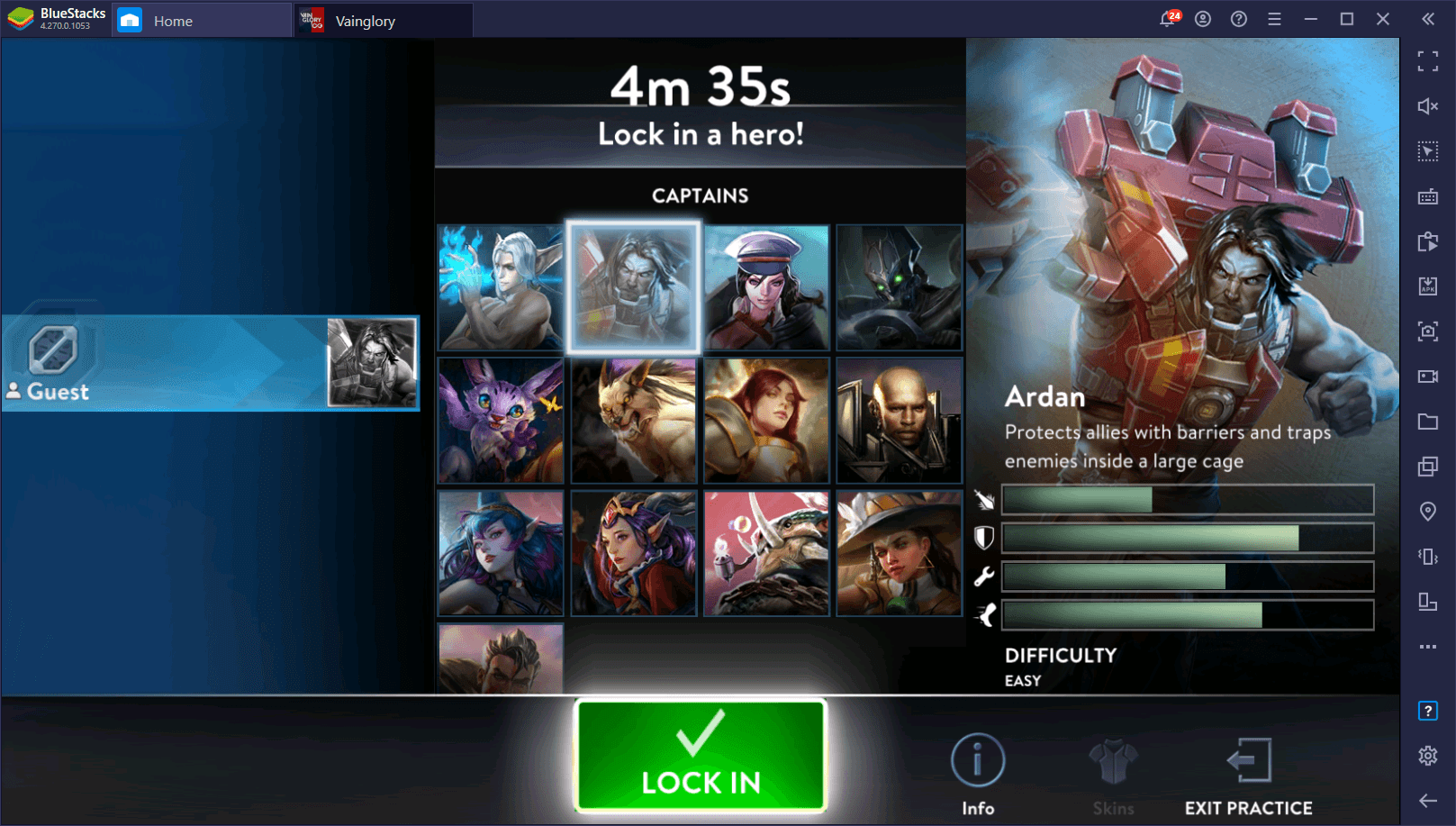
If you’re unaware of how to go about installing Vainglory on PC with BlueStacks, we recommend checking out our setup guide. If you’ve already installed it and are ready to get started, then we’ll be talking about several useful tips and tricks about how to use our BlueStacks tools to get the upper hand in this mobile MOBA game.
Full Control Customization With the Keymapping Tool
We’re aware that most PC games have their own settings menu where you can change the keybindings of most of your actions—this is pretty much standard and expected at this point. However, Vainglory on BlueStacks goes one step further by giving 100% complete customization of your controls via the Keymapping Tool.
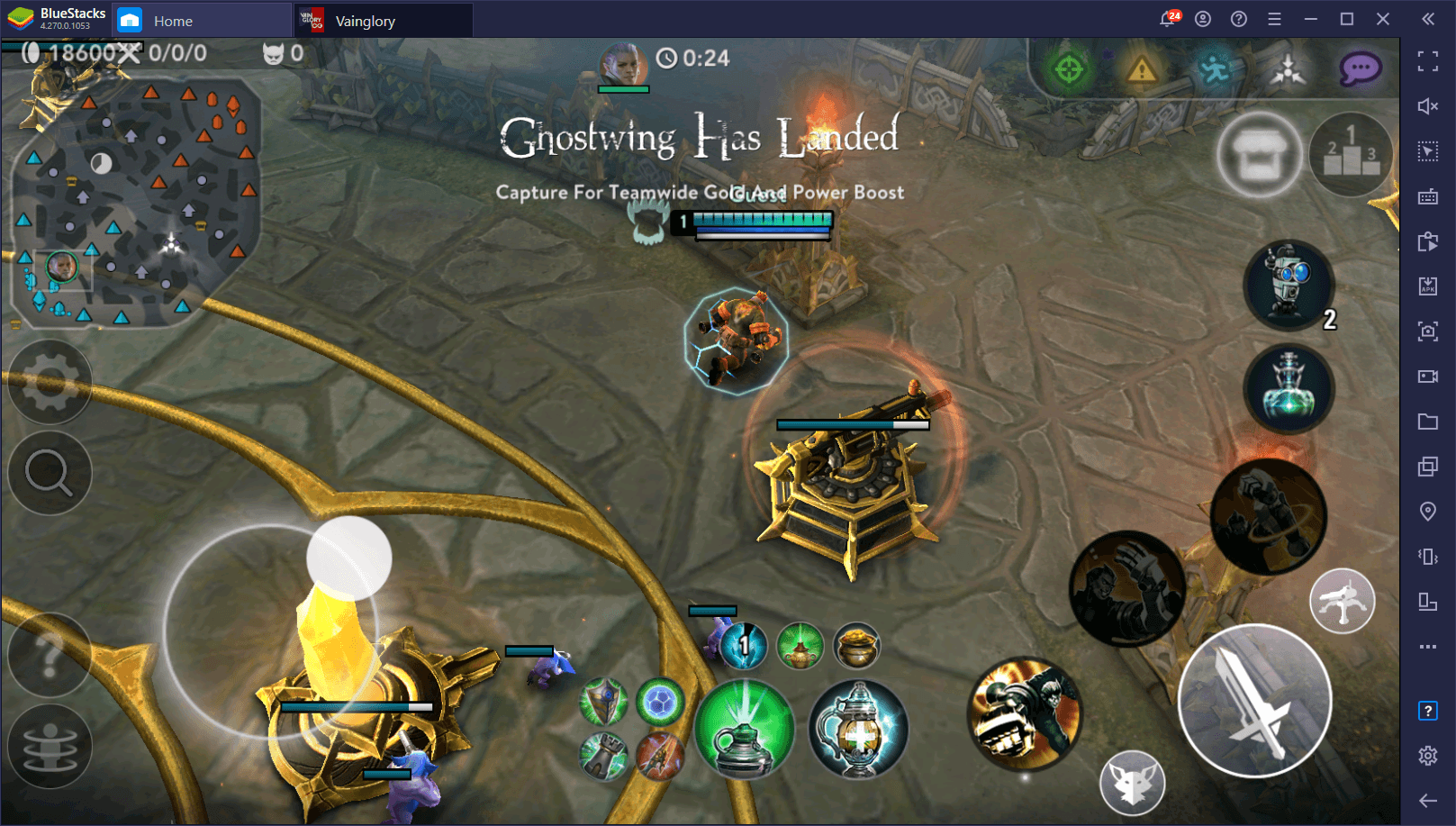
Since the mobile version of the game doesn’t have physical buttons and instead replaces them with touchscreen equivalents, you’ll often need to be tapping and swiping on your screen to control your character, which is something that can quickly get annoying and cumbersome. With the Keymapping Tool, however, you can place all sorts of predefined functions anywhere on the screen, and then add keyboard and mouse shortcuts to them, effectively allowing you to control the action with your peripherals, just like in the Vainglory PC version.
One key difference here is that, while the PC version lets you modify keybindings, the BlueStacks version lets you actually move the functions around the screen, or add as many as you want, which essentially lets you place new controls for things that you might think require a new shortcut, or even for adding multiple shortcuts to the same action, in case you need to activate the same skill or item with different buttons.
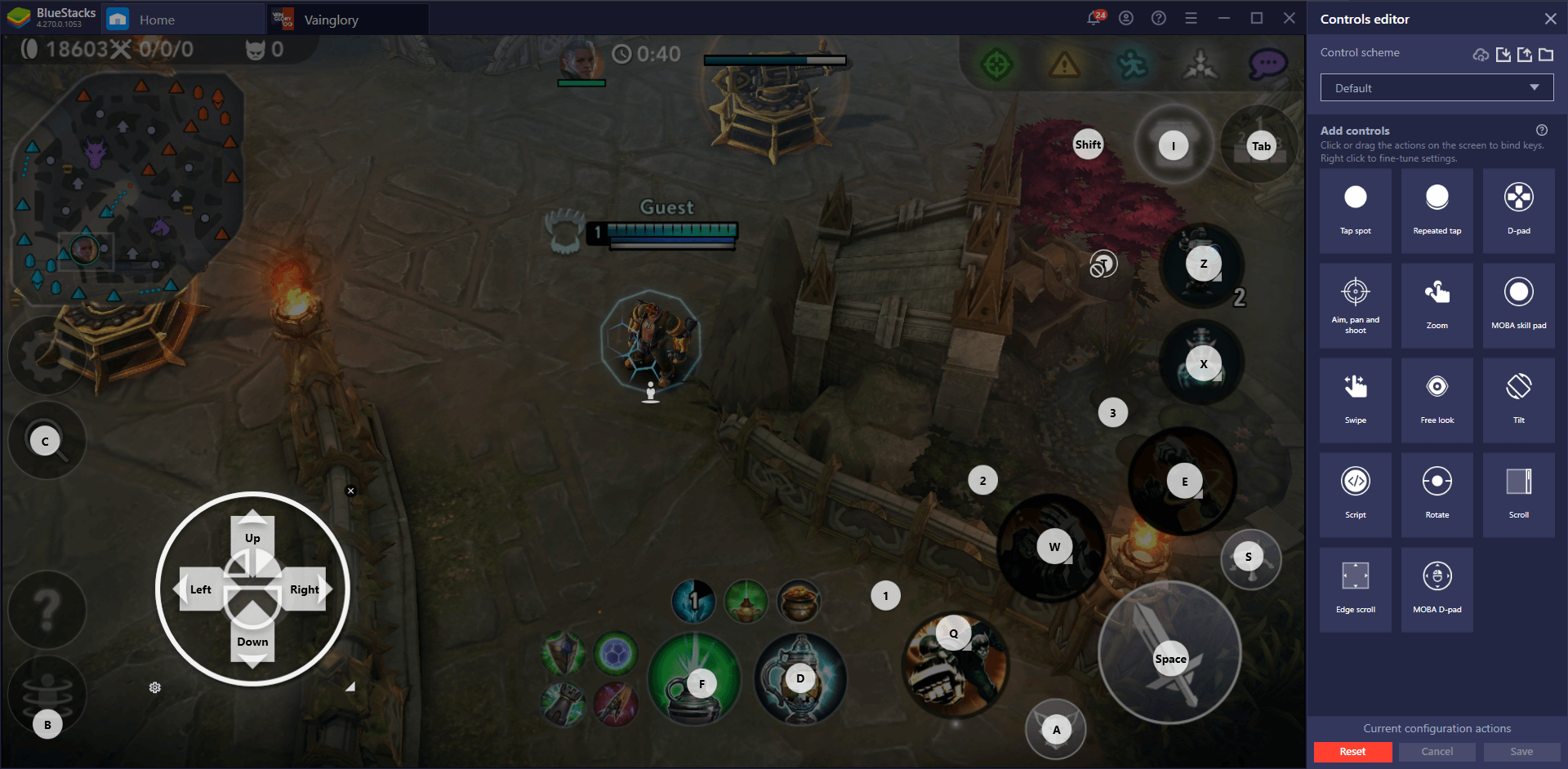
If you’ve already installed Vainglory on PC with BlueStacks, you’ll find that the game already comes with a predefined control scheme created by our team. While these default shortcuts cover most of the essential aspects of the game, you might find them lacking in one way or another. You can customize it to your liking via the Keymapping Tool editor, which you can access by pressing Ctrl + Shift + A. In this new screen, you may simply add new functions to the screen from the rightmost panel, or click on existing shortcuts to change their bindings at any time.
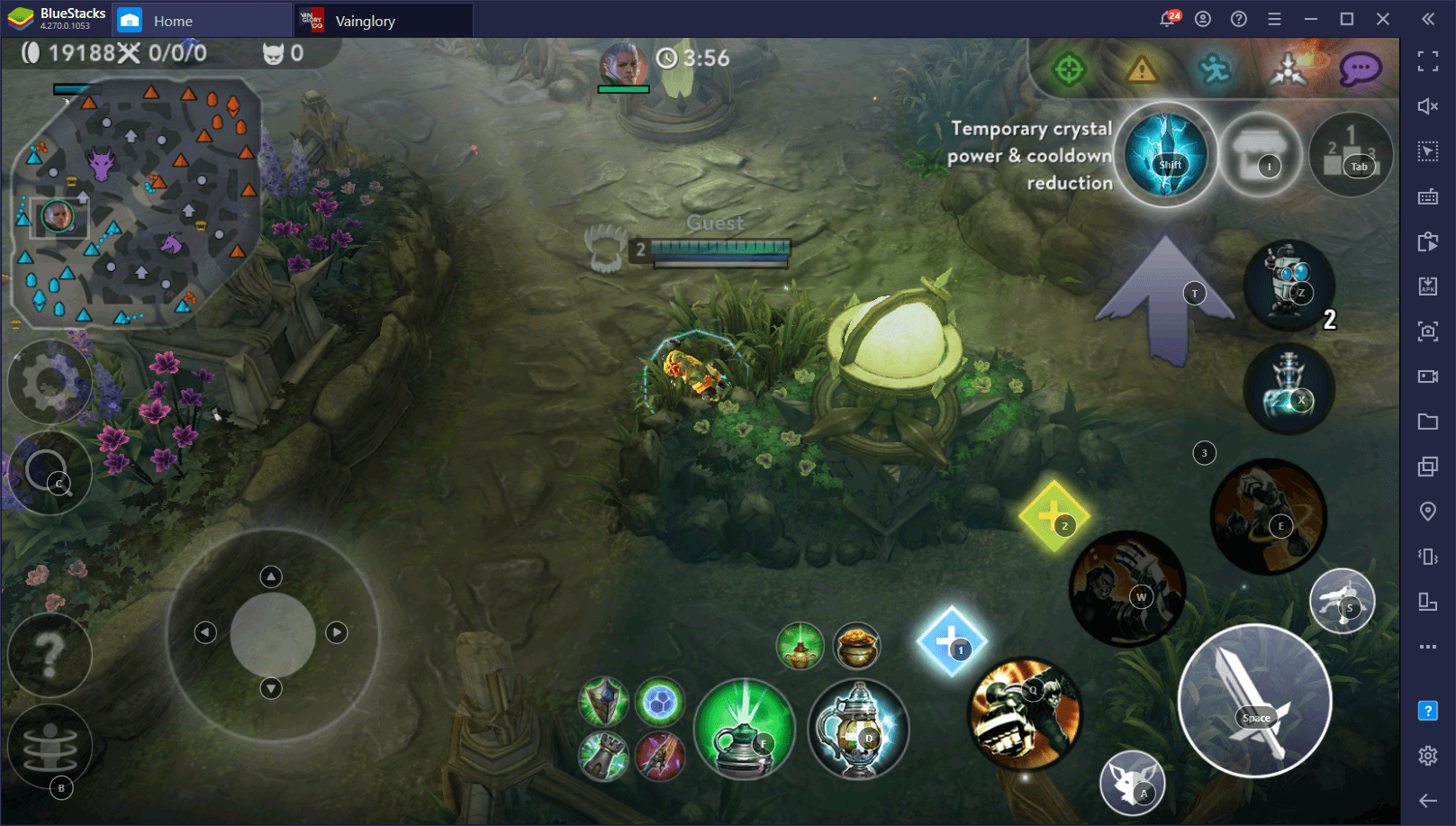
And if you’re having trouble adjusting to the controls, you can always press Ctrl + Shift + F6 to toggle the on-screen overlay, giving you a visual aid of the controls while you play. This will come in handy when you’re starting and learning the ropes.
Automate Actions With the Macro Recorder
In most MOBAs, there will come a time when you’ll need to repeat the same actions. Maybe your main is a character that can melt anyone in a 1v1 in just a few seconds by unleashing a skill combo, or perhaps you’re making your own build that isn’t included in the ones recommended by the game. Whatever the case, there’s a good chance that you’ll find yourself repeating the same actions over and over, which can become annoying at times.
With the Macro Recorder, you can effectively rid yourself of the monotony of these actions, and let BlueStacks do it for you, with the press of a button. This feature of our emulator lets you record yourself performing any task and then use the resulting macro to automate the process in every subsequent attempt.
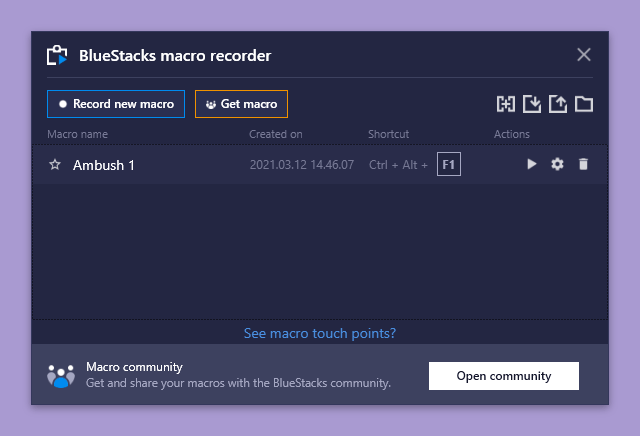
For Vainglory, you can use this tool mainly to unleash skill combos with a single button press, as well as to automate other monotonous aspects of the game. For the former, you can get the best results by using them to automate your skill combos during ambushes. You can record these macros during practice against bots, and then use them in real matches against other players. For best results, record the macro when ganking someone from a bush, and then use it to automate all your ambushes in the future. In this manner, this tool will help reduce the chance of the enemy escaping due to an error on your part.
These are just two of the main tools that BlueStacks has to offer when it comes to improving your experience with MOBAs like Vainglory. There’s also the Recorder, which lets you capture and stream your best moments, and even the Instance Manager, which lets you run other mobile games in separate windows so you can check them in between your matches.
The possibilities of what you can do with BlueStacks when it comes to mobile gaming on PC are endless! Let us know your thoughts and opinions in the comments below.