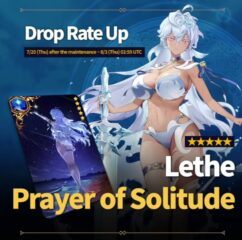Epic Seven on PC - Enhance Your Gameplay with BlueStacks’ Powerful Tools and Features
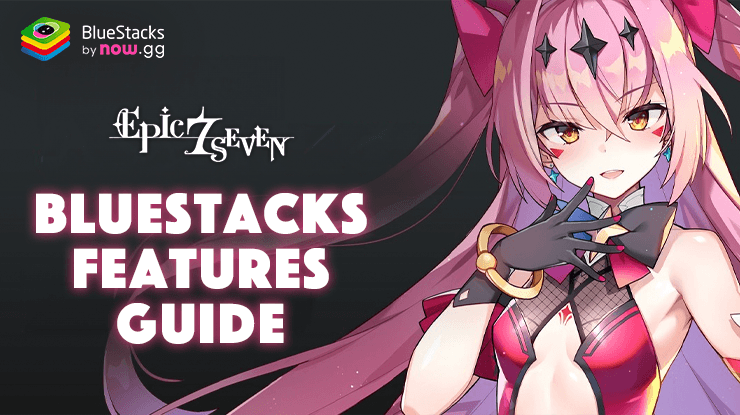
Epic Seven is a visually arresting RPG that draws players in with its cinematic gameplay and an enthralling narrative. The title has become a household name through the years as one of the most popular gacha RPGs out there, offering a compelling mix of strategy and story, where every battle and character feels like a part of a larger, beautifully animated saga.
But what if you could take your Epic Seven experience up a notch? That’s where BlueStacks comes in. As a powerful Android emulator, BlueStacks not only lets you play Epic Seven on a bigger screen but also offers a suite of tools designed to enhance your gameplay. Whether it’s farming for resources, managing multiple accounts, or just enjoying the game in stunning detail, BlueStacks has features that can help. In this guide, we’ll explore some of the best BlueStacks tools and how you can use them to maximize your enjoyment and efficiency in Epic Seven. From customizable controls to multi-instance features, prepare to transform how you play.
Let’s get started!
Streamline Gameplay with the Keymapping Tool
First up in our toolbox of BlueStacks features for enhancing your Epic Seven gameplay is the Keymapping Tool. This incredible feature allows you to customize your controls, creating a much more streamlined and efficient way to navigate menus and execute combat commands. Instead of relying on your mouse for every action, you can set up keyboard shortcuts that make everything quicker and smoother.
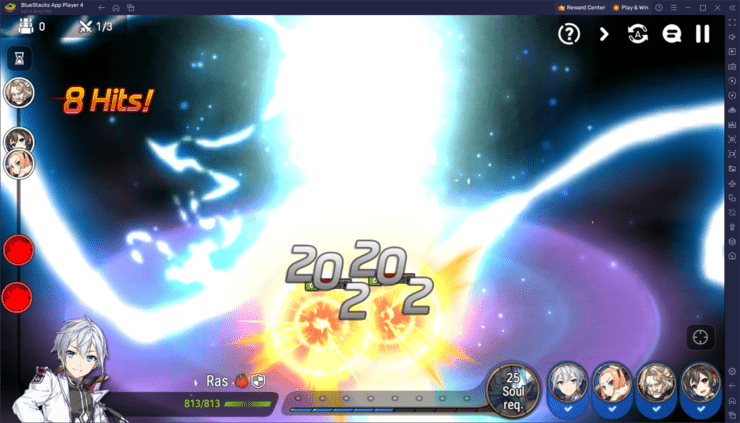
To access the Keymapping Tool, simply press Ctrl + Shift + A while you’re in-game. This command brings up the Advanced Editor screen, where you can see all your current bindings. From here, customizing is easy:
- Modify Bindings: Click on any existing binding and press the key you want to assign, instantly updating the command.
- Delete Bindings: Hover your cursor over a binding and click on the ‘X’ that appears to remove it.
- Add New Functions: Drag and drop functions from the panel on the right to your desired location on the screen. Once placed, assign them a key binding.
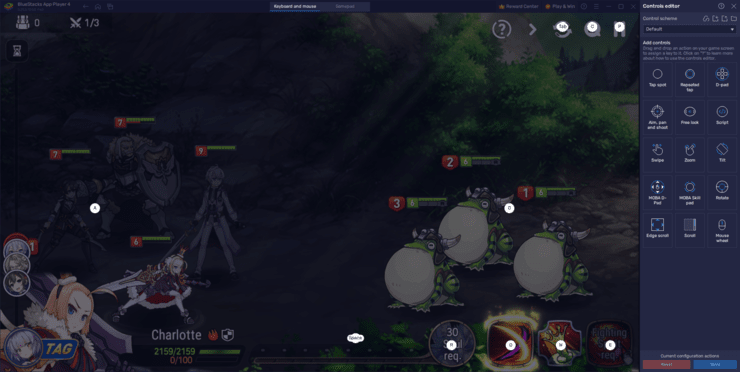
The interface is intuitive, letting you tailor your control scheme precisely to your needs. After you’ve set everything up just the way you like it, hit the “Save” button in the lower right corner to apply your changes.
With these customizations, your interactions in Epic Seven become faster and more responsive, allowing you to focus on strategy and gameplay rather than managing controls.
Experiment with Different Strategies on Multiple Accounts Simultaneously
Next on our list of BlueStacks features to enhance your Epic Seven gameplay is the Instance Manager. This tool is a game-changer for those who love to experiment with different strategies or manage multiple accounts simultaneously.
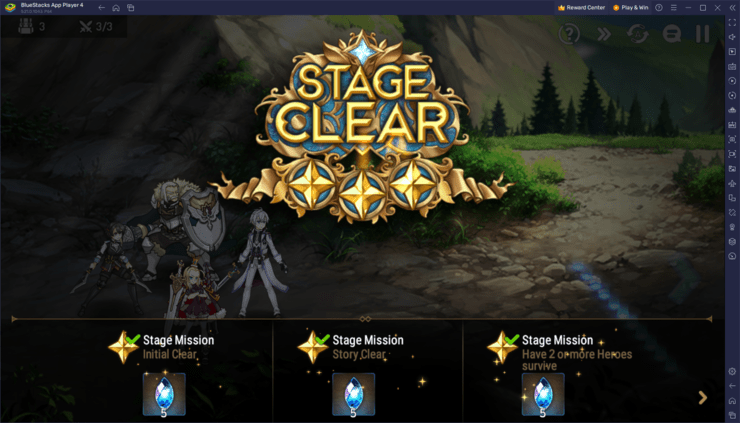
Using the Instance Manager, you can create several instances of BlueStacks, each running independently. This functionality allows you to play different games at once, or more importantly for Epic Seven players, to access multiple accounts at the same time. You can use different instances to develop multiple Epic Seven accounts and experiment with various team setups and strategies in each. This is also incredibly useful for rerolling in Epic Seven, as you can pull on several accounts concurrently, significantly speeding up the process.
To access the Instance Manager, simply press Ctrl + Shift + 8 while using BlueStacks. This will open up the instance panel where you can see a list of your current instances. Here’s what you can do in this panel:
- Launch and Close Instances: Start up or shut down different instances as needed.
- Modify Settings: Click on the gear icon next to each instance to tweak its settings.
- Create New Instances: Click on the “+ Instance” button on the lower left to add new instances. Keep in mind the limits of your system’s RAM and CPU to ensure smooth performance.
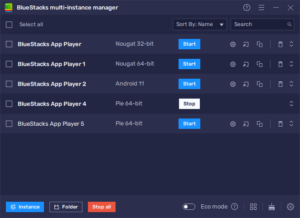
Once you have your instances set up and running, you can install the game on each by following the same installation steps outlined in our PC setup guide for Epic Seven. This setup lets you play on multiple accounts simultaneously, making your gameplay experience both more efficient and more enjoyable. With the Instance Manager, multitasking becomes easy and effective, providing you with countless opportunities to optimize and enhance your strategies in Epic Seven.
Streamline Rerolling with the Instance Sync Feature
Rerolling is a popular strategy among players looking to secure top-tier characters from the get-go by restarting the game until the desired heroes are summoned. This process can be time-consuming, but playing on multiple accounts simultaneously allows for more summons per cycle, speeding things up.
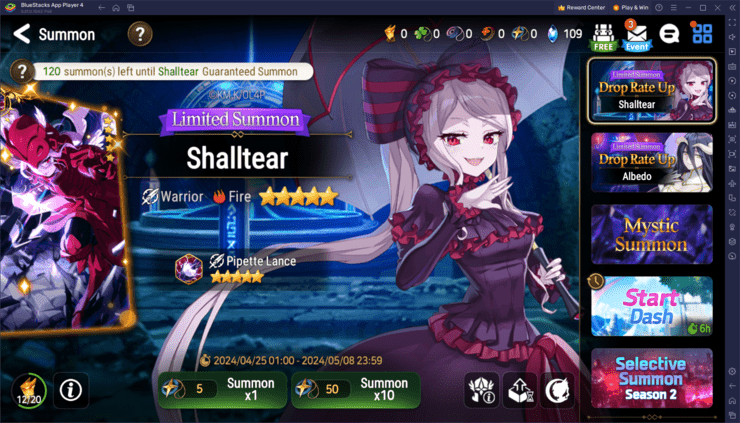
The Instance Sync feature is a game-changer for managing multiple accounts efficiently. It allows you to progress on all your accounts by simply playing on your main account, with BlueStacks replicating all your actions on the other instances. This means every tap, swipe, and action you perform gets mirrored, making it possible to manage several rerolls at once without additional effort.
To activate Instance Sync, press Ctrl + Shift + 9. This command brings up a window showing all your currently active instances. Here, you can select the instances you want to synchronize and click on “Start Sync”. As you play normally on your main account, you’ll notice that all your actions are being duplicated in your other windows.
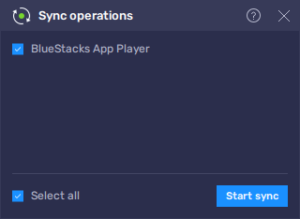
It’s crucial to ensure all accounts are at the same starting point, such as the main title screen of Epic Seven, before activating the Sync feature. This ensures all actions are appropriately synchronized across all instances, saving you significant time and effort as you aim for the best possible start in your gaming adventure. The Instance Sync feature not only maximizes your rerolling efficiency but also enhances your overall gameplay experience by reducing the grind and letting you focus on the fun parts of Epic Seven.
That wraps up our guide on using BlueStacks features to enhance your experience in Epic Seven. With tools like Keymapping, Instance Manager, and Instance Sync, you’re equipped to optimize your gameplay, streamline processes like rerolling, and enjoy the game with greater efficiency and ease.