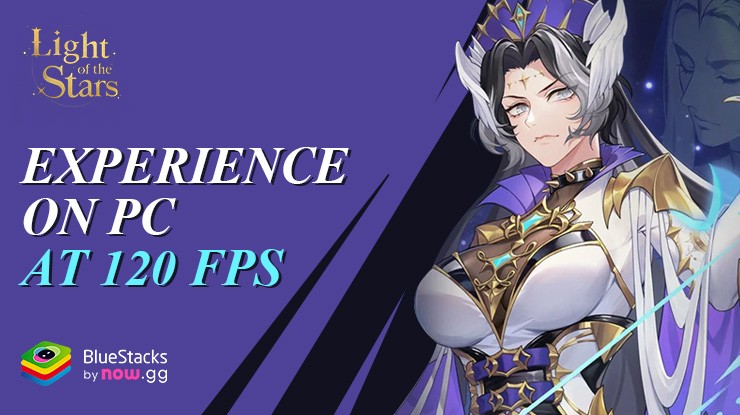Light of the Stars on PC with BlueStacks - Enhance Your Gameplay with the Best Tools and Features
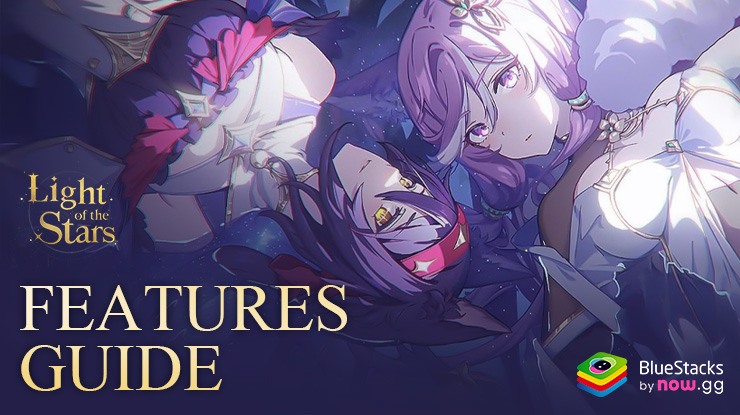
Light of the Stars is a brand-new Role Playing game akin to popular titles like Clash Royale, set in a vividly crafted world of celestial warfare and mythic heroes. In this game, players command a roster of characters inspired by the constellations, each with unique abilities and backstories, to navigate through strategic battles and an engaging narrative.
Playing Light of the Stars on PC with BlueStacks not only enhances the visual and gameplay experience but also offers a suite of tools and features that elevate your strategic capabilities. BlueStacks provides advantages like customizable controls, better graphics, and multi-instance functionality, allowing players to manage multiple accounts or sessions simultaneously. These features make tasks like rerolling more efficient and can help players optimize their strategies and team configurations, ultimately leading to a more rewarding gaming experience.
In this article we will go over a few of the most important BlueStacks tools for Light of the Stars, as well as how to use them to optimize your gameplay with this title.
Optimizing Your Strategy with the Instance Manager
Light of the Stars is a game where strategic choices and character combinations play a critical role in your success. One of BlueStacks’ most powerful features that can be a game changer for players is the Instance Manager. This tool allows you to run multiple instances of the game simultaneously, enabling you to experiment with different summoning results and team setups without affecting your main game progress.
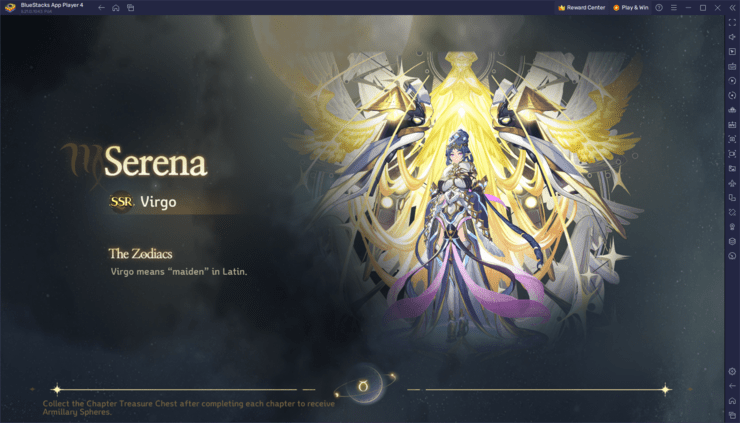
Using the Instance Manager can significantly speed up the process of rerolling in Light of the Stars, a popular strategy in gacha games where players restart the game to obtain the best possible starting roster. By managing multiple accounts at once, you can reroll on each account simultaneously, vastly increasing your chances of obtaining only powerful characters early on. This is useful for players who wish to start strong, with a few top tier characters from early on.
To use the Instance Manager in BlueStacks, simply press Ctrl + Shift + 8. This command opens the instance panel, displaying a list of your current instances. Here, you can launch or close instances, adjust their settings via the gear icons next to each instance, or delete those you no longer need. If you need more instances, click on the “+ Instance” button at the lower left of the panel. Remember to consider your machine’s RAM and CPU limitations as you create new instances, as each of these will require more resources when running simultaneously.
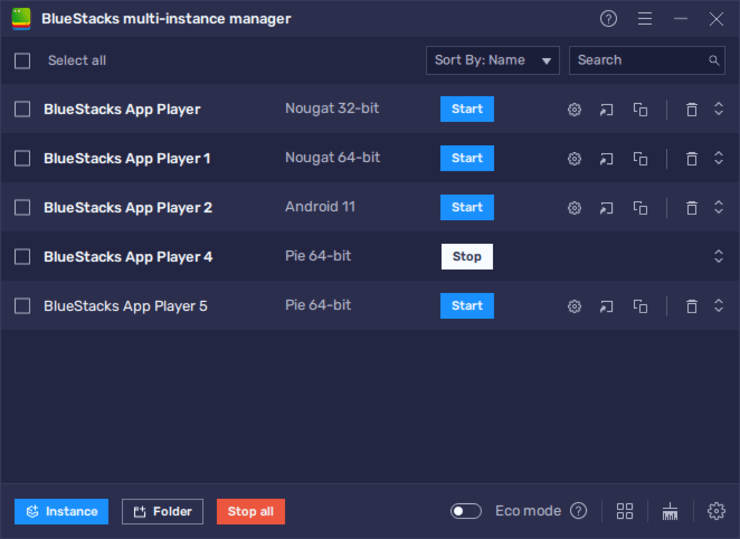
Once you have set up your instances, follow the steps in our PC setup guide for this game on each instance to install Light of the Stars. You can then start playing on multiple accounts, allowing you to test different strategies and optimize your gameplay without the need to compromise on your main account.
Streamline Menu Navigation and Combat with Keyboard Shortcuts
Navigating menus and deploying units in Light of the Stars can be made more efficient and intuitive by using BlueStacks’ Keymapping Tool. This feature allows players to assign keyboard shortcuts to frequently accessed menus and in-game actions, significantly reducing the need for repetitive mouse clicks and improving response times during critical gameplay moments.
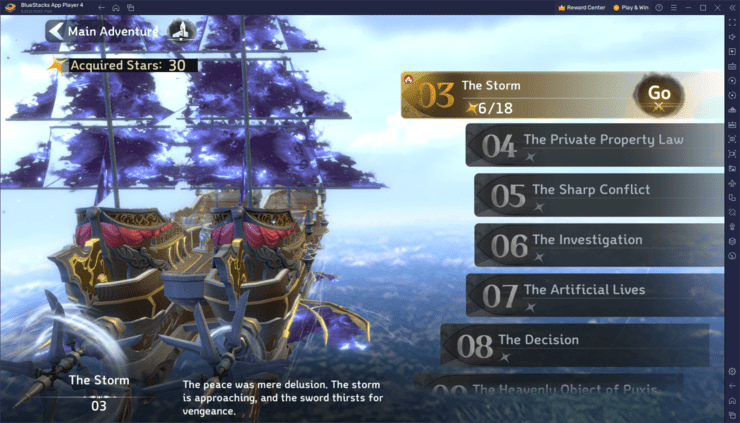
Out of combat, setting up key bindings for common menus means you can swiftly navigate through different screens, from checking your hero roster to upgrading characters or setting up your next battle. During battles, the Keymapping Tool proves invaluable by allowing you to assign shortcuts to specific units or abilities. With these bindings, you can quickly highlight and deploy units, giving you crucial extra seconds to slow down the combat and strategically place your heroes on the battlefield. This level of control is especially important in Light of the Stars, where positioning and timing can determine the outcome of a skirmish.
To access the Keymapping Tool, press Ctrl + Shift + A while in-game, which brings up the Advanced Editor screen. Here, you can see your current key bindings and modify them to suit your gameplay style. To change a binding, click on an existing key and press the new key you want to assign. If you wish to remove a binding, hover your cursor over it and click on the X that appears. Adding new functions is just as simple: drag and drop them from the functions panel on the right to your desired location on the screen, then assign them a key binding.
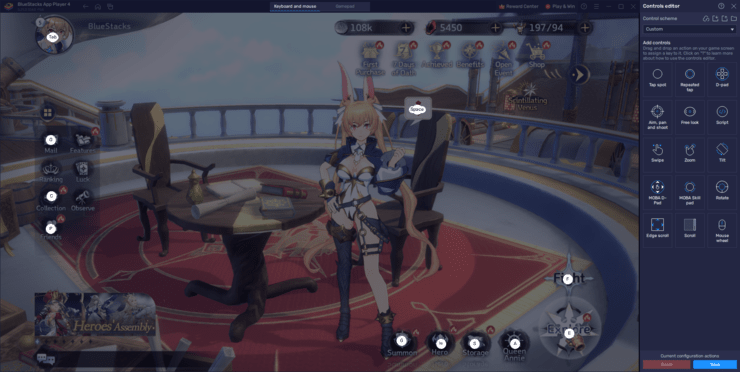
Once you’re satisfied with your new control scheme, click the “Save” button on the lower right to implement your changes. These customizations ensure that every action in Light of the Stars is at your fingertips, making your gameplay more efficient and responsive.
Showcasing Your Strategic Mastery with Moments Mode
In Light of the Stars, the ability to quickly and easily record gameplay can be quite helpful, especially when wanting to share strategic maneuvers or celebrate victory moments. BlueStacks’ Moments Mode is perfectly suited for this, as it allows you to record 30-second clips without the need for third-party recording software or complex editing tools.
Moments Mode is ideal for capturing key segments of gameplay, such as a well-timed deployment of units, a strategic victory, or showcasing how a particular team composition operates in battle. These clips can serve as valuable tutorials or simply as a way to boast about your skills to the gaming community.
To enable Moments Mode, click on the video camera icon located on the BlueStacks side panel, followed by toggling on Moments Mode to activate it. Once enabled, you can record the last 30 seconds of your gameplay at any time by pressing Ctrl + M. This feature is particularly useful in Light of the Stars, where battles can quickly turn, and capturing the action right after it happens ensures you don’t miss those critical moments.
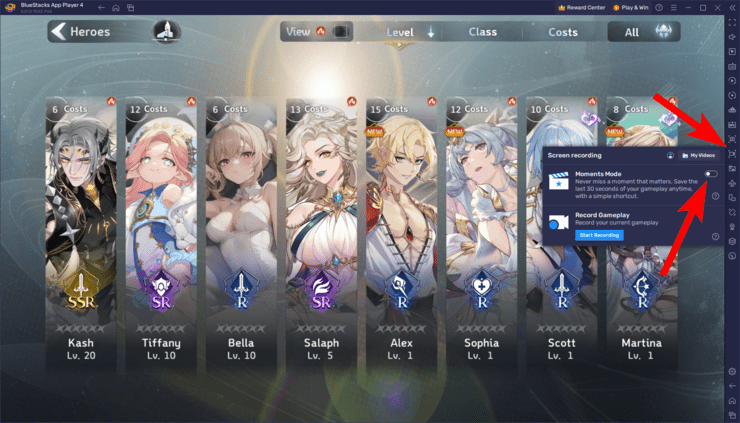
The clips are saved locally on your device and can be accessed anytime for review or sharing. For players who want to keep their gameplay highlights available across devices or ensure they are not lost, linking your BlueStacks account with now.gg allows you to upload these clips to the cloud, making them accessible from anywhere and ready to share at any moment.
With all that said, we encourage you to leverage these and other BlueStacks features to transform how you play Light of the Stars and enhance your overall gaming experience. With tools like the Instance Manager, Keymapping Tool, Moments Mode, and more, you’ll have everything you need to optimize gameplay, streamline actions, and share your victories.