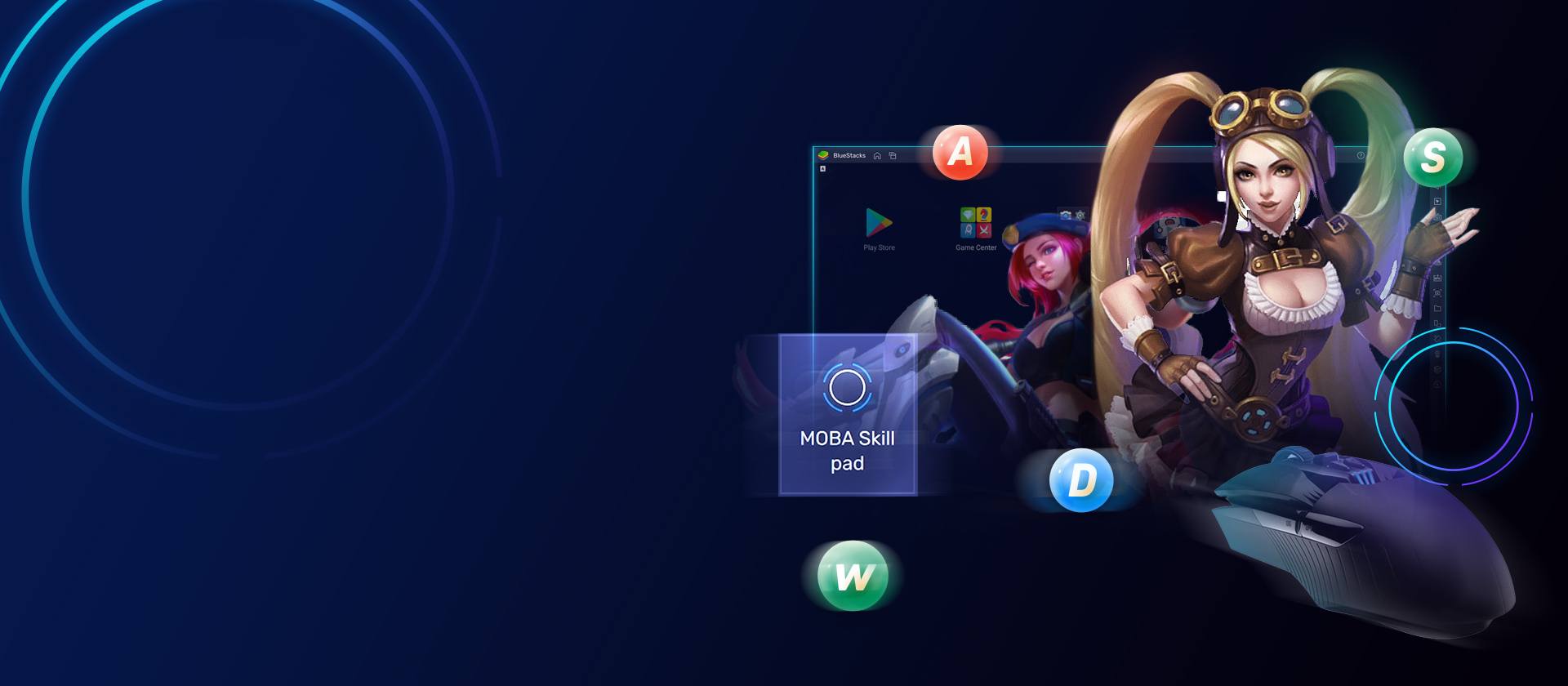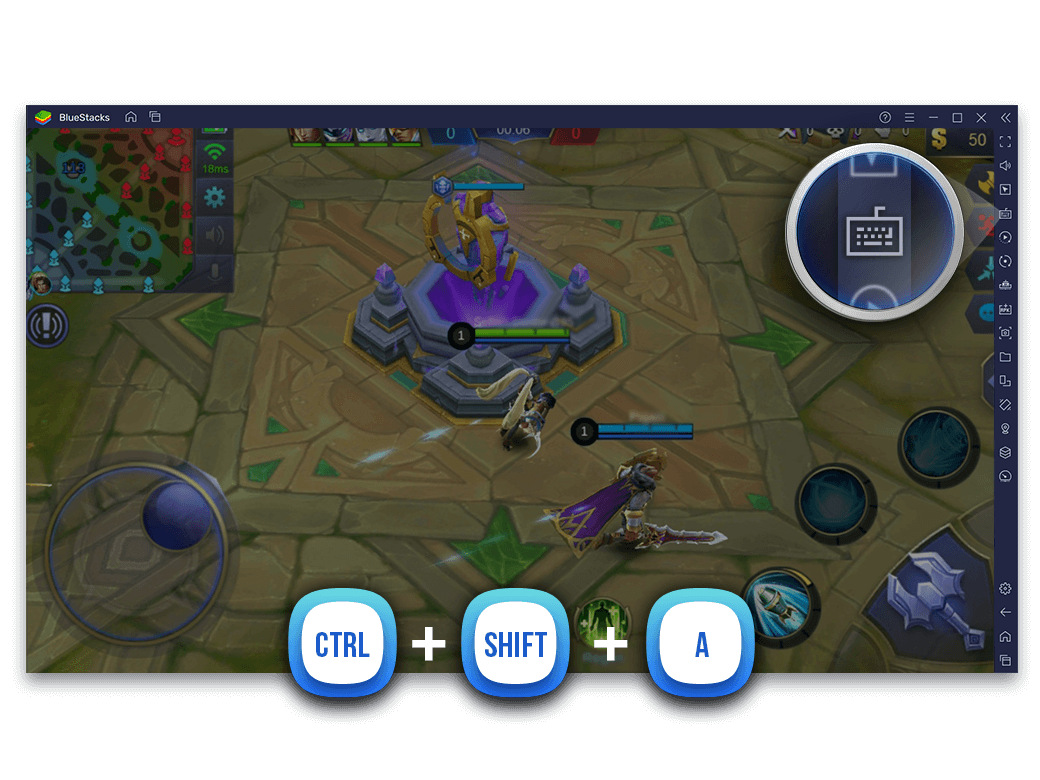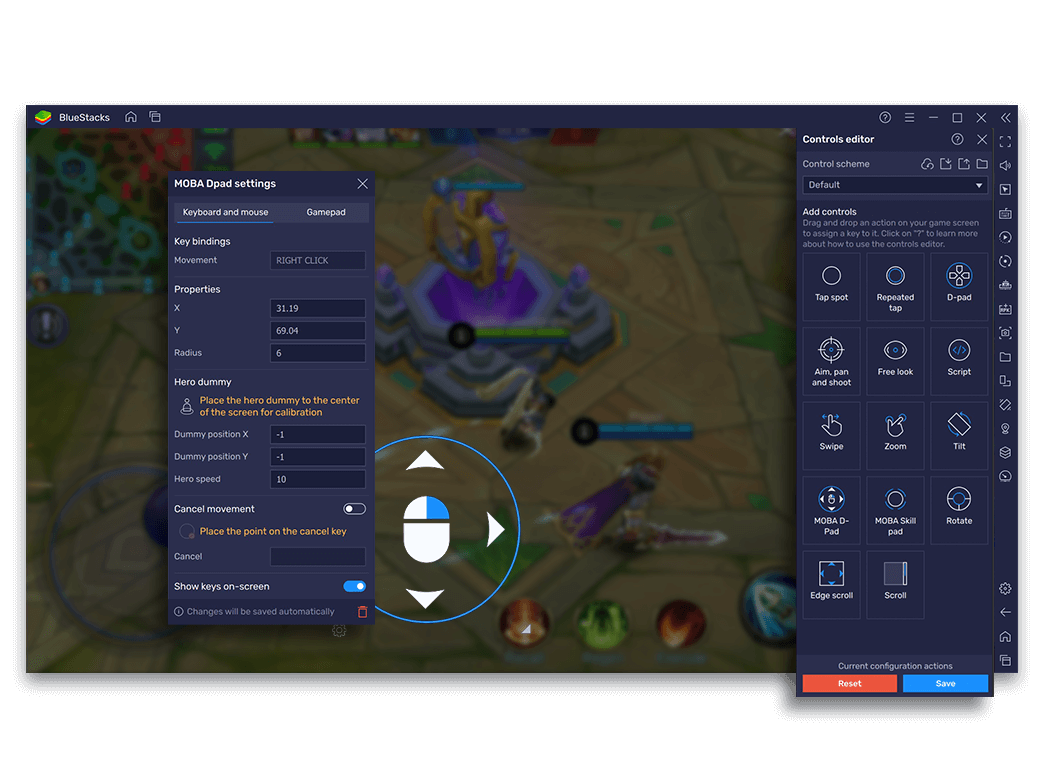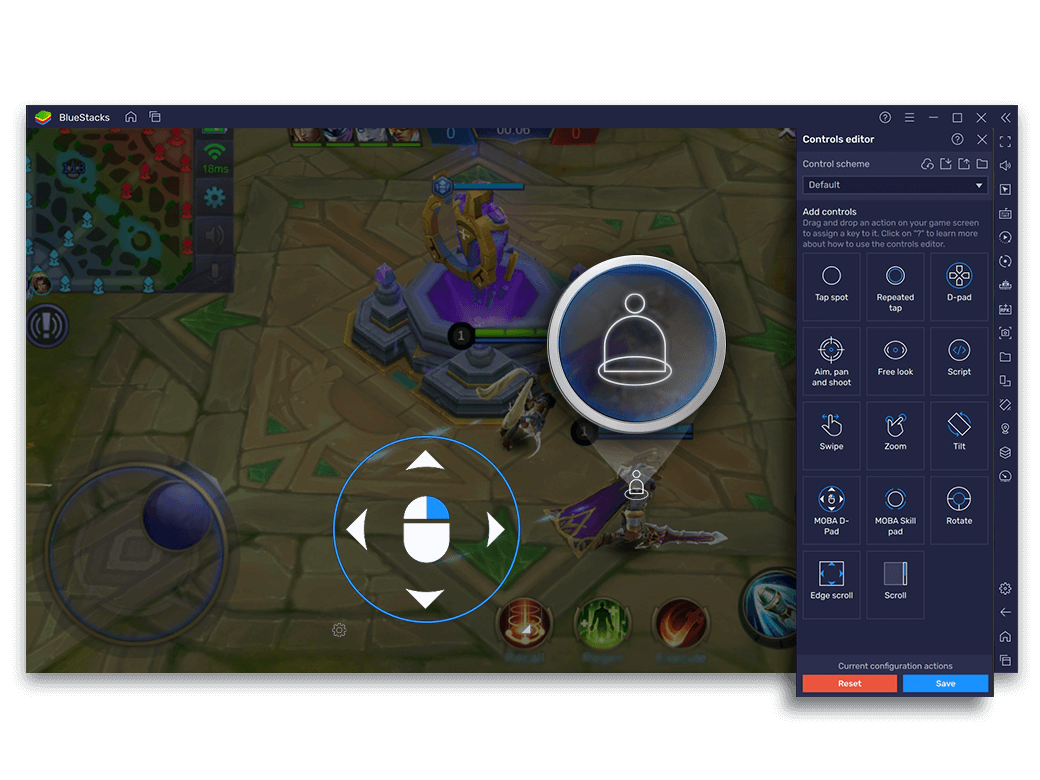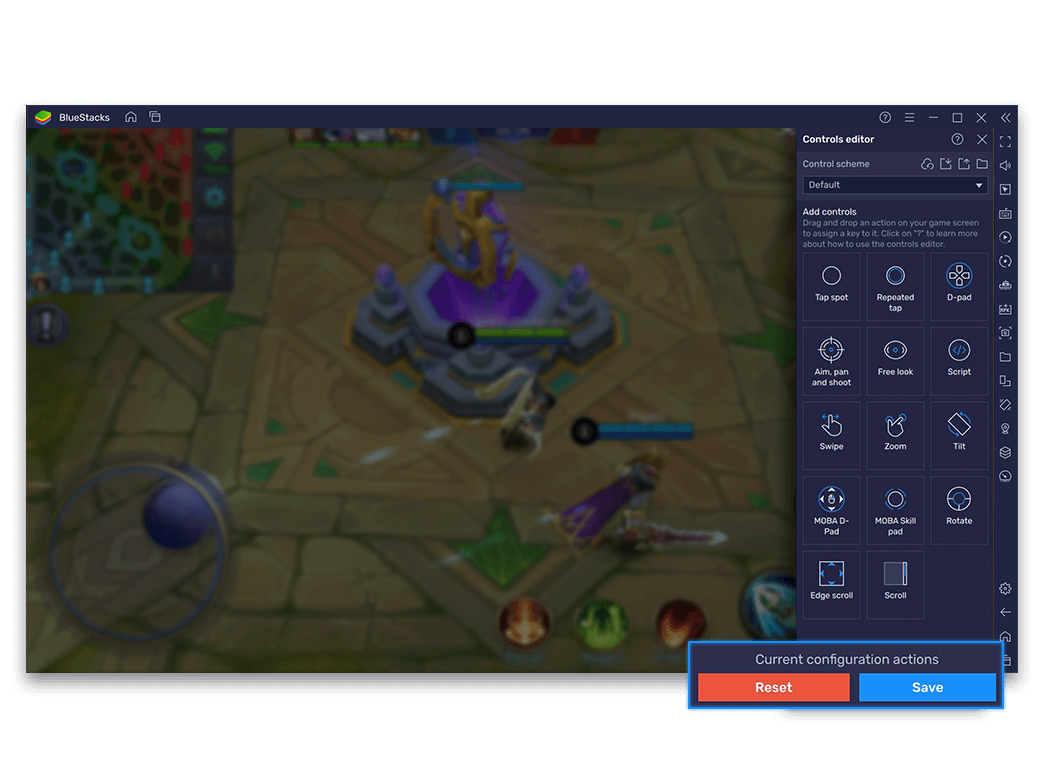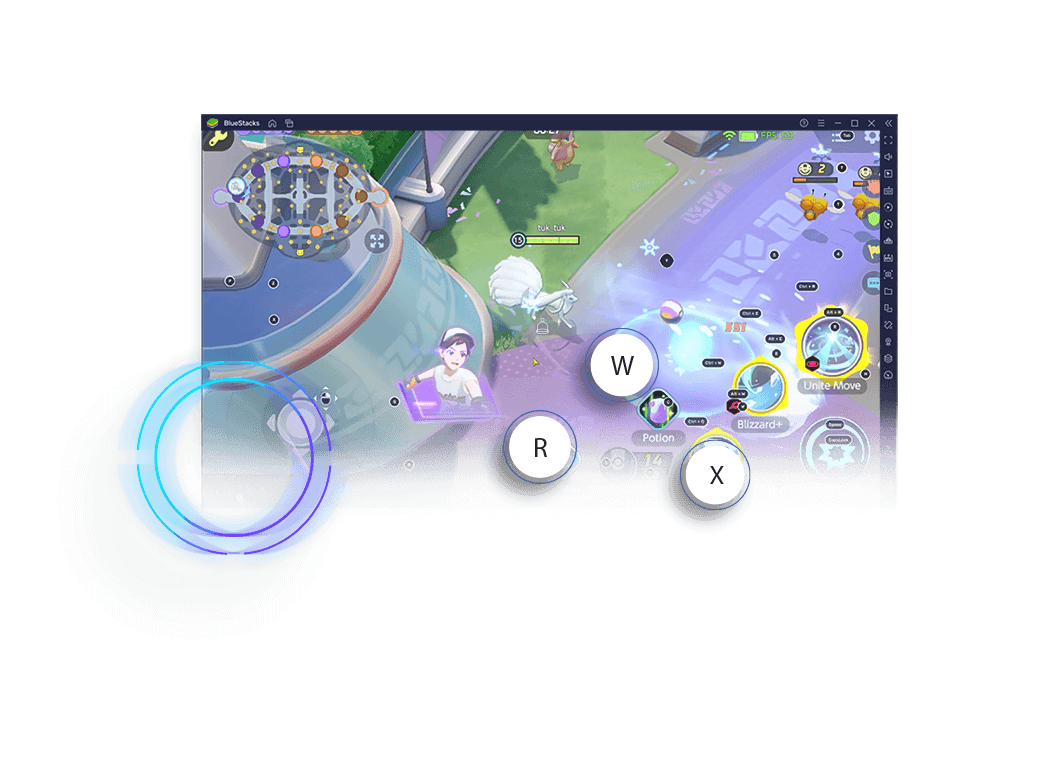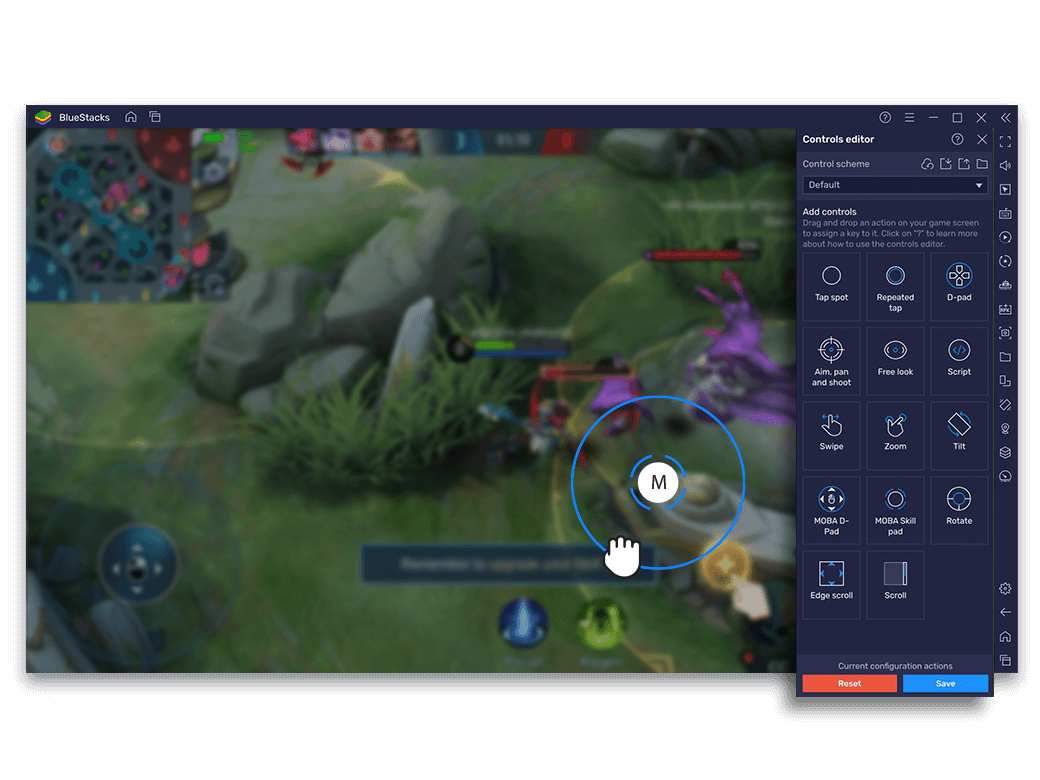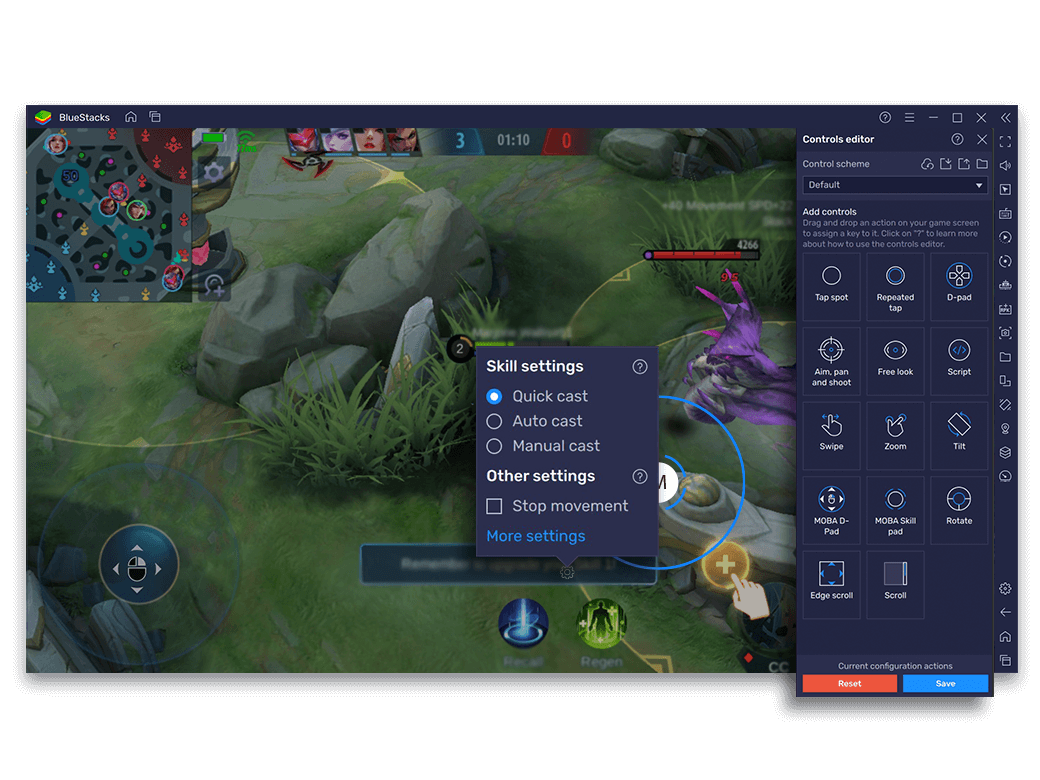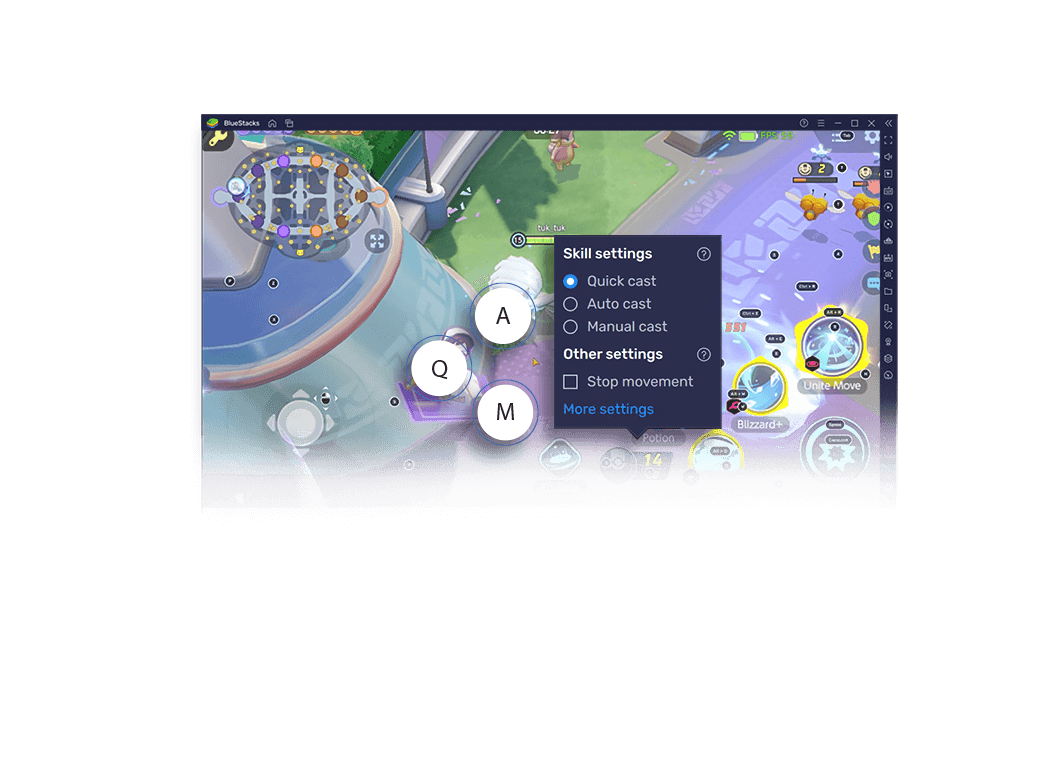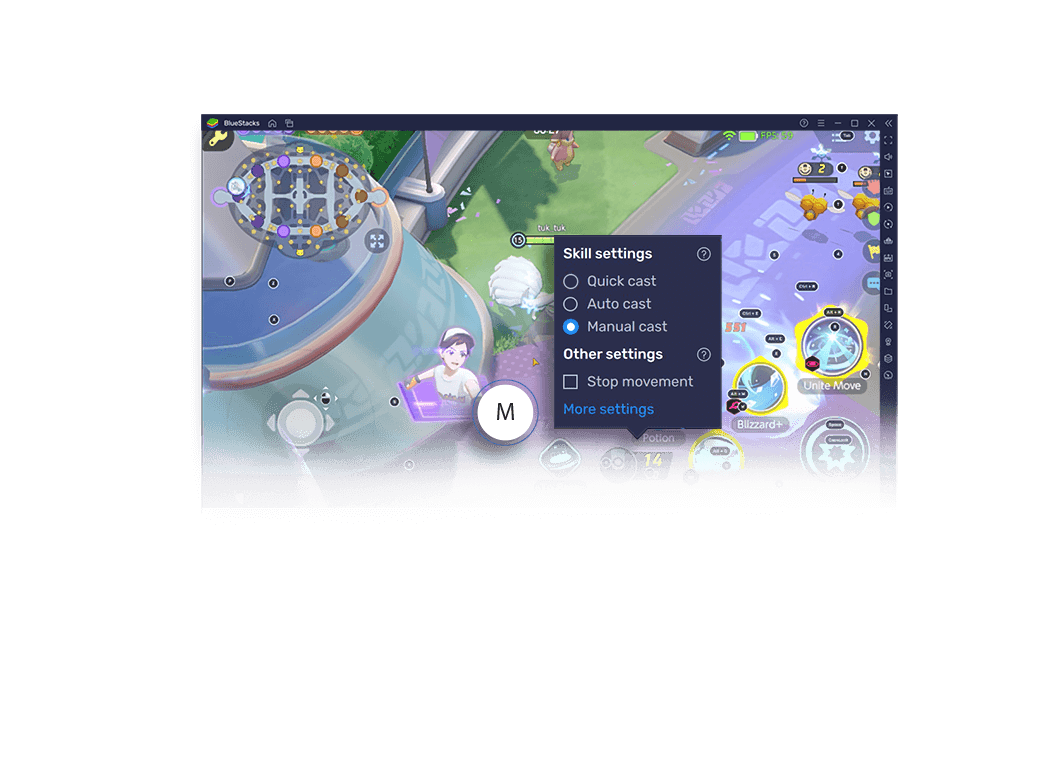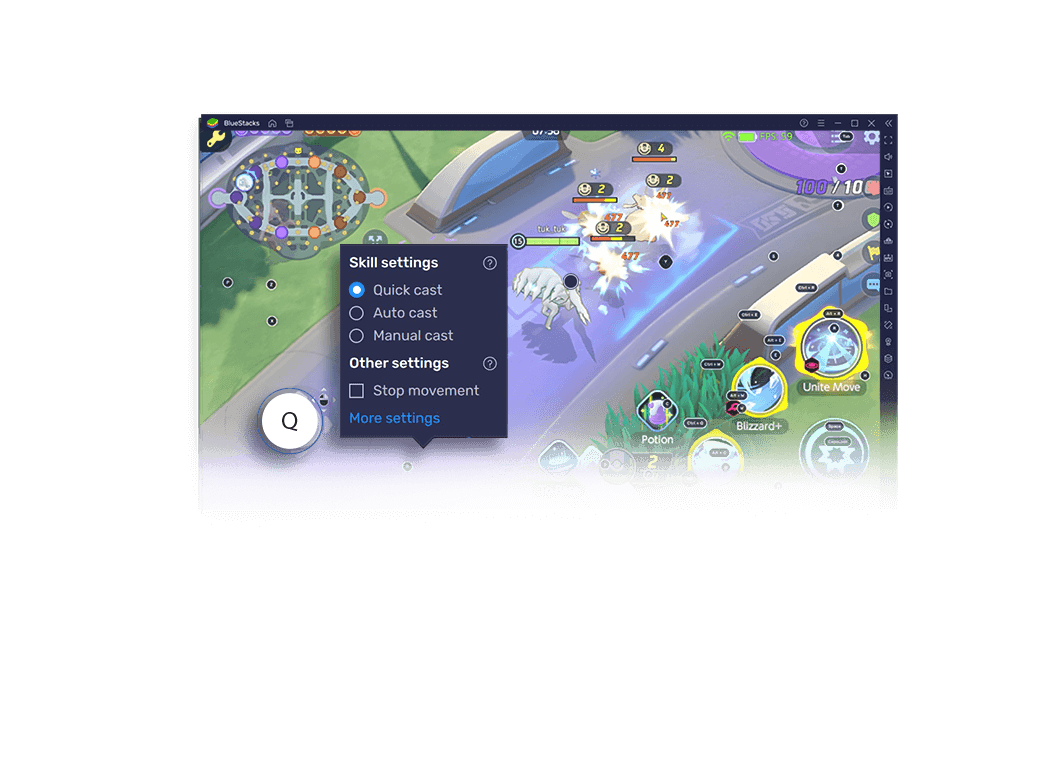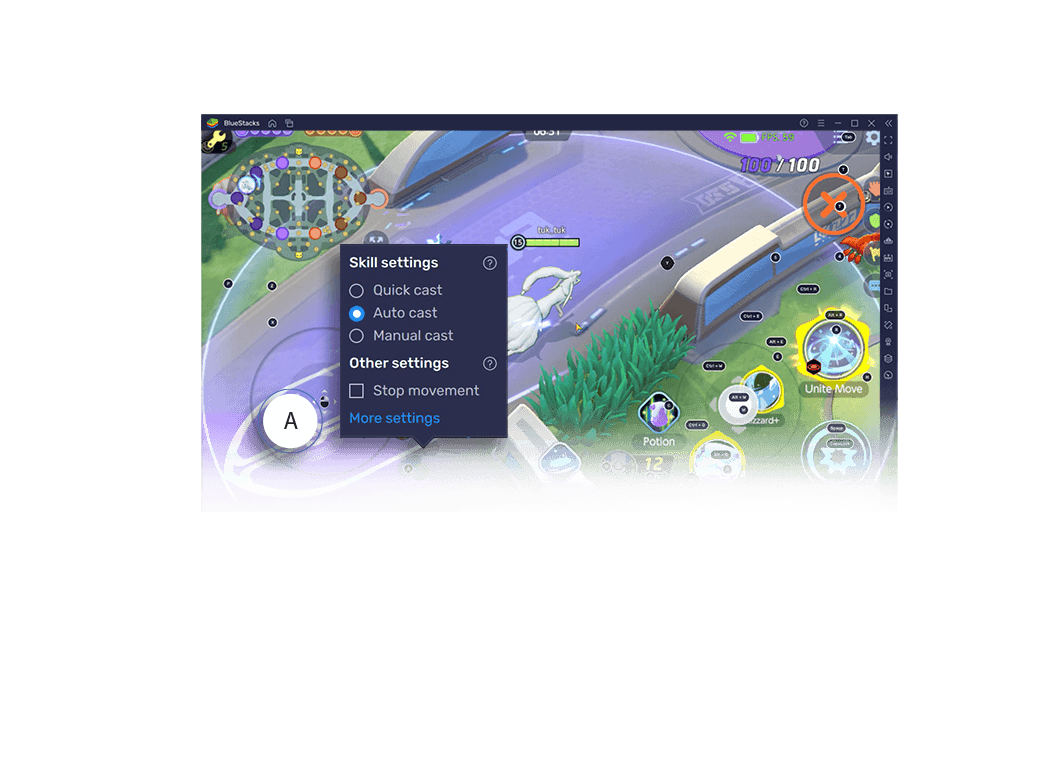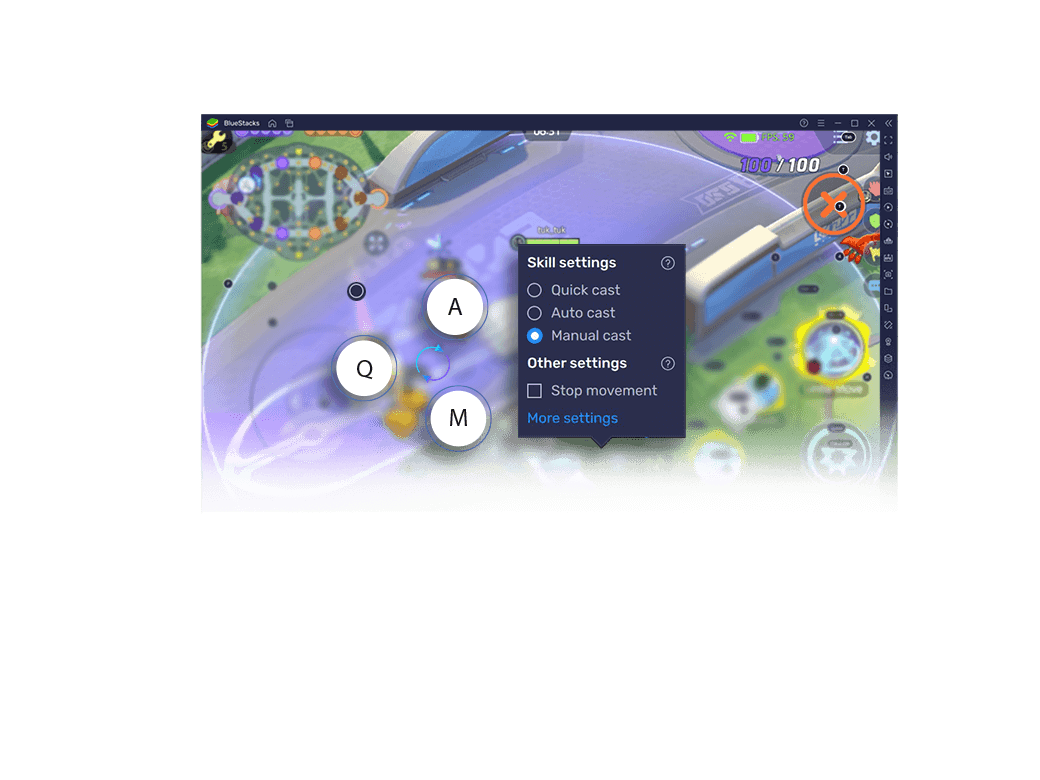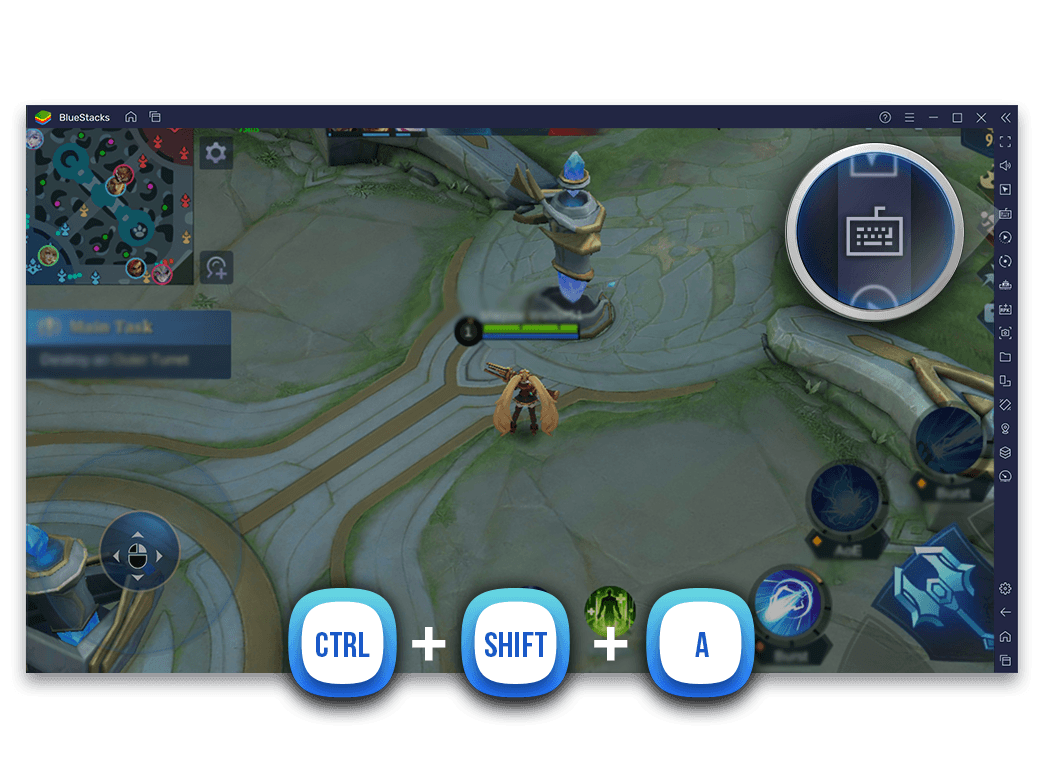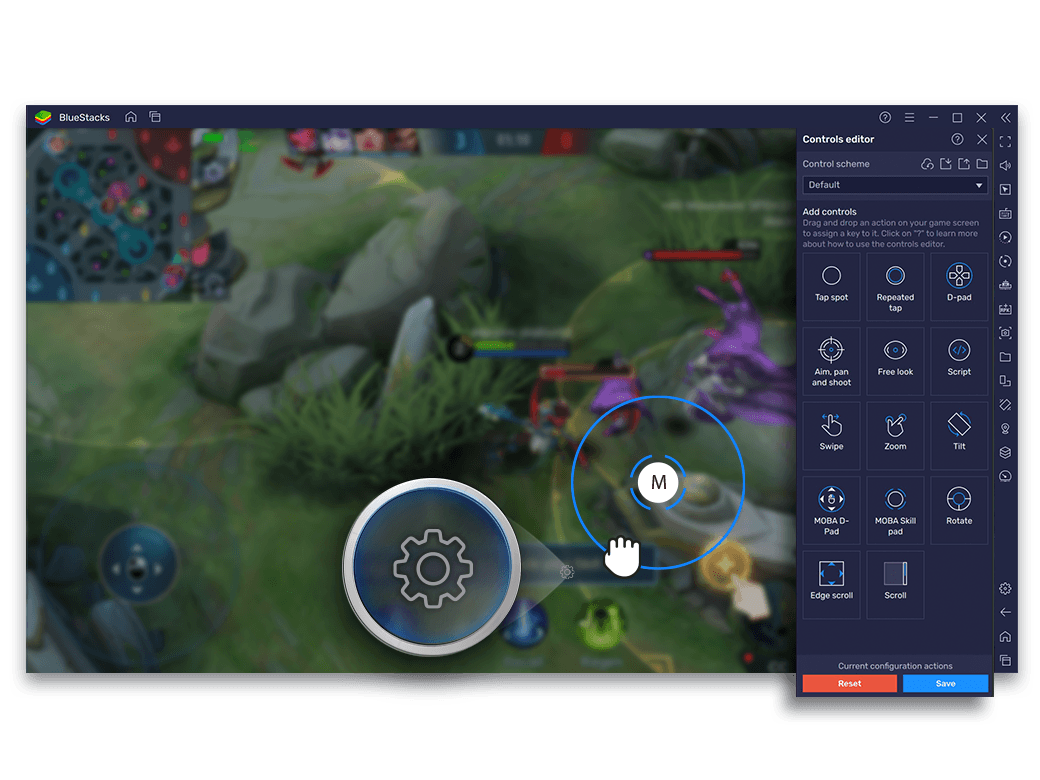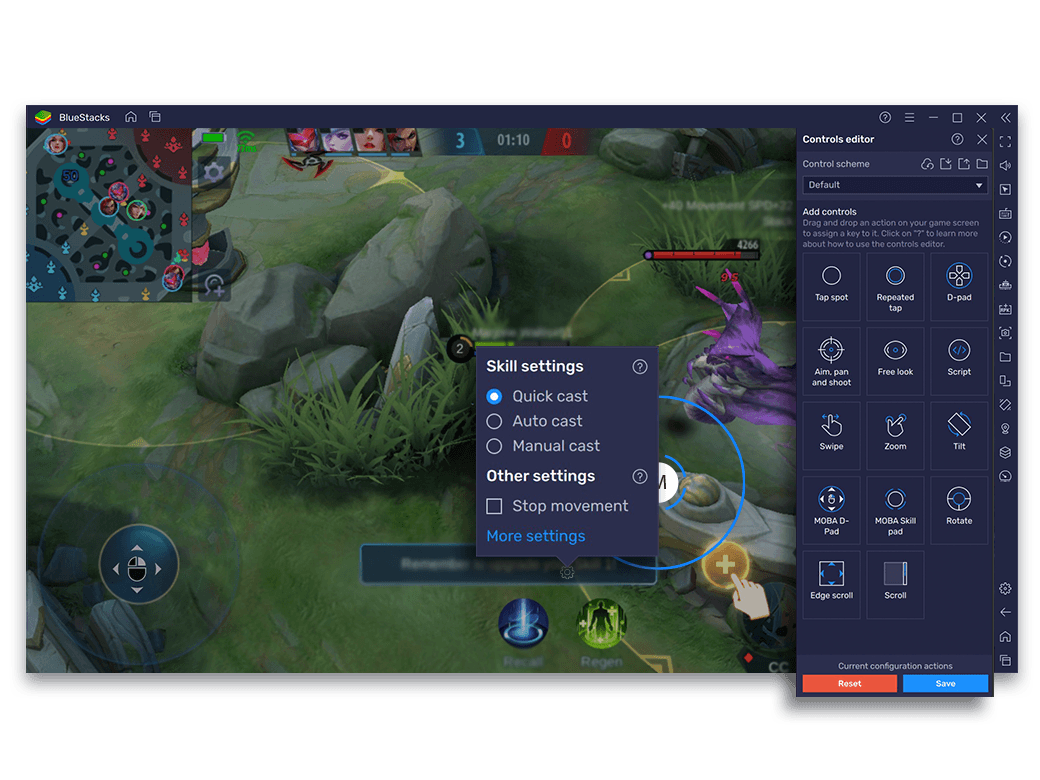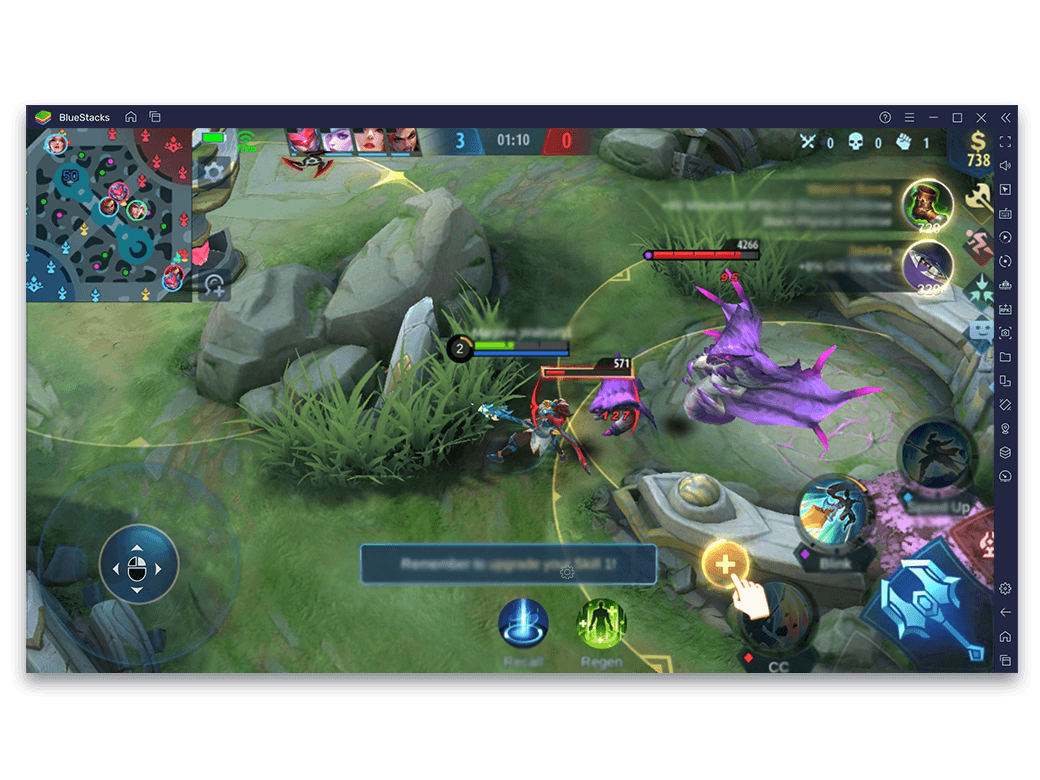-
Fantasy-themed stories. Powerful and diverse heroes. Unique skills. Discover the thrill of playing MOBA games on PC with BlueStacks. Become the ultimate warrior with a much more dynamic and controlled gaming experience than your mobile phone. Use your mouse and keyboard to move your character and aim your skills precisely.
![Moba Mode Feature]()
-
MOBA Character Movements
Instead of your usual WASD keys, this special control scheme assigns all the power to move your character to the mouse. It allows you to move much faster on a map and from an isometric point-of-view.![Moba Mode Feature]()
How to Use MOBA Mode?
Once the MOBA Mode is activated, you can right click on a spot on the screen and move your hero to that spot. Here is how to switch to this mode.
Steps
-
![Moba Mode Step Image]()
Launch the game
-
![Moba Mode Step Image]()
Press CTRL + Shift + A or the keyboard icon to open ‘Open Advanced Editor’
-
![Moba Mode Step Image]()
Drag and drop the ‘D-Pad’ control on the game screen and right-click on it to open D-pad settings
-
![Moba Mode Step Image]()
Select* the ‘MOBA Control Mode’ checkbox and place the hero dummy on the character
-
![Moba Mode Step Image]()
Click on ‘Save Changes’
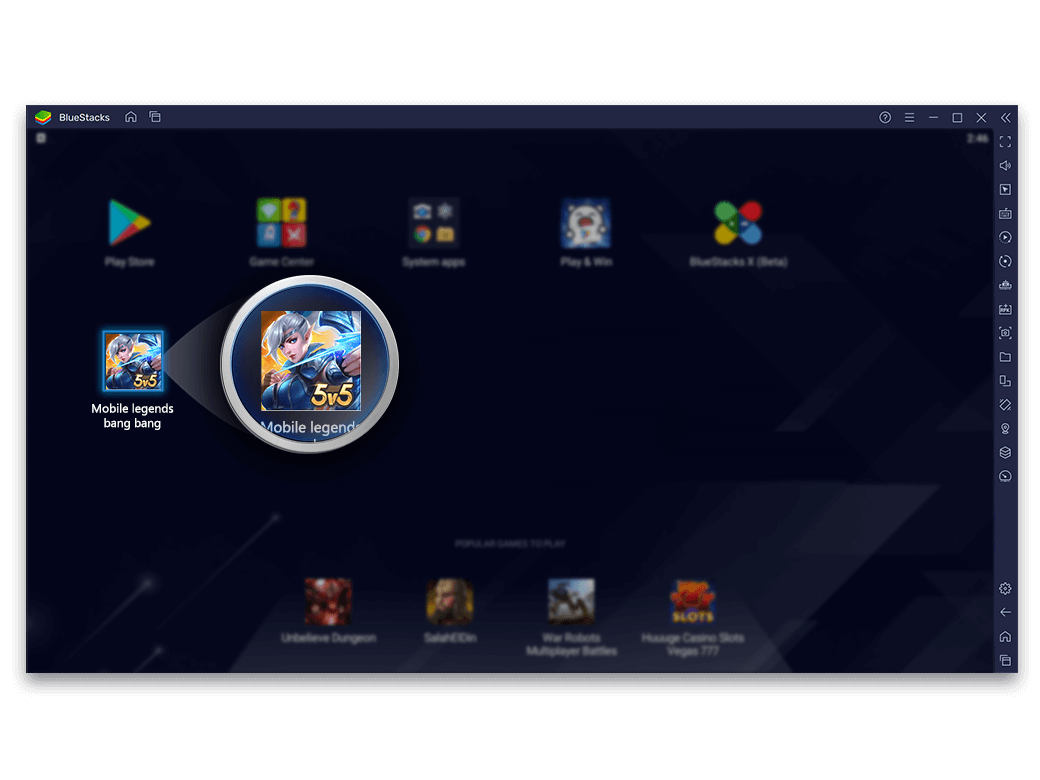
The WASD section of the settings window is greyed out when the MOBA control mode is ticked.
Advanced Settings for MOBA Mode
Field
Description
-
X
X coordinate of the D-pad. Automatically picked up from the location where the D-pad Control is placed
-
Y
Y coordinate of the D-pad. Automatically picked up from the location where the D-pad Control is placed
-
Up
Keyboard key assigned for Up action of D-pad Control
-
Down
Keyboard key assigned for Down action of D-pad Control
-
Left
Keyboard key assigned for the Left action of D-pad Control
-
Right
Keyboard key assigned for the Right action of D-pad Control
-
MOBA Mode
Check if need to run D-pad in MOBA mode.
-
Hero Dummy Icon
Place the Hero dummy icon on the center of the screen for calibration
-
Guidance Category
Guidance string to show up on the game control window
-
MOBA Skill Cast Modes
Get complete control over the skills of your Hero. Assign a keyboard shortcut to each skill and you are ready to slay your enemies in no time. Since the gameplay requires your Hero to move in indefinite directions and cast attacks, BlueStacks makes it easier to manage it with your keyboard and mouse.![Moba Mode Feature]()
How to Use MOBA Skill Cast Modes?
To use any skill, just press the respective skill key and use your mouse to move the character in the direction you want. You can change the key assigned to the skill by following a few easy steps.
Steps
-
![Moba Mode Feature]()
Launch the game
-
![Moba Mode Feature]()
Press CTRL + Shift+ A to open Advanced Game Controls or click on the keyboard icon on the sidebar
-
![Moba Mode Feature]()
Drag and drop ‘MOBA Skill Pad’ at the appropriate coordinates on the game screen
-
![Moba Mode Feature]()
Right click on it to make advanced changes.
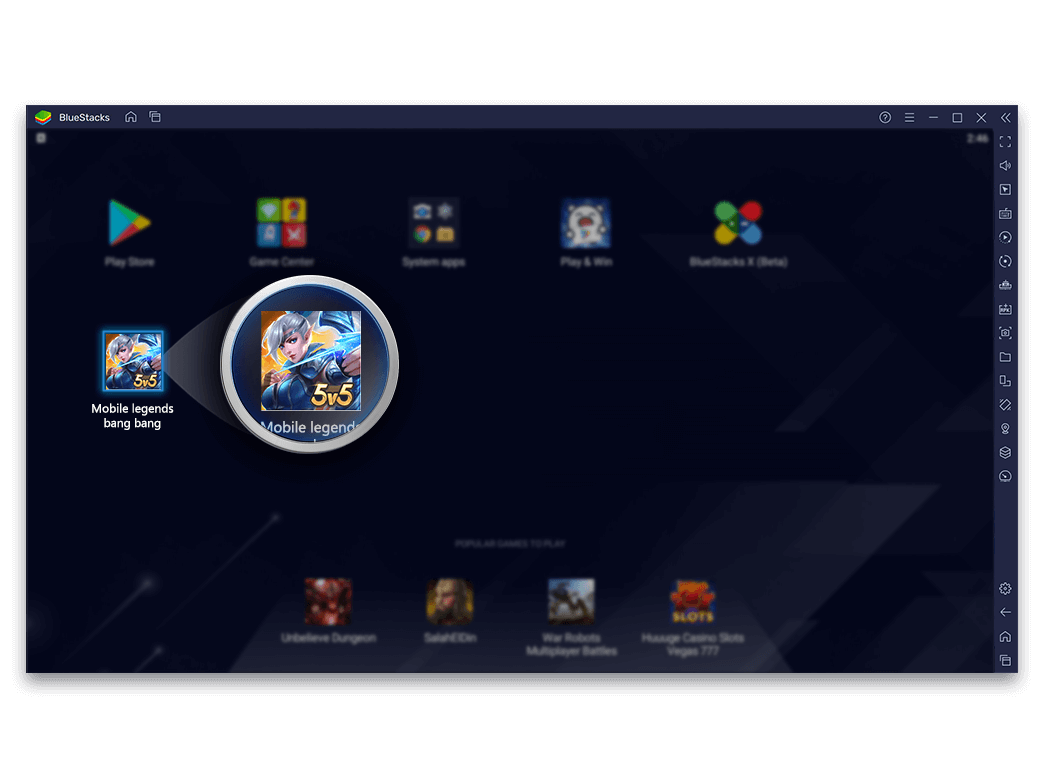
Advanced Settings for MOBA Skill Cast Modes
Field
Description
-
X
X coordinate of MOBA Skill
-
Y
Y coordinate of the MOBA Skill
-
Activate
Keyboard key assigned to activate Skill
-
Cancel
Keyboard key assigned to cancel activated skill
-
*Cancel key icon
Place icon on the cancel tap point
-
Radius
Increase radius of MOBA Skill
-
Guidance Category
The category under which to show the control in the game window
The WASD section of the settings window is greyed out when the MOBA control mode is ticked.
-
A Casting Mode for Every Skill
While you can assign a keyboard shortcut to each skill (Q, W, E, R and so on – the usual default keys), BlueStacks takes a step further giving you the ability to cast your skills as you want. You can cast each skill in 3 different ways. And every cast mode is better for a different type of attack.![A Casting Mode for Every Skill]()
-
Manual Mode
Ideal for attacking single targets and 1v1 duels. Use it when you want to make the most of each skill. Assign this mode to your most hard-hitting abilities for best results.![Manual Mode]()
-
Quick Cast Mode
For it to be the most effective, assign it to your AOE (Area of Effect) attacks. Here you have higher chances of affecting a large group of opponents or minions in one go.![Quick Cast Mode]()
-
Autocast Mode
Dominate the opponents by assigning your fast attacks to this mode. The Autocast mode on BlueStacks helps release spells towards the nearest enemies with a simple click.![Autocast Mode]()
-
Using Cast Modes and Switching Between Them
The best thing about the ‘Skill Cast Modes’ feature is that you can use all the 3 modes and switch between them effortlessly in a battle. You can assign a Cast Mode to each one of your skills. By default, all your skills are on manual mode. Here is how to change them.![Using Cast Modes and Switching Between Them]()
Steps
-
![Moba Mode Feature Step]()
Launch the game
-
![Moba Mode Feature Step]()
Press Ctrl + Shift + A to open Advanced Game Controls or click on the keyboard icon on the side toolbar
-
![Moba Mode Feature Step]()
Open the Advanced Editor from here and click on the ‘gear’ icon next to the respective skill tap spots on the screen to open a menu
-
![Moba Mode Feature Step]()
The menu allows you to freely select a casting mode for every skill
-
![Moba Mode Feature Step]()
Pressing the assigned button will also activate the selected cast mode
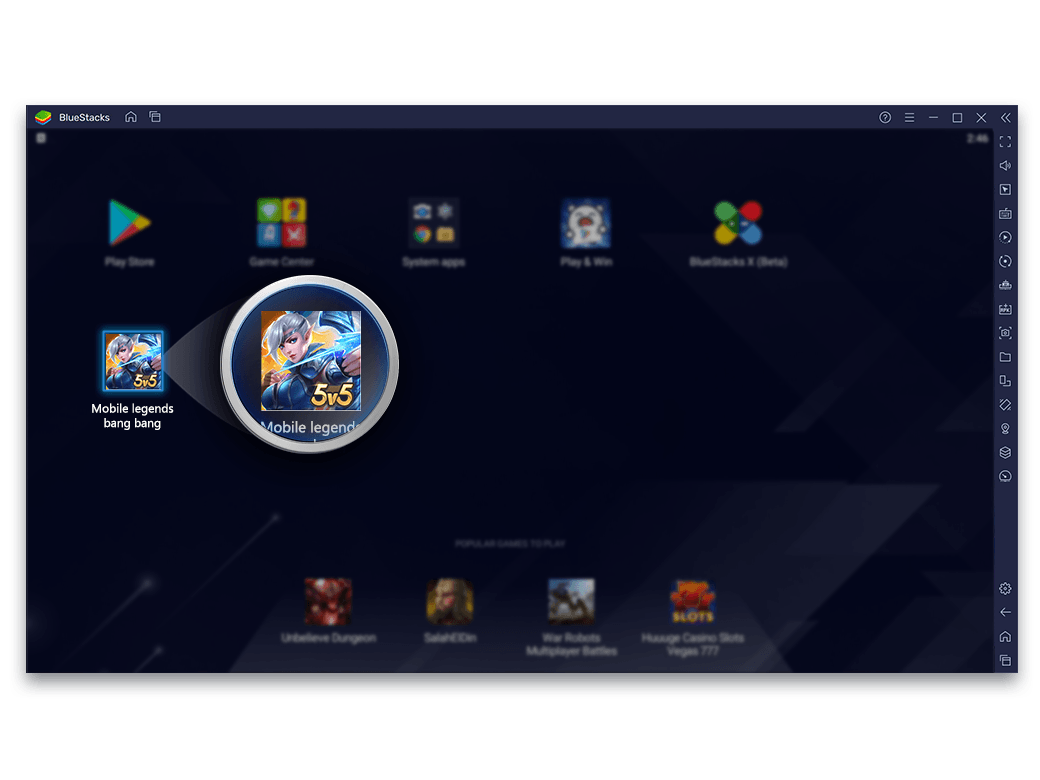
MOBA Mode Works Best With
-
![Script]()
Script
Automate repetitive in-game tasks.
View Details -
![Macros]()
Macros
Record and replay actions with a single keypress.
View Details -
![Multi-Instance]()
Multi-Instance
Play multiple games simultaneously.
View Details -
![Multi-Instance Sync]()
Multi-Instance Sync
Replicate actions in multiple instances in real-time.
View Details