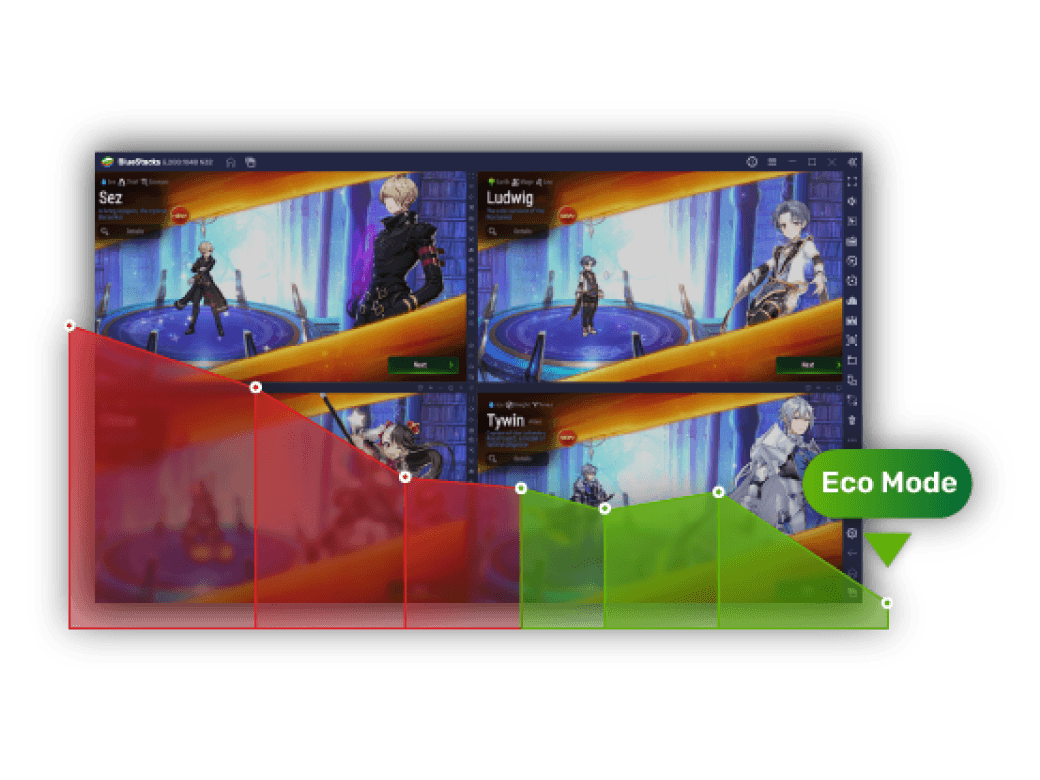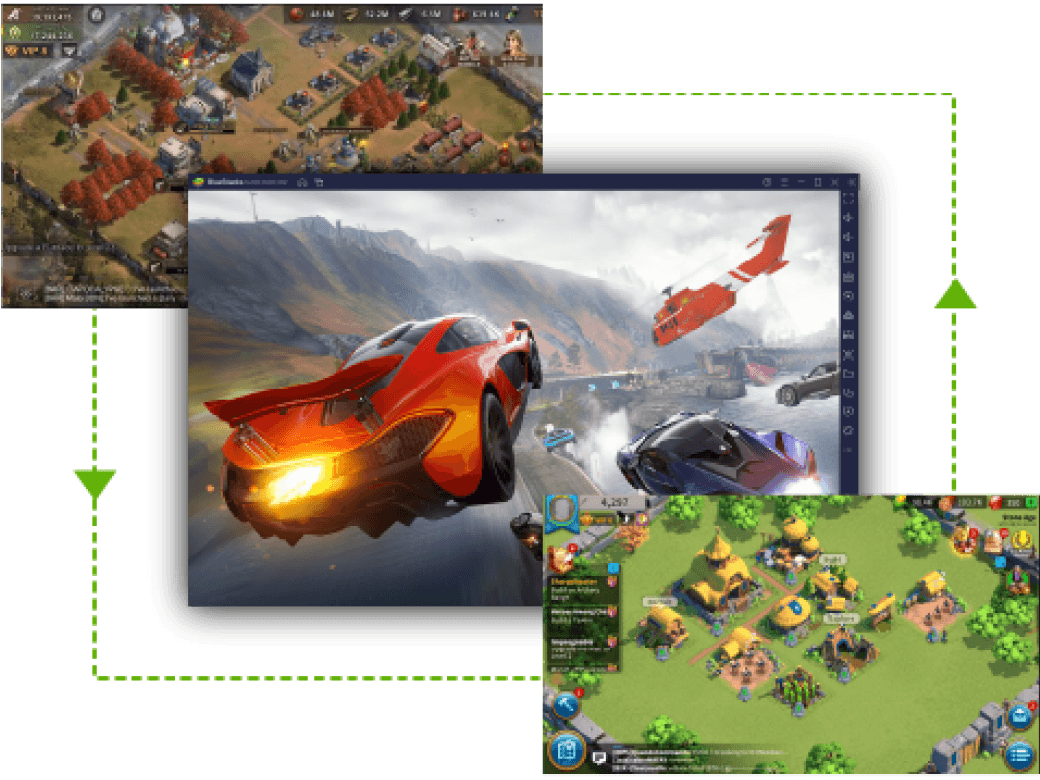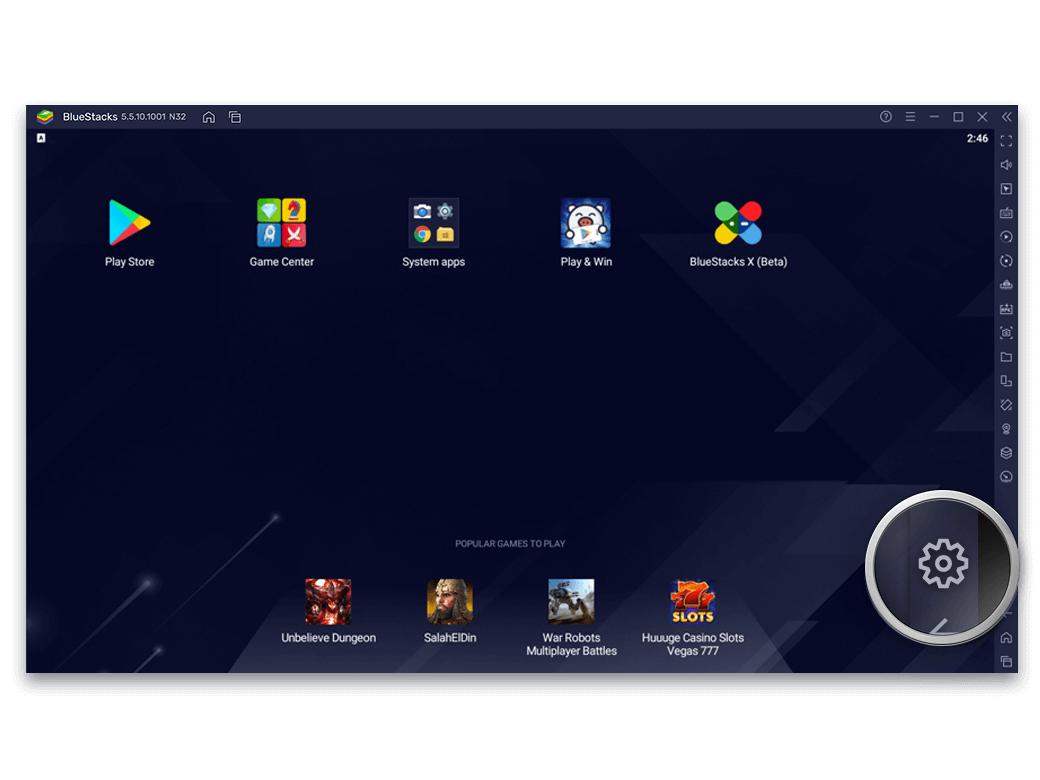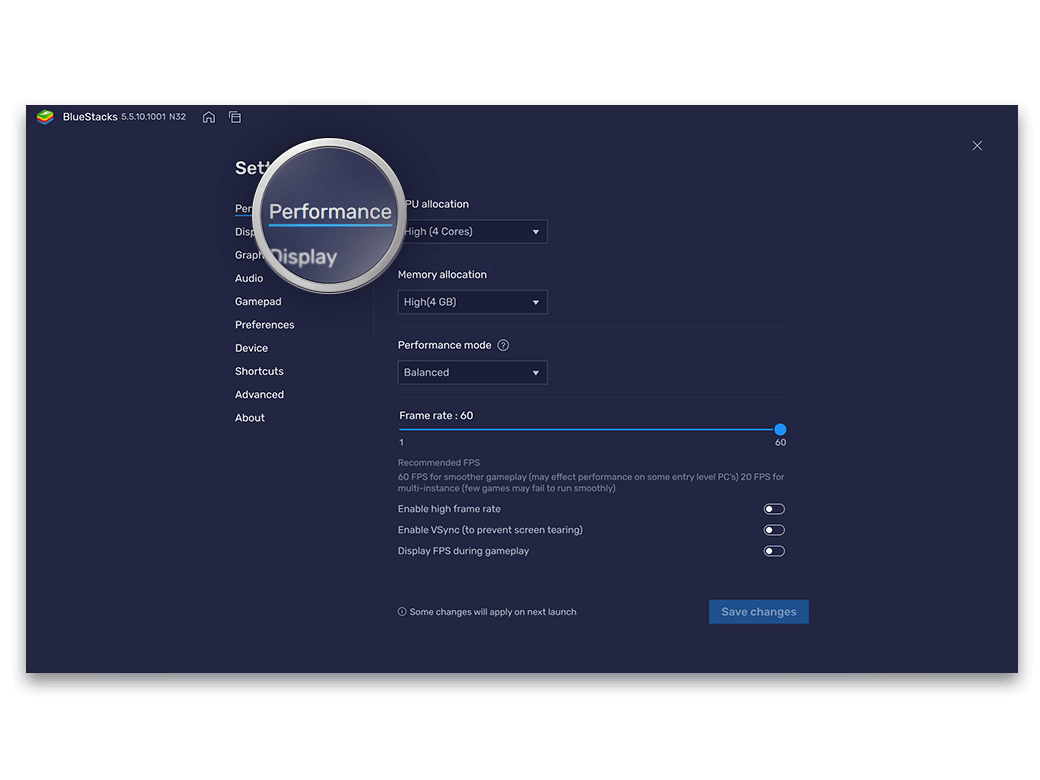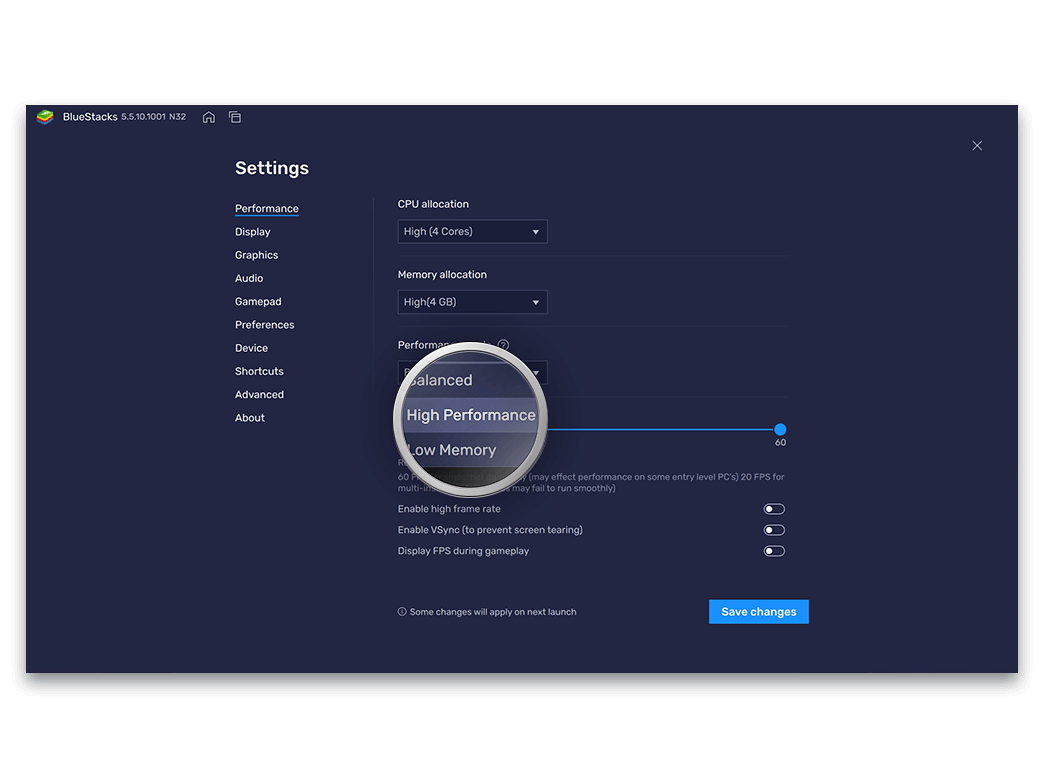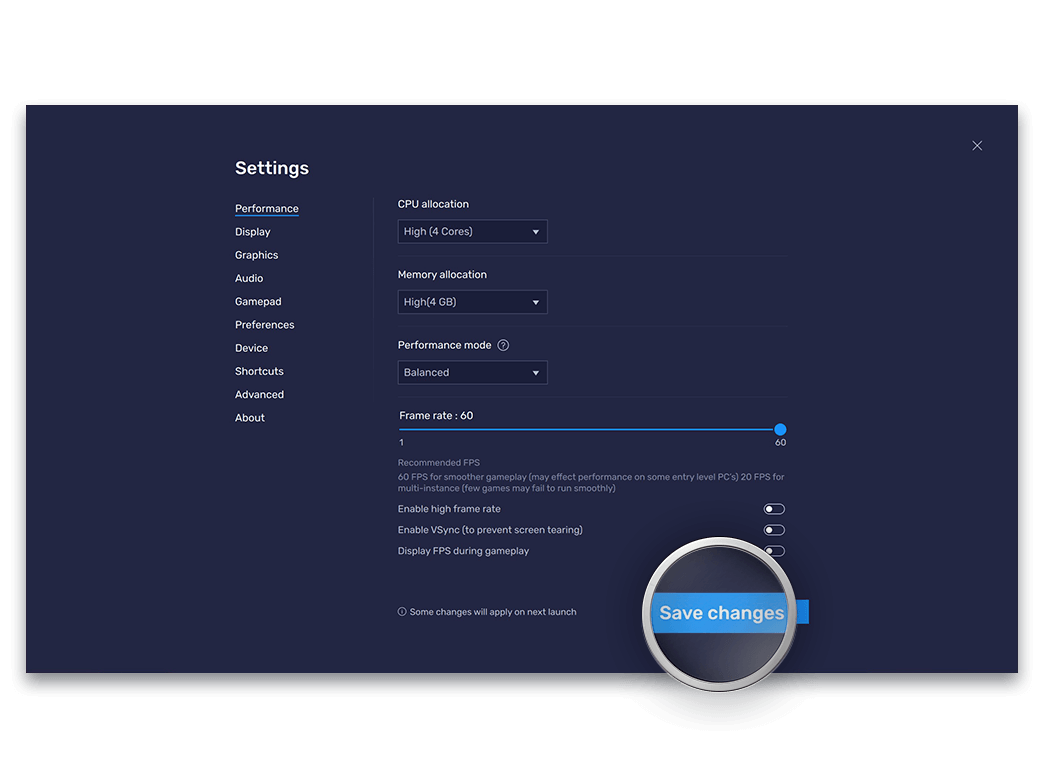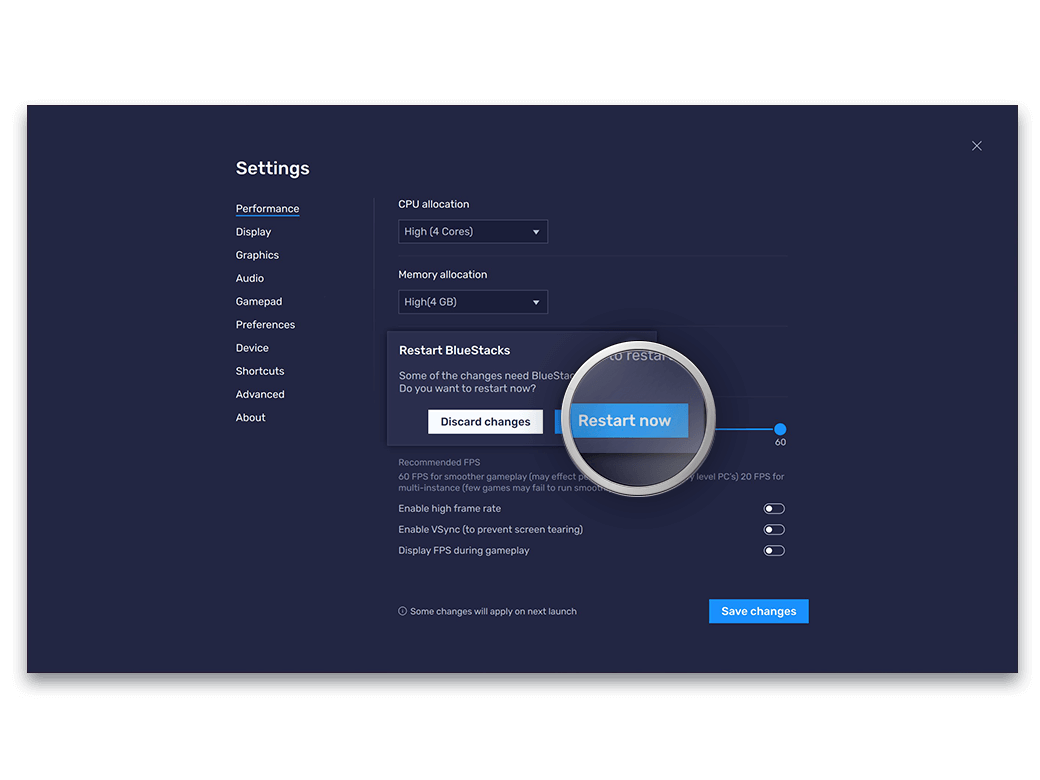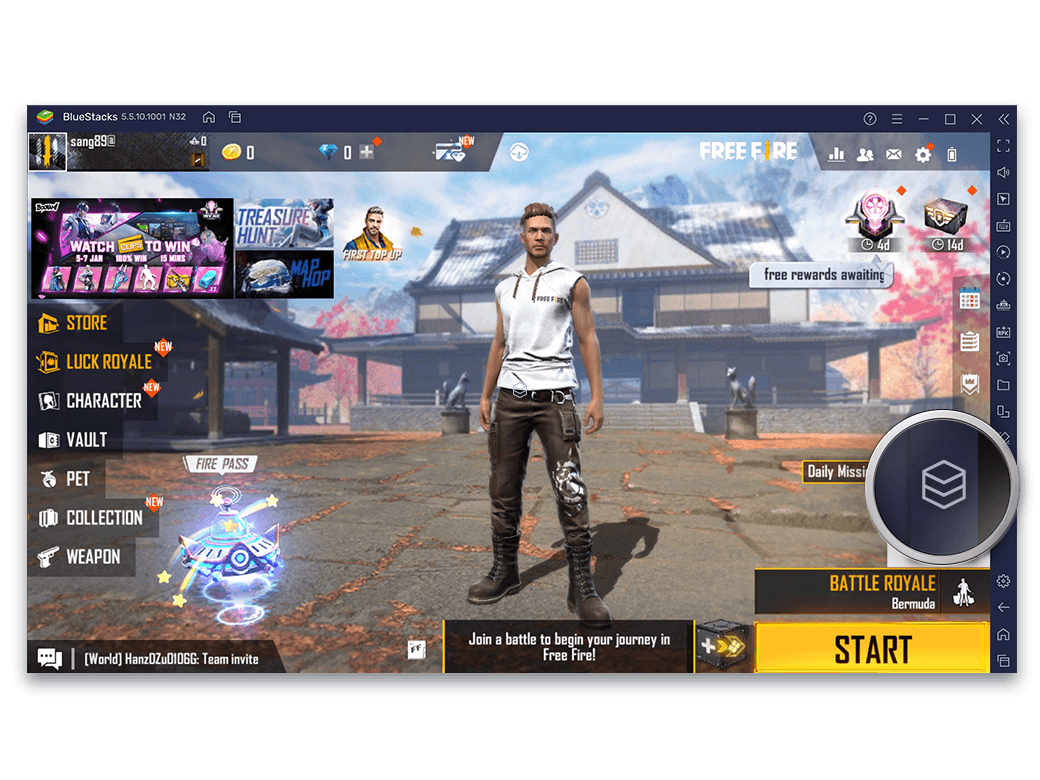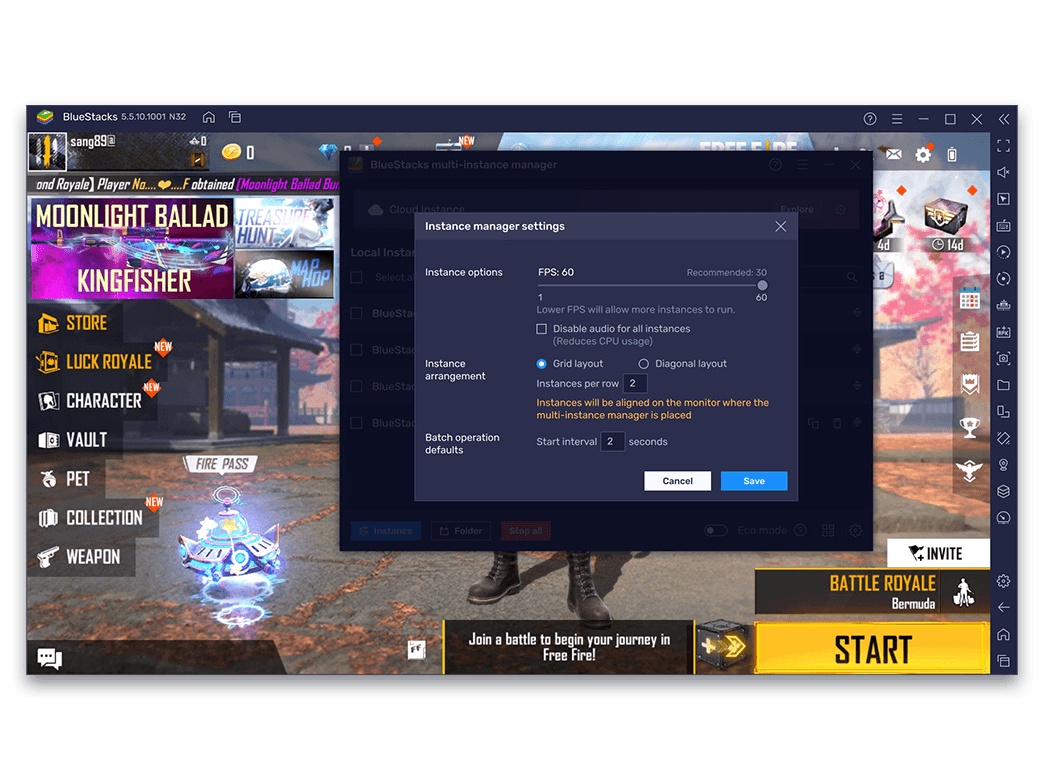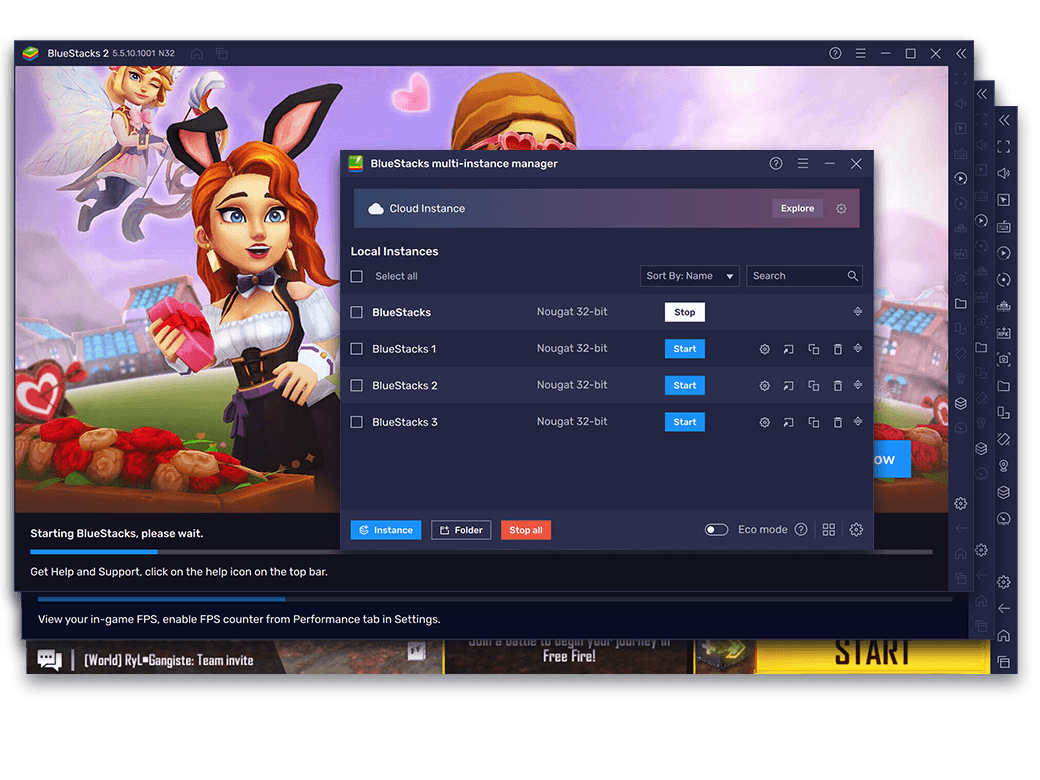The Power Trio. Multi-instance, Eco Mode, and Performance Mode.
Open Settings from the side toolbar
Navigate to the Performance tab, click on Performance mode
Select the preferred mode from the dropdown menu
Click on Save Changes
To apply the change, click on Restart Now
Run a game and open multiple instances
Apply the desired performance mode on the primary instance
Restart all running instances
Note: This setting will also be applied to all installed instances when you launch them if they are not running when you apply this change on the primary instance.
Since you are on your phone, we are going to send you to the Google Play page.
(In some cases BlueStacks uses affiliate links when linking to Google Play)
BlueStacks 4 is not available on Windows XP. You must have Windows 7 or higher. Windows 10 is recommended.