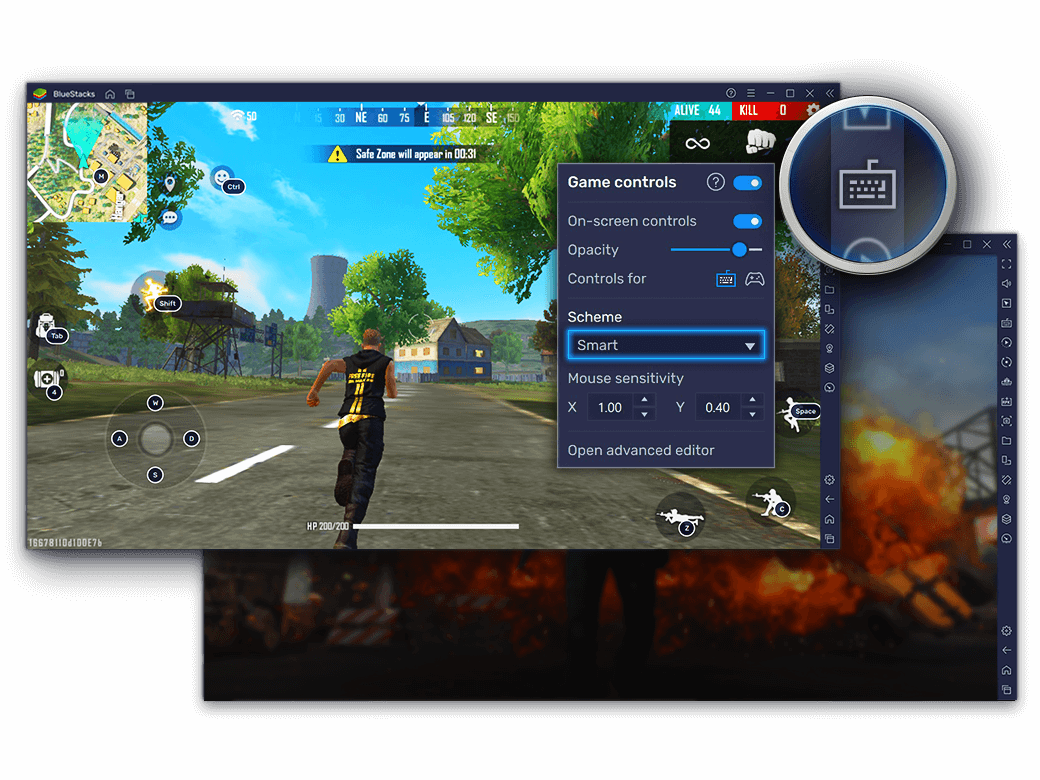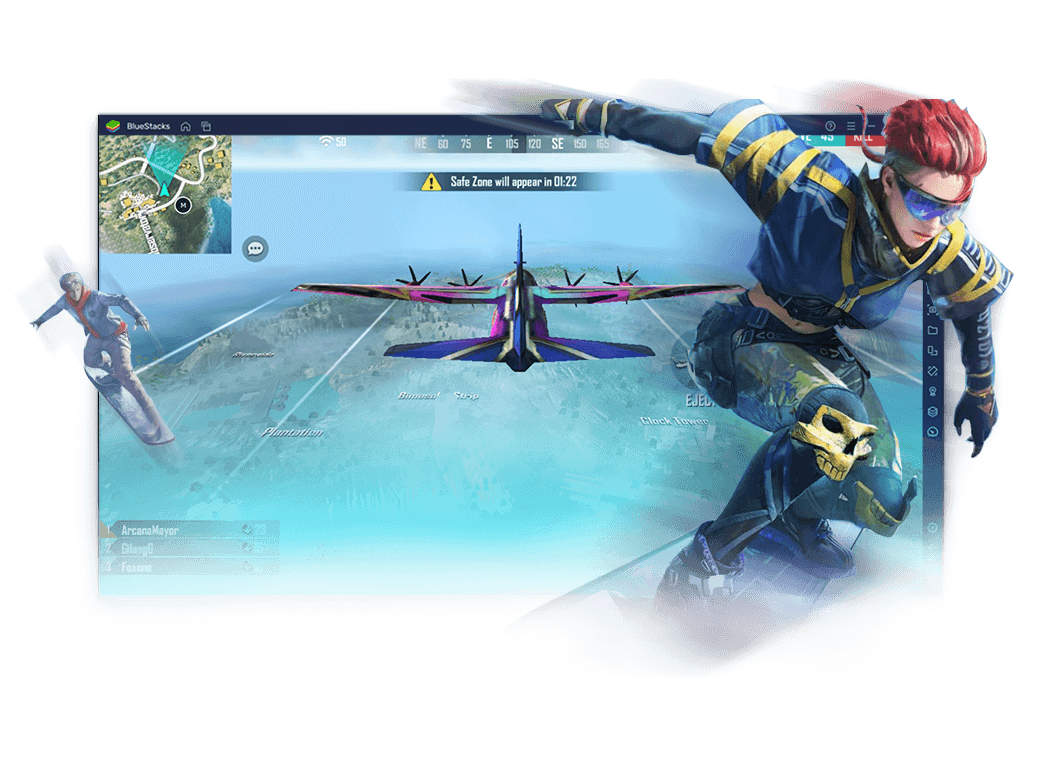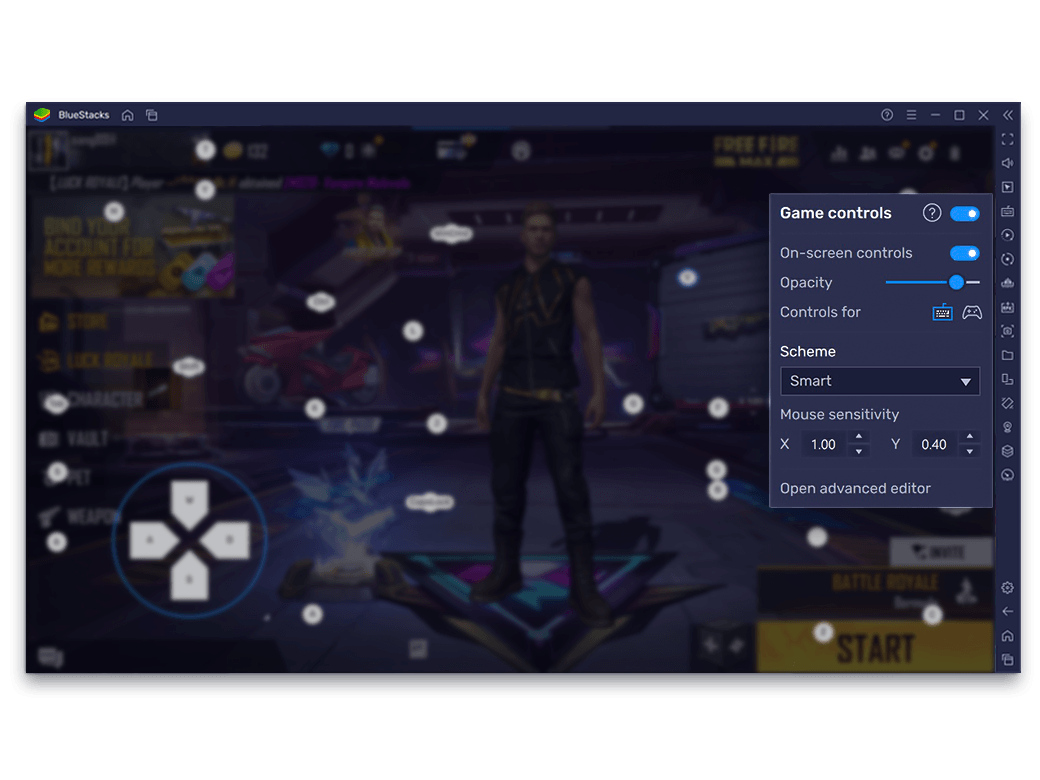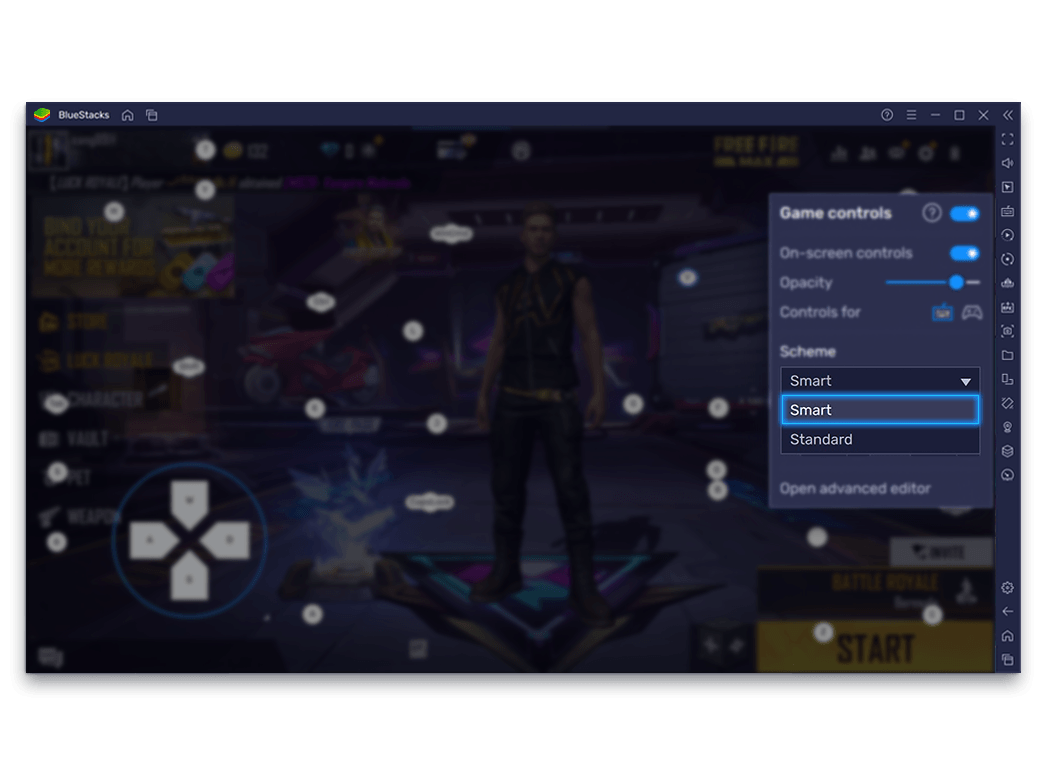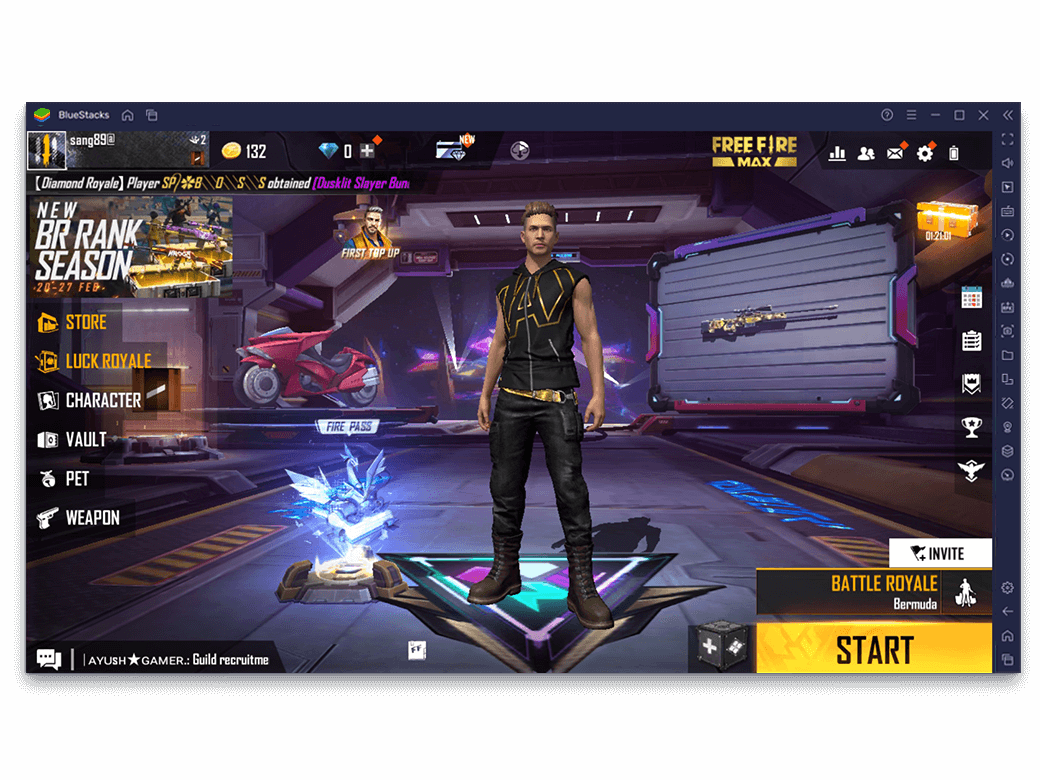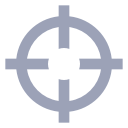-
At BlueStacks, innovation lies at the heart of everything we do. The Smart Controls feature is another addition to it. The AI-based algorithm detects the activity on the screen at any moment and determines if you will be needing any weapon. It also provides contextual intelligence by reducing screen clutter so that only the relevant buttons are displayed on the screen at a time.
![Smart is Intuitive]()
-
When Every Millisecond Counts, Be Smart.
The Shooting Mode feature in BlueStacks has empowered you to shoot faster and right on sight. But the constant need to enter and exit it meant losing precious few seconds in fast-paced shooting games. But not anymore. Smart Controls assesses your on-screen requirement and keeps the mouse cursor locked so that you are ready to aim and shoot the moment you are attacked or you spot an enemy.![When Every Millisecond Counts, Be Smart.]()
-
Smart is Clutter Free
The new and improved Smart Controls reduces the problem of mobile screen clutter, especially when using the control overlay feature. Now you only get to see the buttons that are relevant to the action you are taking in the game. Dropping off the plane in a shooting game? BlueStacks only shows you one button – ‘Eject’, which is needed at that point in the game.![Smart is Clutter Free]()
How to Toggle Smart Controls?
The feature is available by default for shooting games that support it. To toggle it, follow the steps below.
Steps
-
![Smart Controls Step Image]()
Left-click on the Game controls button from the Side Toolbar
-
![Smart Controls Step Image]()
Click on the drop-down menu under Scheme
-
![Smart Controls Step Image]()
Select the Smart Control scheme
-
![Smart Controls Step Image]()
Click on the gameplay screen to begin playing
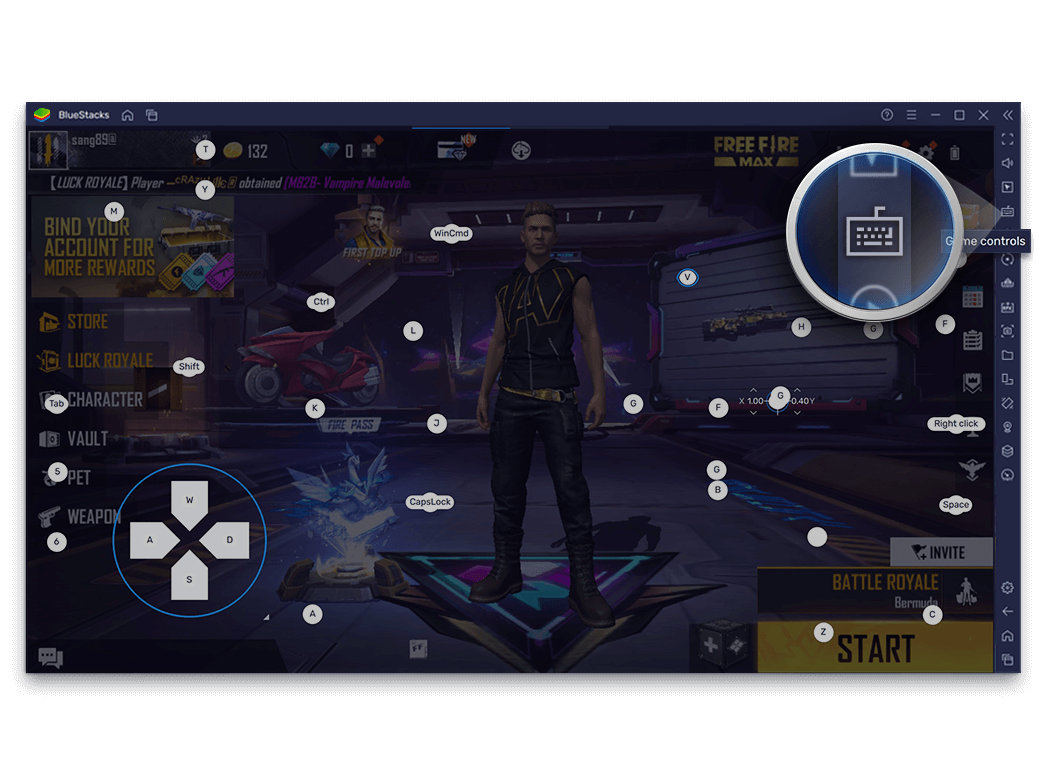
Smart Controls Work Best With
-
![Shooting Mode]()
Shooting Mode
Improve your aim and reaction time with keyboard, mouse.
View Details