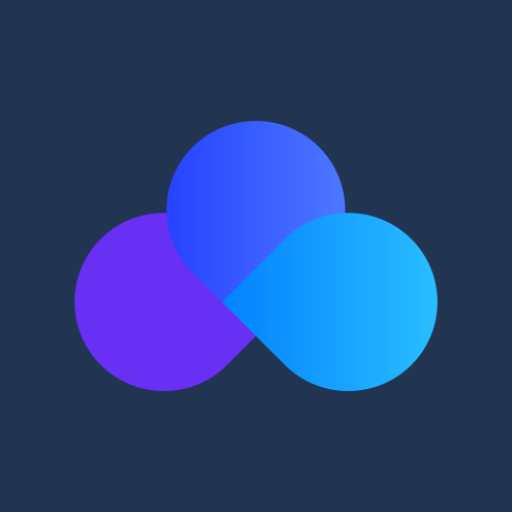Cloud File Manager
Spiele auf dem PC mit BlueStacks - der Android-Gaming-Plattform, der über 500 Millionen Spieler vertrauen.
Seite geändert am: 19. Januar 2020
Play Cloud File Manager on PC
Based in Silicon Valley, DriveHQ is the leading enterprise Cloud IT service provider with over 2.5 million registered users.
Our service is different from other cloud storage or backup services in that we offer far more than just online storage or backup. We offer a very broad suite of cloud IT services and features. Businesses can replace their in-house servers and systems with our service. At $0.60/user/month, our user license price is the lowest in the industry, 10 times lower than our competitors!
DriveHQ Cloud File Manager is fully integrated with our cloud IT system. You can easily upload, download and sync files between your local storage and DriveHQ cloud storage. You can also share folders to different users with different permissions.
DriveHQ Cloud IT Service includes Cloud File Server; FTP, Email and Web Server Hosting; Remote File Sharing and Collaboration; Automatic Online Backup; True Drop Box Folder; Folder Synchronization; WebDAV Drive Mapping; Group Account Management, etc.
DriveHQ has offered cloud IT service since 2003. We are the FIRST enterprise cloud IT service provider (quite a few years before other companies started offering cloud services). Today, we have tens of thousands of business customers. We have become:
- A leading Enterprise Cloud service provider;
- One of the largest FTP Server Hosting service providers,
- The best Cloud Drive Mapping service provider.
Spiele Cloud File Manager auf dem PC. Der Einstieg ist einfach.
-
Lade BlueStacks herunter und installiere es auf deinem PC
-
Schließe die Google-Anmeldung ab, um auf den Play Store zuzugreifen, oder mache es später
-
Suche in der Suchleiste oben rechts nach Cloud File Manager
-
Klicke hier, um Cloud File Manager aus den Suchergebnissen zu installieren
-
Schließe die Google-Anmeldung ab (wenn du Schritt 2 übersprungen hast), um Cloud File Manager zu installieren.
-
Klicke auf dem Startbildschirm auf das Cloud File Manager Symbol, um mit dem Spielen zu beginnen