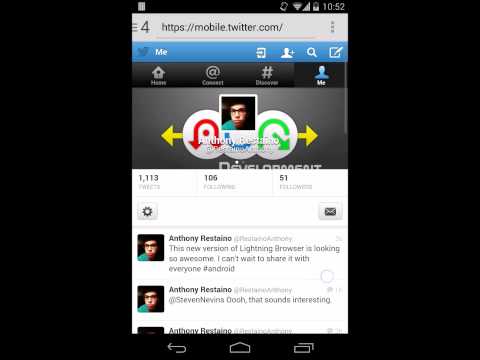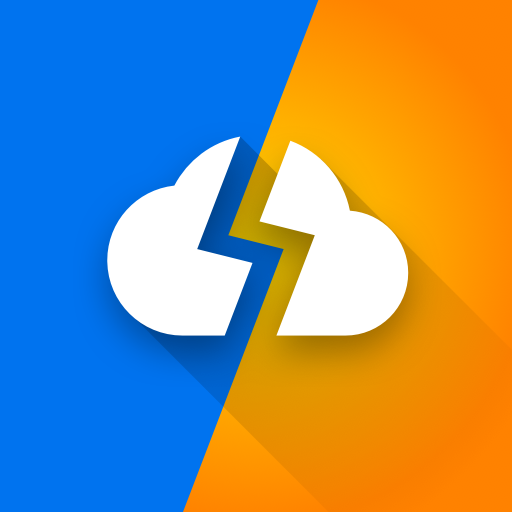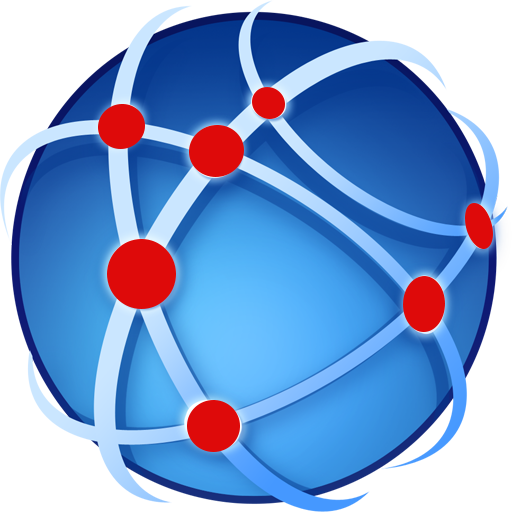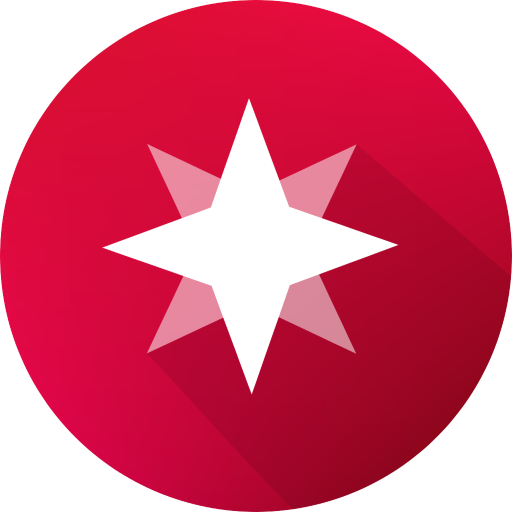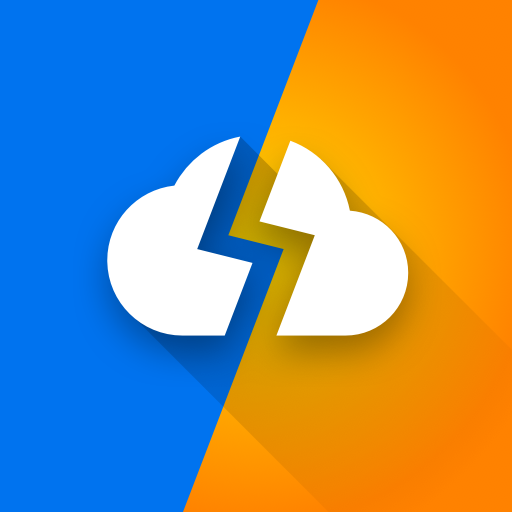
Lightning Browser - Web Browser
Play on PC with BlueStacks – the Android Gaming Platform, trusted by 500M+ gamers.
Page Modified on: October 3, 2019
Play Lightning Browser - Web Browser on PC
● Ad blocking - Blocking ads is a core feature of Lightning Browser, meant to improve the speed and security of your browsing experience.
● Design - Lightning's interface was carefully crafted so you can browse as efficiently as possible. Tabs and Bookmarks are all tucked neatly away in side drawers, only a swipe away, allowing maximum screen viewing with minimal interference from the browser's chrome. Dark Mode, Light Mode, Color Mode, Night Mode... Anyway, whatever you like, there's a mode for you.
● Speed - By utilizing the WebKit rendering engine that comes built into your Android device, Lightning can ensure a swift, lightweight experience.
● Privacy - Use Incognito Mode to browse without leaving a footprint, download Orbot and turn on TOR proxy support to mask your identify and location, use StartPage or DuckDuckGo for your search engine, or disable settings that you think leave you at risk. Whatever your concern, Lightning will try to help.
● Features - Full-screen, check. Inverted Rendering, check. All the search engines you want, check. Search Suggestions, Bookmarks, History, User Agents, Reading Mode, whatever you need, Lightning does it.
● Open-source - Just as Android open-source, so is Lightning. I believe that the best software is built when communities come together to engineer the best solution. Head over to the repository on GitHub to contribute or translate.
● Free - Check out the paid version for AdBlock and Unlimited Tabs. Free version is limited to ten tabs open at a time.
Permissions
● permission.INTERNET: Needed to access the internet for browsing
● permission.WRITE_EXTERNAL_STORAGE: Needed for downloading files and backing up data
● permission.READ_EXTERNAL_STORAGE: Needed for downloading files and restoring data
● permission.ACCESS_FINE_LOCATION: Needed for sites that want your location (you can deny location access)
● permission.CAMERA: Used for WebRTC - disabled by default
● permission.RECORD_AUDIO: Used for WebRTC - disabled by default
Talk to me on Twitter: https://twitter.com/RestainoAnthony
Fork me on GitHub: https://github.com/anthonycr/Lightning-Browser
Become a beta tester: https://plus.google.com/communities/108746004608718111703
Play Lightning Browser - Web Browser on PC. It’s easy to get started.
-
Download and install BlueStacks on your PC
-
Complete Google sign-in to access the Play Store, or do it later
-
Look for Lightning Browser - Web Browser in the search bar at the top right corner
-
Click to install Lightning Browser - Web Browser from the search results
-
Complete Google sign-in (if you skipped step 2) to install Lightning Browser - Web Browser
-
Click the Lightning Browser - Web Browser icon on the home screen to start playing