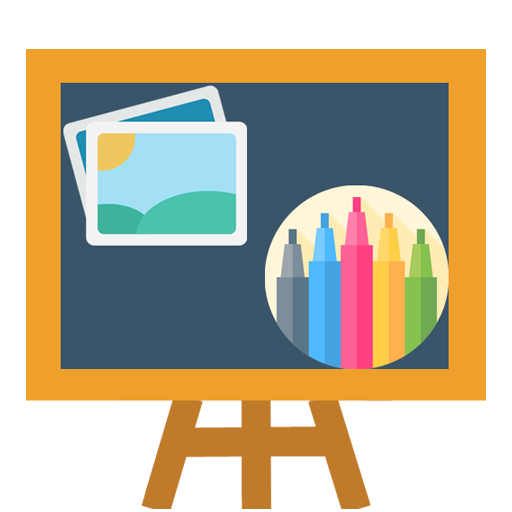Kids paint & Coloring Book
Play on PC with BlueStacks – the Android Gaming Platform, trusted by 500M+ gamers.
Page Modified on: June 13, 2019
Play Kids paint & Coloring Book on PC
In age 1 baby can doodle with glowing colors, stars and changing colors. there is protection from pressing on adults buttons like
new page, gallery and more
In age 2 kids can paint with several colors. also with protection on adults buttons.
In age 3 kids can draw with all colors, choose between many types of brushes, lasers, glowing brushes, neon brushes. stamps
like hearts, stars, leafs and more. there is protection from entering the gallery and settings.
The Gallery is with automatic saving. Child can draw alone, and all the paintings are saved automatically every 5 minutes.
And saved after 1 minute if pressed on new page. meaning, even if while painting, kids press on new page, the drawing will be
saved.
In the gallery you can send the coloring pages,paintings to Facebook,Twitter,Instagram, Email, Photo Editor or more.
you can also simply save the painting as file in the Sdcard.
High quality coloring book! you get 15 free coloring pages and in the full version you get a coloring book with 215 colring pages.
The coloring pages are in very high quality. You can paint and the coloring page will stay on up, meaning, coloring pages are
always visible for
For making it easier for kids, kids can choose different sizes of same brush. one menu to choose brush that is big, small,
tiny and even changing opacity. Its the easiest interface for kids to paint.
Supports Multi-touch.
In settings you can choose between drawing on the coloring pages, or paint over the coloring page. meaning the drawing will
disappear when painting over it.
you can also choose to shift the color when finger is moving. Either the paint will be drawn below the finger. Or the paint will be on
top of the finger.
You can also shut down automatic saving, this way paint will be saved only if you press on the Disk icon.
Play Kids paint & Coloring Book on PC. It’s easy to get started.
-
Download and install BlueStacks on your PC
-
Complete Google sign-in to access the Play Store, or do it later
-
Look for Kids paint & Coloring Book in the search bar at the top right corner
-
Click to install Kids paint & Coloring Book from the search results
-
Complete Google sign-in (if you skipped step 2) to install Kids paint & Coloring Book
-
Click the Kids paint & Coloring Book icon on the home screen to start playing