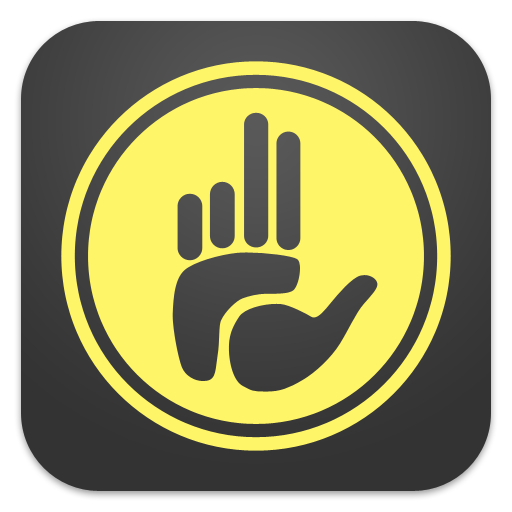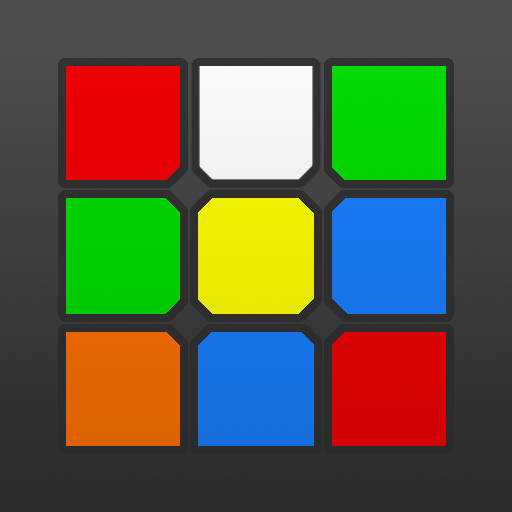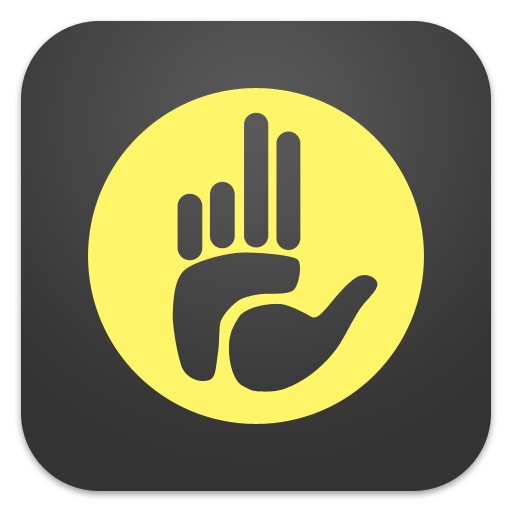
Finger Timer
Play on PC with BlueStacks – the Android Gaming Platform, trusted by 500M+ gamers.
Page Modified on: December 11, 2018
Play Finger Timer on PC
It's a simple and elegant timer app that you must have!
[HOW TO USE]
1. Put your fingers on the left and right pads, and hold.
2. When the red and green lights are both on, the timer is ready, and then you can release your fingers to start the timer.
3. When you want to stop the timer, put your fingers back on the left and right pads.
4. If you want to restart the timer, press "RESET" and do the steps 1 to 3.
[DISPLAY CONNECTION]
1. Connect your Timer device (with this app) and Display device (any computer or mobile device with a web browser) to the same Wi-Fi network. (Sometimes Internet also works.)
2. In Timer device, tap the top-right icon, and check "Allow display connection" checkbox.
3. In Display device, enter the Timer address into the address bar of your browser, and then press "START".
4. Enjoy it!
[Stats]
When you using the timer, stats are generated automatically. The average time, Ao5 and Ao12 (full version only), are displaying the summary in the LED panel, and you can also get the details in About page. In About page, you can clear the stats or copy them to show off!
Free version:
> The maximum time is 10 minutes.
> Display connection. (max 10 mins)
> Scramble for only cube 2x2x2 and 3x3x3.
> Showing Ao5 (average of 5) only.
> With ads
Full version:
> The maximum time is 60 minutes.
> Display connection. (max 60 mins)
> Scramble for cube 2x2x2, 3x3x3, 4x4x4, and 5x5x5.
> Showing both Ao5 (average of 5) and Ao12 (average of 12).
> No ads, no distractions!
Subscribe our YouTube channel to watch the latest cubing videos:
https://www.youtube.com/user/huskyomega
Like us on Facebook for the latest news:
https://facebook.com/omegastudiopage
Play Finger Timer on PC. It’s easy to get started.
-
Download and install BlueStacks on your PC
-
Complete Google sign-in to access the Play Store, or do it later
-
Look for Finger Timer in the search bar at the top right corner
-
Click to install Finger Timer from the search results
-
Complete Google sign-in (if you skipped step 2) to install Finger Timer
-
Click the Finger Timer icon on the home screen to start playing