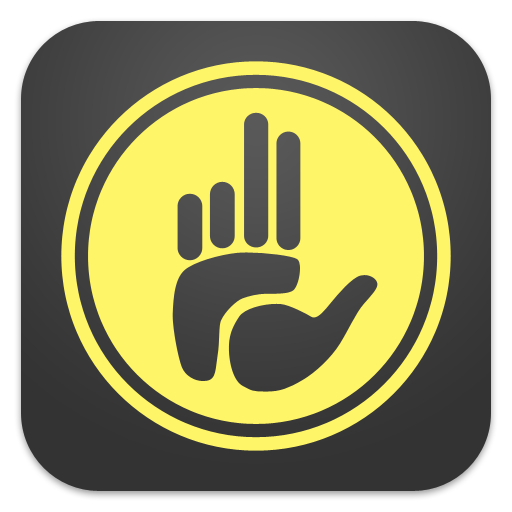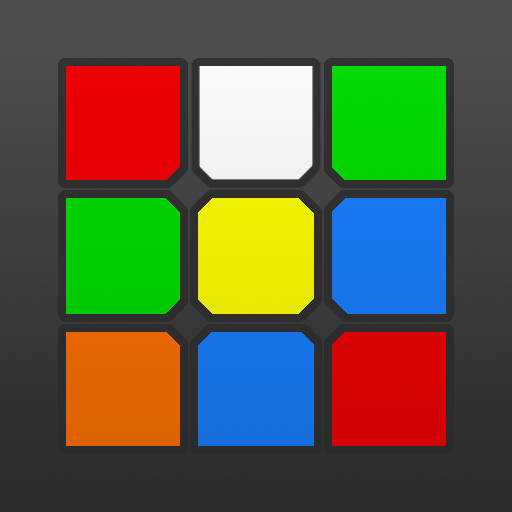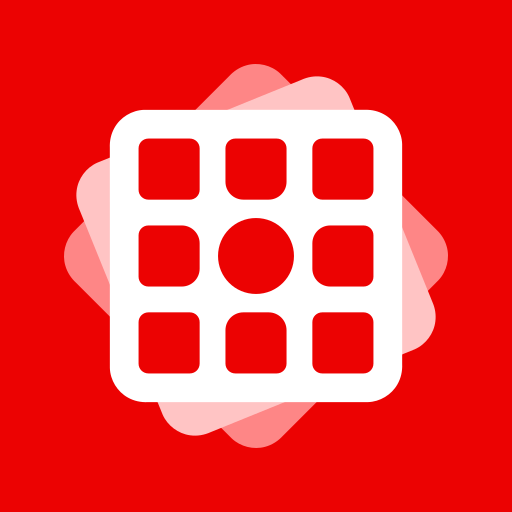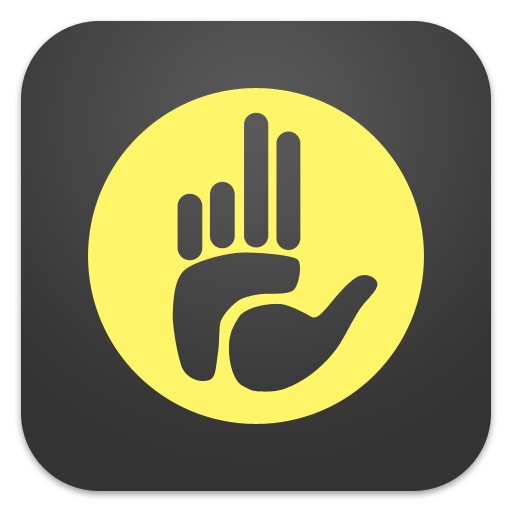
Finger Timer
工具 | Omega Studio
在電腦上使用BlueStacks –受到5億以上的遊戲玩家所信任的Android遊戲平台。
Play Finger Timer on PC
Finger Timer is a speedcubing/speedstacking timer in your pocket!
It's a simple and elegant timer app that you must have!
[HOW TO USE]
1. Put your fingers on the left and right pads, and hold.
2. When the red and green lights are both on, the timer is ready, and then you can release your fingers to start the timer.
3. When you want to stop the timer, put your fingers back on the left and right pads.
4. If you want to restart the timer, press "RESET" and do the steps 1 to 3.
[DISPLAY CONNECTION]
1. Connect your Timer device (with this app) and Display device (any computer or mobile device with a web browser) to the same Wi-Fi network. (Sometimes Internet also works.)
2. In Timer device, tap the top-right icon, and check "Allow display connection" checkbox.
3. In Display device, enter the Timer address into the address bar of your browser, and then press "START".
4. Enjoy it!
[Stats]
When you using the timer, stats are generated automatically. The average time, Ao5 and Ao12 (full version only), are displaying the summary in the LED panel, and you can also get the details in About page. In About page, you can clear the stats or copy them to show off!
Free version:
> The maximum time is 10 minutes.
> Display connection. (max 10 mins)
> Scramble for only cube 2x2x2 and 3x3x3.
> Showing Ao5 (average of 5) only.
> With ads
Full version:
> The maximum time is 60 minutes.
> Display connection. (max 60 mins)
> Scramble for cube 2x2x2, 3x3x3, 4x4x4, and 5x5x5.
> Showing both Ao5 (average of 5) and Ao12 (average of 12).
> No ads, no distractions!
Subscribe our YouTube channel to watch the latest cubing videos:
https://www.youtube.com/user/huskyomega
Like us on Facebook for the latest news:
https://facebook.com/omegastudiopage
It's a simple and elegant timer app that you must have!
[HOW TO USE]
1. Put your fingers on the left and right pads, and hold.
2. When the red and green lights are both on, the timer is ready, and then you can release your fingers to start the timer.
3. When you want to stop the timer, put your fingers back on the left and right pads.
4. If you want to restart the timer, press "RESET" and do the steps 1 to 3.
[DISPLAY CONNECTION]
1. Connect your Timer device (with this app) and Display device (any computer or mobile device with a web browser) to the same Wi-Fi network. (Sometimes Internet also works.)
2. In Timer device, tap the top-right icon, and check "Allow display connection" checkbox.
3. In Display device, enter the Timer address into the address bar of your browser, and then press "START".
4. Enjoy it!
[Stats]
When you using the timer, stats are generated automatically. The average time, Ao5 and Ao12 (full version only), are displaying the summary in the LED panel, and you can also get the details in About page. In About page, you can clear the stats or copy them to show off!
Free version:
> The maximum time is 10 minutes.
> Display connection. (max 10 mins)
> Scramble for only cube 2x2x2 and 3x3x3.
> Showing Ao5 (average of 5) only.
> With ads
Full version:
> The maximum time is 60 minutes.
> Display connection. (max 60 mins)
> Scramble for cube 2x2x2, 3x3x3, 4x4x4, and 5x5x5.
> Showing both Ao5 (average of 5) and Ao12 (average of 12).
> No ads, no distractions!
Subscribe our YouTube channel to watch the latest cubing videos:
https://www.youtube.com/user/huskyomega
Like us on Facebook for the latest news:
https://facebook.com/omegastudiopage
在電腦上遊玩Finger Timer . 輕易上手.
-
在您的電腦上下載並安裝BlueStacks
-
完成Google登入後即可訪問Play商店,或等你需要訪問Play商店十再登入
-
在右上角的搜索欄中尋找 Finger Timer
-
點擊以從搜索結果中安裝 Finger Timer
-
完成Google登入(如果您跳過了步驟2),以安裝 Finger Timer
-
在首頁畫面中點擊 Finger Timer 圖標來啟動遊戲