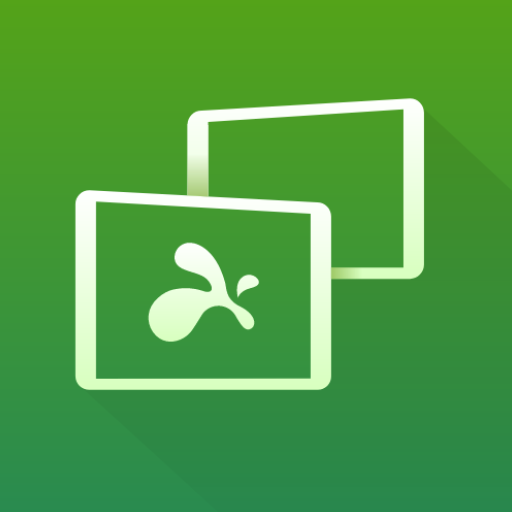akRDCPro VNC viewer
Play on PC with BlueStacks – the Android Gaming Platform, trusted by 500M+ gamers.
Page Modified on: May 1, 2017
Play akRDCPro VNC viewer on PC
If akRDC doesn't work for you, please ask for help through the “Send email" button in Google Play, we will certainly be able to resolve the problem. thank you.
akRDC is a Remote Desktop Control software compatible with the RFB protocol (VNC Client), tester on servers: TightVNC, UltraVNC, RealVNC (without encryption), Ubuntu Remote Desktop (with servers ready with the RFB protocol...)
* App languages: English, French, Russian, Italian, German, Spanish, Japanese, Korean
* Files Transfer (For TighVNC and UltraVNC servers only right now + X11VNC in Ultra VNC mode):
- Transfer (download and upload) files and complete directories structure.
- Compressed files transfer stream.
- Compressed directory files list (with TightVNC server)
- Create / Delete directories.
- Delete files.
* Supports UltraVNC repeater/proxy in mode 1
* Function keys:
- connection shortcuts
- 3 buttons mouse + wheel emulation (volume key)
- keyboard, quick keys (CTRL+C, ...),
- Esc (Back key)
- special keys (F1, F2...),
- Zoom
- Drag&drop
- network band optimization.
- configuration Import / export
- hardware acceleration management (if the remote session view become BLACK, you have to disable the hardware acceleration)
* RFB Protocol implementation:
- supports TIGH, RAW, COPYRECT, RRE, HEXTILE and ZRLE encodings.
- VNC password (DES encrypted authentication).
- MS-Logon authentication ( for UltraVNC server)
How to use: install a VNC server (TightVNC recommended) on your PC, create a new shortcut in AKRDC then connect to your server. The documentation available on www.akrdc.eu
To make the CTRL ALT DEL command works, run the VNC server as a service, and allow the CTRL ALT DEL feature in your system.
Play akRDCPro VNC viewer on PC. It’s easy to get started.
-
Download and install BlueStacks on your PC
-
Complete Google sign-in to access the Play Store, or do it later
-
Look for akRDCPro VNC viewer in the search bar at the top right corner
-
Click to install akRDCPro VNC viewer from the search results
-
Complete Google sign-in (if you skipped step 2) to install akRDCPro VNC viewer
-
Click the akRDCPro VNC viewer icon on the home screen to start playing