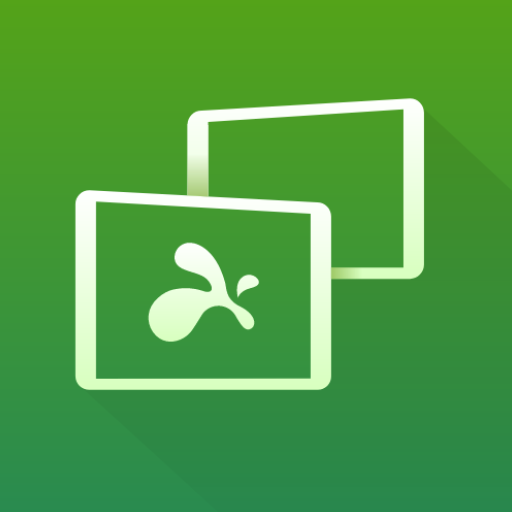akRDCPro VNC viewer
通讯 | ANYKODE
在電腦上使用BlueStacks –受到5億以上的遊戲玩家所信任的Android遊戲平台。
Play akRDCPro VNC viewer on PC
akRDC (PRO) - VNC viewer - Remote desktop control
If akRDC doesn't work for you, please ask for help through the “Send email" button in Google Play, we will certainly be able to resolve the problem. thank you.
akRDC is a Remote Desktop Control software compatible with the RFB protocol (VNC Client), tester on servers: TightVNC, UltraVNC, RealVNC (without encryption), Ubuntu Remote Desktop (with servers ready with the RFB protocol...)
* App languages: English, French, Russian, Italian, German, Spanish, Japanese, Korean
* Files Transfer (For TighVNC and UltraVNC servers only right now + X11VNC in Ultra VNC mode):
- Transfer (download and upload) files and complete directories structure.
- Compressed files transfer stream.
- Compressed directory files list (with TightVNC server)
- Create / Delete directories.
- Delete files.
* Supports UltraVNC repeater/proxy in mode 1
* Function keys:
- connection shortcuts
- 3 buttons mouse + wheel emulation (volume key)
- keyboard, quick keys (CTRL+C, ...),
- Esc (Back key)
- special keys (F1, F2...),
- Zoom
- Drag&drop
- network band optimization.
- configuration Import / export
- hardware acceleration management (if the remote session view become BLACK, you have to disable the hardware acceleration)
* RFB Protocol implementation:
- supports TIGH, RAW, COPYRECT, RRE, HEXTILE and ZRLE encodings.
- VNC password (DES encrypted authentication).
- MS-Logon authentication ( for UltraVNC server)
How to use: install a VNC server (TightVNC recommended) on your PC, create a new shortcut in AKRDC then connect to your server. The documentation available on www.akrdc.eu
To make the CTRL ALT DEL command works, run the VNC server as a service, and allow the CTRL ALT DEL feature in your system.
If akRDC doesn't work for you, please ask for help through the “Send email" button in Google Play, we will certainly be able to resolve the problem. thank you.
akRDC is a Remote Desktop Control software compatible with the RFB protocol (VNC Client), tester on servers: TightVNC, UltraVNC, RealVNC (without encryption), Ubuntu Remote Desktop (with servers ready with the RFB protocol...)
* App languages: English, French, Russian, Italian, German, Spanish, Japanese, Korean
* Files Transfer (For TighVNC and UltraVNC servers only right now + X11VNC in Ultra VNC mode):
- Transfer (download and upload) files and complete directories structure.
- Compressed files transfer stream.
- Compressed directory files list (with TightVNC server)
- Create / Delete directories.
- Delete files.
* Supports UltraVNC repeater/proxy in mode 1
* Function keys:
- connection shortcuts
- 3 buttons mouse + wheel emulation (volume key)
- keyboard, quick keys (CTRL+C, ...),
- Esc (Back key)
- special keys (F1, F2...),
- Zoom
- Drag&drop
- network band optimization.
- configuration Import / export
- hardware acceleration management (if the remote session view become BLACK, you have to disable the hardware acceleration)
* RFB Protocol implementation:
- supports TIGH, RAW, COPYRECT, RRE, HEXTILE and ZRLE encodings.
- VNC password (DES encrypted authentication).
- MS-Logon authentication ( for UltraVNC server)
How to use: install a VNC server (TightVNC recommended) on your PC, create a new shortcut in AKRDC then connect to your server. The documentation available on www.akrdc.eu
To make the CTRL ALT DEL command works, run the VNC server as a service, and allow the CTRL ALT DEL feature in your system.
在電腦上遊玩akRDCPro VNC viewer . 輕易上手.
-
在您的電腦上下載並安裝BlueStacks
-
完成Google登入後即可訪問Play商店,或等你需要訪問Play商店十再登入
-
在右上角的搜索欄中尋找 akRDCPro VNC viewer
-
點擊以從搜索結果中安裝 akRDCPro VNC viewer
-
完成Google登入(如果您跳過了步驟2),以安裝 akRDCPro VNC viewer
-
在首頁畫面中點擊 akRDCPro VNC viewer 圖標來啟動遊戲