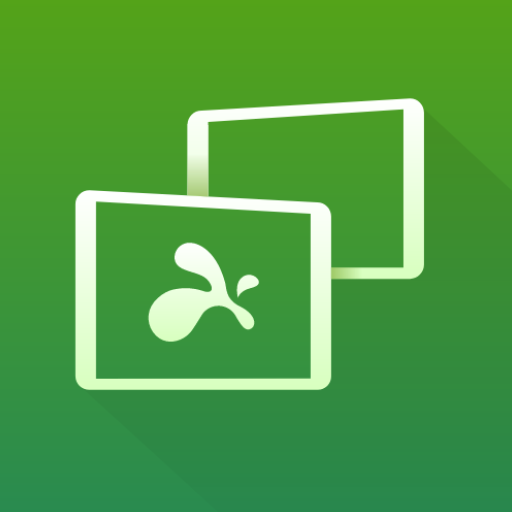akRDCPro VNC viewer
Chơi trên PC với BlueStacks - Nền tảng chơi game Android, được hơn 500 triệu game thủ tin tưởng.
Trang đã được sửa đổi vào: 1 tháng 5, 2017
Play akRDCPro VNC viewer on PC
If akRDC doesn't work for you, please ask for help through the “Send email" button in Google Play, we will certainly be able to resolve the problem. thank you.
akRDC is a Remote Desktop Control software compatible with the RFB protocol (VNC Client), tester on servers: TightVNC, UltraVNC, RealVNC (without encryption), Ubuntu Remote Desktop (with servers ready with the RFB protocol...)
* App languages: English, French, Russian, Italian, German, Spanish, Japanese, Korean
* Files Transfer (For TighVNC and UltraVNC servers only right now + X11VNC in Ultra VNC mode):
- Transfer (download and upload) files and complete directories structure.
- Compressed files transfer stream.
- Compressed directory files list (with TightVNC server)
- Create / Delete directories.
- Delete files.
* Supports UltraVNC repeater/proxy in mode 1
* Function keys:
- connection shortcuts
- 3 buttons mouse + wheel emulation (volume key)
- keyboard, quick keys (CTRL+C, ...),
- Esc (Back key)
- special keys (F1, F2...),
- Zoom
- Drag&drop
- network band optimization.
- configuration Import / export
- hardware acceleration management (if the remote session view become BLACK, you have to disable the hardware acceleration)
* RFB Protocol implementation:
- supports TIGH, RAW, COPYRECT, RRE, HEXTILE and ZRLE encodings.
- VNC password (DES encrypted authentication).
- MS-Logon authentication ( for UltraVNC server)
How to use: install a VNC server (TightVNC recommended) on your PC, create a new shortcut in AKRDC then connect to your server. The documentation available on www.akrdc.eu
To make the CTRL ALT DEL command works, run the VNC server as a service, and allow the CTRL ALT DEL feature in your system.
Chơi akRDCPro VNC viewer trên PC. Rất dễ để bắt đầu
-
Tải và cài đặt BlueStacks trên máy của bạn
-
Hoàn tất đăng nhập vào Google để đến PlayStore, hoặc thực hiện sau
-
Tìm akRDCPro VNC viewer trên thanh tìm kiếm ở góc phải màn hình
-
Nhấn vào để cài đặt akRDCPro VNC viewer trong danh sách kết quả tìm kiếm
-
Hoàn tất đăng nhập Google (nếu bạn chưa làm bước 2) để cài đặt akRDCPro VNC viewer
-
Nhấn vào icon akRDCPro VNC viewer tại màn hình chính để bắt đầu chơi