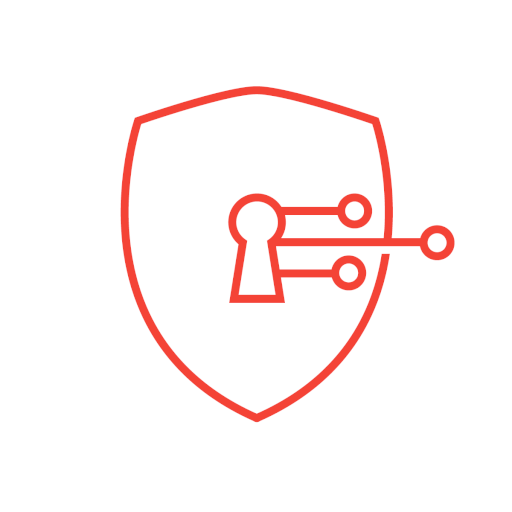Packet Capture
Play on PC with BlueStacks – the Android Gaming Platform, trusted by 500M+ gamers.
Page Modified on: December 26, 2019
Play Packet Capture on PC
Not that feature rich yet, but it's a powerful debugging tool especially when developing an app.
If you can't capture your app's SSL packets
Do one of the followings:
- Set targetSDKversion to 23 or lower
- Setup security config described as 'The default configuration for apps targeting Android 6.0 (API level 23) and lower' at
https://developer.android.com/training/articles/security-config.html#base-config
Features
- Capture network packets and record them.
- SSL decryption using man-in-the-middle technique.
- No root required.
- Easy to use.
- Show packet in either hex or text.
You don't need to setup a dedicated proxy server on your PC. All you need is just your Android device.
How to get rid of PIN number
If you want to get rid of entering PIN number on a lock screen after Packet Capture is uninstalled, it is needed to clear credential storage.
Go to OS Setting->Security->Clear credentials
Play Packet Capture on PC. It’s easy to get started.
-
Download and install BlueStacks on your PC
-
Complete Google sign-in to access the Play Store, or do it later
-
Look for Packet Capture in the search bar at the top right corner
-
Click to install Packet Capture from the search results
-
Complete Google sign-in (if you skipped step 2) to install Packet Capture
-
Click the Packet Capture icon on the home screen to start playing