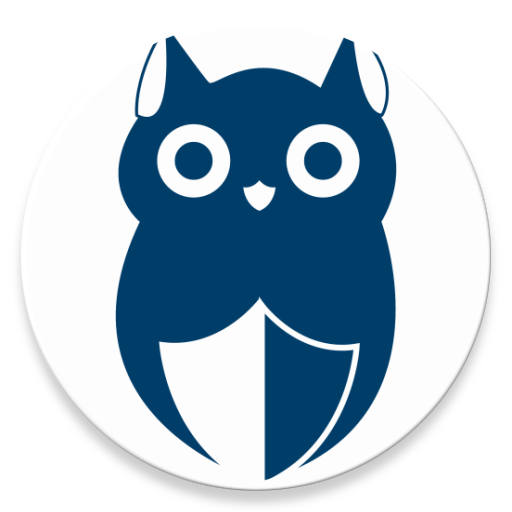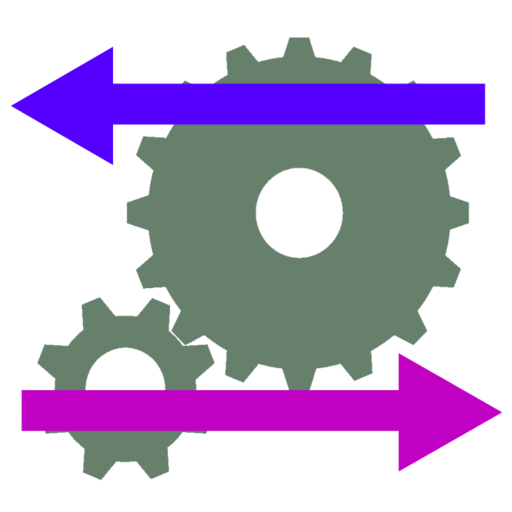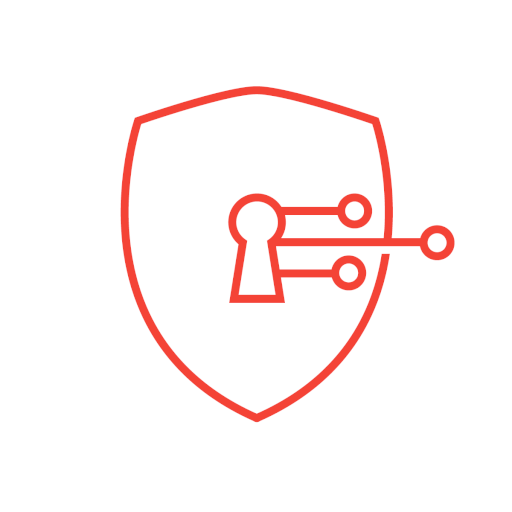SecureDNS
Play on PC with BlueStacks – the Android Gaming Platform, trusted by 500M+ gamers.
Page Modified on: September 15, 2020
Play SecureDNS on PC
SecureDNS works seamlessly with all Android mobile devices (with Android 6.1 or higher) and all browsers and most apps. However, if a specific app does not work well with SecureDNS activated, you can easily select to bypass that app from the SecureDNS protection.
We invite you to try this great service for free and prove how well it works for yourself. Just activate the free trial in the app. Then, if you agree that it provides the great value we say it does, you can subscribe to the service for less than $2 per month and save even more if you subscribe on an annual basis.
Welcome to a faster, safer connected life with SecureDNS!
Play SecureDNS on PC. It’s easy to get started.
-
Download and install BlueStacks on your PC
-
Complete Google sign-in to access the Play Store, or do it later
-
Look for SecureDNS in the search bar at the top right corner
-
Click to install SecureDNS from the search results
-
Complete Google sign-in (if you skipped step 2) to install SecureDNS
-
Click the SecureDNS icon on the home screen to start playing