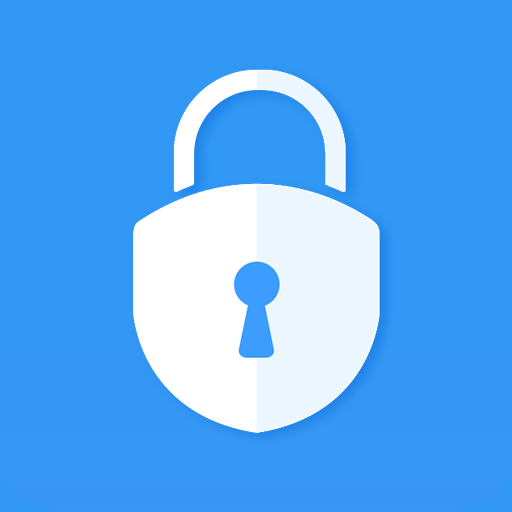Bloqueo de aplicaciones
Juega en PC con BlueStacks: la plataforma de juegos Android, en la que confían más de 500 millones de jugadores.
Página modificada el: 23 sept 2022
Play App Lock Master – Lock Apps on PC
App Lock Master also provides advanced functions, Intruder Selfie & Hide AppLock Icon. Give your phone 360° security protection.
========= Core Features =========
🔐Lock Apps
* App lock for all apps, lock up sensitive apps such us WhatsApp, Instagram, Facebook, Messenger, Gallery, Gmail, Browser, Play Store with password lock/fingerprint lock. Prevent unauthorized access and guard privacy with lock pattern and applock
🔑Lock systems/Lock Install
* Such as SMS, contacts, system setting to keep your data away from being messed up or prevent others from changing your phone setting.
* Lock the app market in your phone to prevent others from buying unwanted apps/games.
* Lock system setting to prevent uninstall apps.
🔐Lock New Apps
* After you installed the new app, you can one tap to lock the app
🔑Lock by Pattern/PIN
* Both app locker, PIN/pattern lock supported
🎨Free Themes
* Variety of app lock themes and background to chose
--------------- FAQ ---------------
⚠️Change Password?
Lock Master → Setting → Change Password
⚠️Forgot Password?
Open Lock Master → Click forget password upper right corner
Enter verification code → Reset your password
======== Advanced Features ========
👉Fingerprint Lock
* Supported on specific devices that has the fingerprint sensor
🚨Intruder Selfie
* Take photos of invaders automatically who try to unlock your apps with wrong passwords in three times
🔍Hide App Lock Master Icon
* Hide App Lock Master icon from home, prevent incorrectly uninstalling App Lock Master and prevent others from breaking into your password by uninstalling App Lock Master
🎭Replace App Lock Master Icon
* Change App Lock Master icon into calculator, weather, recorder or others. Avoid people know you install App Lock Master
👀Private SNS
* Hide social accounts in App Lock Master, such as Facebook, Twitter…
Juega Bloqueo de aplicaciones en la PC. Es fácil comenzar.
-
Descargue e instale BlueStacks en su PC
-
Complete el inicio de sesión de Google para acceder a Play Store, o hágalo más tarde
-
Busque Bloqueo de aplicaciones en la barra de búsqueda en la esquina superior derecha
-
Haga clic para instalar Bloqueo de aplicaciones desde los resultados de búsqueda
-
Complete el inicio de sesión de Google (si omitió el paso 2) para instalar Bloqueo de aplicaciones
-
Haz clic en el ícono Bloqueo de aplicaciones en la pantalla de inicio para comenzar a jugar