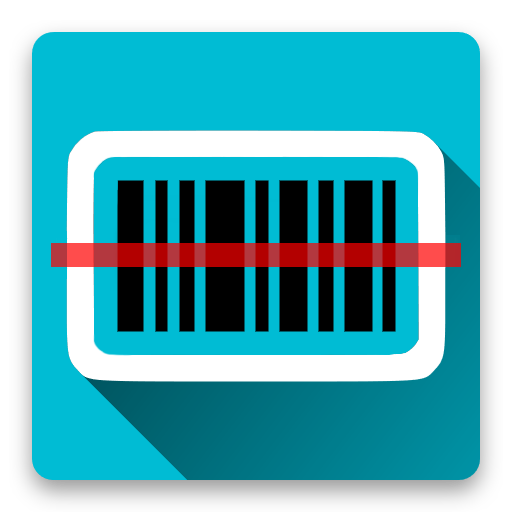WiFi Barcode Scanner
工具 | id-mobile
在電腦上使用BlueStacks –受到5億以上的遊戲玩家所信任的Android遊戲平台。
Play WiFi Barcode Scanner on PC
Turn your phone into a wireless barcode scanner!
Literally any OS is supported: Windows, Mac and Linux.
Scanned barcodes will be sent to your computer using the common VNC protocol.
For Windows:
Download and install any VNC server on your computer. For example: UltraVNC, RealVNC or TightVNC.
You just need to install the server part (silent server) and register as a system service.
Set your VNC Password.
If you are running VNC only to serve WiFi Barcode Scanner you might want to disable "Remove Aero (Vista)", "Remove Wallpapers for Windows" and enable "Capture Alpha-Blending" to prevent blinking of screen when connecting to the server.
For Ubuntu:
Open a terminal and enter the following command: gsettings set org.gnome.Vino require-encryption false
For other Linux:
Install and configure your prefered VNC server like x11vnc or tightvncserver.
For Mac OS X:
Open a terminal and enter the following command before enabling screen sharing: sudo defaults write /Library/Preferences/com.apple.RemoteManagement VNCAlwaysStartOnConsole -bool true
Open "System preferences" - "Sharing".
Check pane "Screen sharing".
Click "Computer Settings..." and set your password.
On your phone:
Set your vnc server host and port using settings menu.
If you choose to automatically connect just press "Start scanning" button. Otherwise first press "Connect" button to connect to your vnc server.
Every scanned barcode will be sent to your vnc server immediately.
Troubleshooting tips:
- Make sure VNC is installed correctly and no firewall is blocking connection requests on port 5900. If you used the installer there should be already a Windows firewall rule.
- Check if VNC can be reached by your phone. PC and phone must be on the same network. Otherwise you have to add port forwarding rules to your router.
- Make sure you did not enable "Disable Viewers inputs" in your VNC servcer configuration.
- If you still have any problems do not hesitate to contact us at android@id-mobile.net
How to check ip addresses:
- PC: hover the mouse over VNC tray icon and your PC ip address will be shown in a tooltip.
- Phone: Settings -> Wireless & networks -> Wi-Fi Settings -> your connection will be listed under Wi-Fi networks
Offline mode:
You can enable offline mode to scan barcodes to a database and send them later.
Just don't connect to the vnc server and start scanning.
Later you can send the scanned barcodes using the History menu option.
Using special keys for prepend/append string:
You can use a html-like encoding to send special keys. Use 'ꯍ' where abcd is a hex string representing a special key. For all available keys please see X11/keysymdef.h or contact android@id-mobile.net
To add a profile from QR-Code scan "wifibarcodescanner://PASSWORD@HOST:PORT/PROFILENAME". Every part except host can be ommited (eg. wifibarcodescanner://192.168.0.10).
You can add widgets to your home screen to load profiles. If "Automatic Connect" is enabled scanning will start automatically when the widget is selected.
WiFi Barcode Scanner can be used as a Locale-plugin for apps like Locale, Tasker, Llama and many more.
For scanning barcodes the free ZXing Barcode Scanner App is needed. If not already installed you will be redirected to download on first usage.
Literally any OS is supported: Windows, Mac and Linux.
Scanned barcodes will be sent to your computer using the common VNC protocol.
For Windows:
Download and install any VNC server on your computer. For example: UltraVNC, RealVNC or TightVNC.
You just need to install the server part (silent server) and register as a system service.
Set your VNC Password.
If you are running VNC only to serve WiFi Barcode Scanner you might want to disable "Remove Aero (Vista)", "Remove Wallpapers for Windows" and enable "Capture Alpha-Blending" to prevent blinking of screen when connecting to the server.
For Ubuntu:
Open a terminal and enter the following command: gsettings set org.gnome.Vino require-encryption false
For other Linux:
Install and configure your prefered VNC server like x11vnc or tightvncserver.
For Mac OS X:
Open a terminal and enter the following command before enabling screen sharing: sudo defaults write /Library/Preferences/com.apple.RemoteManagement VNCAlwaysStartOnConsole -bool true
Open "System preferences" - "Sharing".
Check pane "Screen sharing".
Click "Computer Settings..." and set your password.
On your phone:
Set your vnc server host and port using settings menu.
If you choose to automatically connect just press "Start scanning" button. Otherwise first press "Connect" button to connect to your vnc server.
Every scanned barcode will be sent to your vnc server immediately.
Troubleshooting tips:
- Make sure VNC is installed correctly and no firewall is blocking connection requests on port 5900. If you used the installer there should be already a Windows firewall rule.
- Check if VNC can be reached by your phone. PC and phone must be on the same network. Otherwise you have to add port forwarding rules to your router.
- Make sure you did not enable "Disable Viewers inputs" in your VNC servcer configuration.
- If you still have any problems do not hesitate to contact us at android@id-mobile.net
How to check ip addresses:
- PC: hover the mouse over VNC tray icon and your PC ip address will be shown in a tooltip.
- Phone: Settings -> Wireless & networks -> Wi-Fi Settings -> your connection will be listed under Wi-Fi networks
Offline mode:
You can enable offline mode to scan barcodes to a database and send them later.
Just don't connect to the vnc server and start scanning.
Later you can send the scanned barcodes using the History menu option.
Using special keys for prepend/append string:
You can use a html-like encoding to send special keys. Use 'ꯍ' where abcd is a hex string representing a special key. For all available keys please see X11/keysymdef.h or contact android@id-mobile.net
To add a profile from QR-Code scan "wifibarcodescanner://PASSWORD@HOST:PORT/PROFILENAME". Every part except host can be ommited (eg. wifibarcodescanner://192.168.0.10).
You can add widgets to your home screen to load profiles. If "Automatic Connect" is enabled scanning will start automatically when the widget is selected.
WiFi Barcode Scanner can be used as a Locale-plugin for apps like Locale, Tasker, Llama and many more.
For scanning barcodes the free ZXing Barcode Scanner App is needed. If not already installed you will be redirected to download on first usage.
在電腦上遊玩WiFi Barcode Scanner . 輕易上手.
-
在您的電腦上下載並安裝BlueStacks
-
完成Google登入後即可訪問Play商店,或等你需要訪問Play商店十再登入
-
在右上角的搜索欄中尋找 WiFi Barcode Scanner
-
點擊以從搜索結果中安裝 WiFi Barcode Scanner
-
完成Google登入(如果您跳過了步驟2),以安裝 WiFi Barcode Scanner
-
在首頁畫面中點擊 WiFi Barcode Scanner 圖標來啟動遊戲