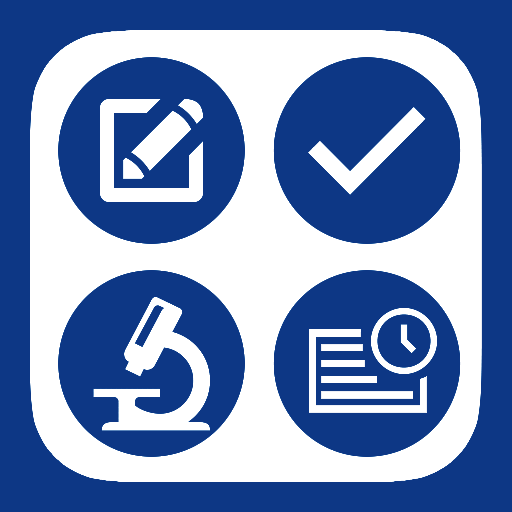UIG Toolbox Meetings
Play on PC with BlueStacks – the Android Gaming Platform, trusted by 500M+ gamers.
Page Modified on: April 30, 2019
Play UIG Toolbox Meetings on PC
The Toolbox Meetings App is designed to automate the planning and documentation of your organisation’s Toolbox (Safety/Tailgate) Meetings. It provides the foreman with safety related topics to choose from and delivers reports to management and attendees proving meetings have been run and people have attended. It delivers 100% proof that meetings took place, who was there, where it was held, and – via the audio recording – what was said.
What does it do?
-Greatly aids compliance whilst automating planning and paperwork.
-Provides numerous safety related topics (including questions for review) for foremen to choose from covering a large number of subjects (continually growing).
-Provides proof to every attendee that they were at the meeting in the form of an emailed report.
-Records audio of entire meeting, stores digital signatures of attendees, automatically determines meeting location, stores group photo of attendees, sends all attendees email confirmation of attendance, sends supervisors and managers fully comprehensive meeting report.
-Identifies and tracks safety related on-site hazards including when the hazard was identified, where it is, what it is and who is responsible for its rectification.
-It eliminates the Foreman from having to process post-meeting paperwork – everything is automated.
Why use this App?
-A foreman can run a fully compliant meeting without any prior planning or preparation.
-Meeting documents do not need to be returned to the office and filed – they are emailed directly.
-If a safety authority ever asks for immediate, tangible proof regarding the organisation’s history of Toolbox Meetings, you can provide it with no excuses.
-This App ensures a culture of safety throughout the organisation is well documented.
-It protects everyone involved. Management can quickly prove meetings are being conducted. Foremen can prove they are effective communicators. Employees can prove they were there.
How does it do this?
-It has a pre-populated list of safety topics that the foreman can choose from.
-It automatically determines where the meeting is being conducted, and what time the meeting begins.
-When the meeting begins, the foremen taps a check-box next to each attendee present at the meeting.
-When the foreman begins to read out the topic text, the App automatically records the audio of the meeting from this point onwards.
-If people arrive late, they can be added as having arrived late (with the time noted).
-If people leave early, they will be marked as having partially attended, but having left early (with the time noted).
-At the end of the topic discussion, the App presents the foremen with a list of questions to ask in order to reinforce the key points of the topic.
-Once the review section is finished, the App asks for any site related safety issues that have been discovered. These details are saved into the App and include when the hazard was identified, where it is, what it is and who is responsible for its rectification.
-If any previous site related issues have been raised at this site, the App will ask if these have been rectified.
-Next, all attendees will need to certify that they have listened to and understood the meeting topic and they will then be required to sign the device as having been present at the meeting.
-Once the signatures have been collected, the foreman uses the App to take a group photo of those who attended the meeting. The photo data includes location, time and date.
-At this point, the Foreman concludes the meeting and the App records the time the meeting concluded.
-Next, the App emails the foreman and management who all receive a fully comprehensive meeting report whilst the attendees all receive a report containing the topic text, review questions and the current status of site safety issues, this report being the attendee’s proof they attended the meeting.
Simple. Automated. Effective. Free to use.
Play UIG Toolbox Meetings on PC. It’s easy to get started.
-
Download and install BlueStacks on your PC
-
Complete Google sign-in to access the Play Store, or do it later
-
Look for UIG Toolbox Meetings in the search bar at the top right corner
-
Click to install UIG Toolbox Meetings from the search results
-
Complete Google sign-in (if you skipped step 2) to install UIG Toolbox Meetings
-
Click the UIG Toolbox Meetings icon on the home screen to start playing