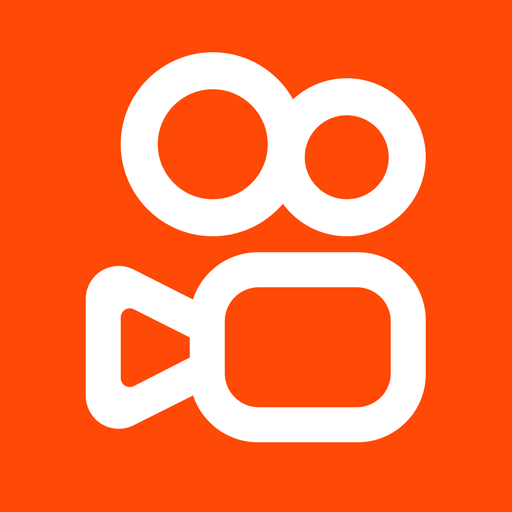Restaurant Pos Order
Jogue no PC com BlueStacks - A Plataforma de Jogos Android, confiada por mais de 500 milhões de jogadores.
Página modificada em: 12 de dezembro de 2019
Play Restaurant Pos Order on PC
Its use is simple, fast and safe. Once you have created an account, you can enter information such as floors, table numbers, categories, menus belonging to your Café or Restaurant and use them immediately.
There are multiple devices and user support. It is suitable for both phone and tablet use. There is no need for a server to use the application. Your data is stored in a secure cloud system.
floors; If your Cafe or Restaurant is made up of many floors or sections, you can see them in separate tabs. If it is a single floor, it is enough to specify a single floor. There is no limit to the number of floors.
Tables: When you first install the application, enter the table numbers along with the floors. Your desks are automatically created for each floor. Then you can give your fairy tales private names. There are no limitations on table numbers.
Categories; Soup, Watery, Drink, Dessert. There is no limit to the number of categories.
Menu: The details you will create under the categories. It's like a spinner, an iskender, a buttermilk, a kunefe. You can enter it together with the price and the language note. There is no limit to the number.
Order; You will see each solid tab. The corresponding folding tables are displayed in the tabs. The status is indicated by 4 different probe colors. Empty, Waiting, Preparing, Ready. In addition, the time the order was created and the Total amount appear.
Creating a new order on this screen is very simple. You will be able to touch the menu and the order is displayed on the two halves of the display. From the menu you can add to the order with one touch. You can increase and decrease numbers. You can enter notes for each line. These notes are displayed on the kitchen side.
It is possible to add, remove or replace the order in the same way.
Order cancellation or closing (if payment is received) can be made on the same screen.
There is no restriction on order numbers.
Kitchen; The given orders are displayed on the kitchen screen. One-touch preparation begins. The Status changes to Prepared on the order screen. When ready on the kitchen side, the process is finished with a second touch. Appears on the order screen as Ready. If you do not have culinary operations at your cafe or restaurant, or if you already sell ready made products. You do not need to use kitchen appliances. It does not affect the operation of the system.
User accounts; You can create accounts for your staff. Your account information (e-mail, password) and application will be sent to your line-staff via e-mail. Admin, Waiter and Kitchen, you can create user accounts in 3 different positions. The operations that can be performed according to the position are automatically adjusted.
Order list; You can see your orders in detail. You can also change filters and see your past orders.
Daily Sales Report: You can report sales figures in the form of day, category, product. You can also see past sales by switching filters.
Weekly Sales Report: You can report weekly, category, product sales figures. You can also see past sales by switching filters.
Monthly Sales Report: You can report monthly, category, product sales figures. You can also see past sales by switching filters.
Yearly Sales Report: You can report annual, category, product sales figures. You can also see past sales by switching filters.
Jogue Restaurant Pos Order no PC. É fácil começar.
-
Baixe e instale o BlueStacks no seu PC
-
Conclua o login do Google para acessar a Play Store ou faça isso mais tarde
-
Procure por Restaurant Pos Order na barra de pesquisa no canto superior direito
-
Clique para instalar Restaurant Pos Order a partir dos resultados da pesquisa
-
Conclua o login do Google (caso você pulou a etapa 2) para instalar o Restaurant Pos Order
-
Clique no ícone do Restaurant Pos Order na tela inicial para começar a jogar