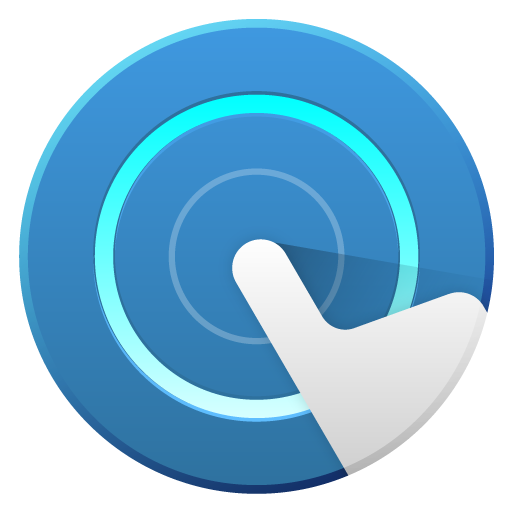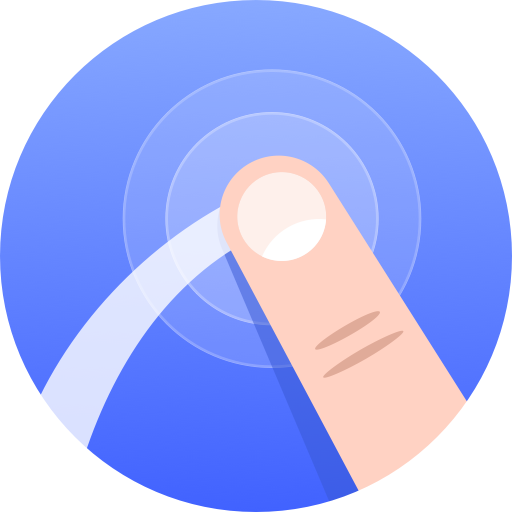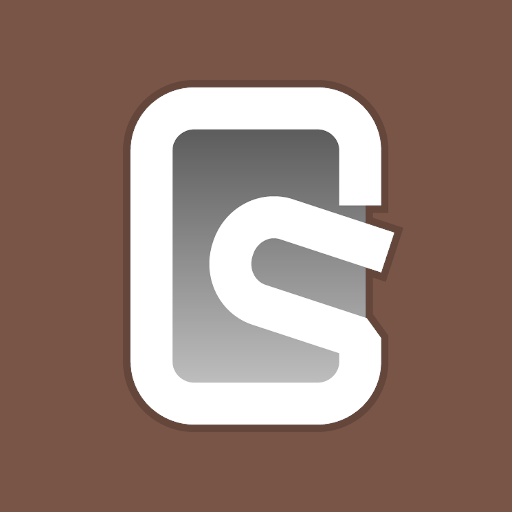
Touch Protector (to prevent unintended operations)
Play on PC with BlueStacks – the Android Gaming Platform, trusted by 500M+ gamers.
Page Modified on: December 27, 2019
Play Touch Protector (to prevent unintended operations) on PC
Touch Protector introduction
https://youtu.be/H2QXcETIock
Donation Features
https://www.youtube.com/playlist?list=PL3Z87q9q7WZ8ksNHaKODqvTg3UCZQ3Yjc
What's this?
You might confuse at first. The more you customize this app for yourself, the more you will feel sure it awesome.
There are many use cases, even the app developer couldn't find them.
- When walking while watching a map, even if you touch the screen unintentionally, the map will follow the GPS without shifting.
- While playing the music video, you can walk locking the phone and putting it in the pocket.
- When showing a picture to your friend, by locking the phone and handing it over, you can prevent other photos from being seen.
- When working while displaying the operation manual on the screen, even if you accidentally touch the screen, it will not react, so it's okay.
- When you take a shower while watching a video on a waterproof phone, locking the phone can prevent malfunction caused by water droplets.
- When using a waterproof phone as a navigation for a motorcycle, even if it rains it can prevent erroneous operation by water droplets.
- Using the upside-down locking, walking with lower hands will lock the phone automatically, stopping and watching a phone will unlock it automatically, so it becomes measures against texting while walking.
- Automatic locking is possible when putting in a pocket or bag with proximity sensor lock.
- If use use a book type cover, automatic locking when closing with the cover, automatic unlocking when opening the cover, with proximity sensor lock.
- etc.
If you have other interesting use cases, please write it in the comment and I'm pleased.
Recommended settings
It is useful to turn on the following three for locking.
- Shake locking
- Proximity covered locking
- Upside down locking
It is safe to turn on only the following three for unlocking.
- Right side up unlocking
- Volume up key unlocking
- Volume down key unlocking
This app uses an Accessibility Service
By making a lock state disabling the touch panel and the hardware button while displaying other apps, this app enables people to grasp the smartphone securely and browse the screen with confidence. This app uses an accessibility service to block operations of software and hardware buttons when in locked state, but does not use, save, or transmit user's input information or personal data.
For Android 8~ users
Please note that there are below limitations on Android 8 and higher devices due to Google's policy
- HOME and RECENTS can't be blocked. They appear if you touch the screen bottom. Unintended operations are mitigated by hiding the buttons when the screen will be locked.
- Notification drawer can't be blocked. It appears if you touch the screen top. "Enable advanced features" mitigates unintended operations by hiding it automatically.
Emergency unlocking
If you can not unlock your device, try followings.
- Plug a power to your device.
- Call to your phone and touch its screen.
- Touch 5 times device's screen to show other unlocking means.
- Pull off the SIM card from your phone to reboot it forcibly.
- Do web search with "force reboot your-device-name" and try the found way to reboot your device.
Frequently Asked Questions
- Can POWER key be blocked while locked? No, this app can't block POWER key event due to Android OS limitation.
Play Touch Protector (to prevent unintended operations) on PC. It’s easy to get started.
-
Download and install BlueStacks on your PC
-
Complete Google sign-in to access the Play Store, or do it later
-
Look for Touch Protector (to prevent unintended operations) in the search bar at the top right corner
-
Click to install Touch Protector (to prevent unintended operations) from the search results
-
Complete Google sign-in (if you skipped step 2) to install Touch Protector (to prevent unintended operations)
-
Click the Touch Protector (to prevent unintended operations) icon on the home screen to start playing