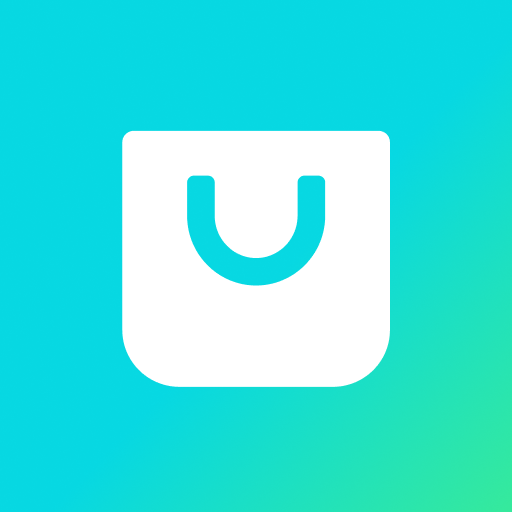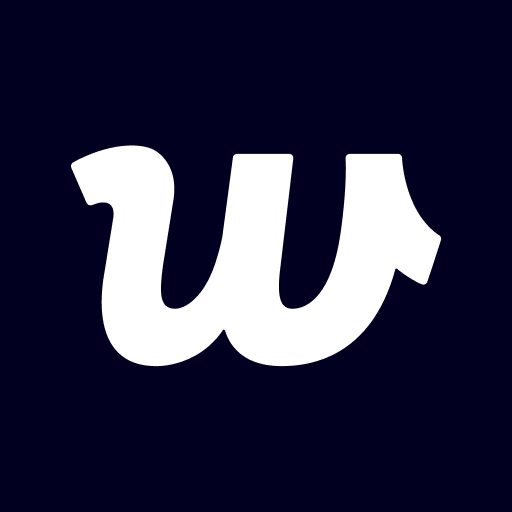このページには広告が含まれます

BTS Official Lightstick Ver.3
エンタメ | FANLIGHT
BlueStacksを使ってPCでプレイ - 5憶以上のユーザーが愛用している高機能Androidゲーミングプラットフォーム
Play BTS Official Lightstick Ver.3 on PC
Bluebooth connection in Galaxy S10e | S10 | S10+ may not stable.
Therefore, please visit help desk (pairing booth) at the venue to get your light stick paired.
[MAIN FEATURES]
1. CONCERT MODE
Select CONCERT MODE after completing registration of your ticket information on the App. You can enjoy various stage production through light sticks.
2. CONNECTING WITH BLUETOOTH ON YOUR SMARTPHONE
Turn the switch down on the light stick to set it to Bluetooth mode.
Turn on the Bluetooth on your smartphone and place your smartphone close to connect them.
Some smartphones require you to turn on GPS to enable Bluetooth connectivity.
If you can not connect to Bluetooth, please turn on the GPS function.
3. SELF MODE
After connecting with your smartphone with Bluetooth, touch a color you want on the screen. The light stick color will change accordingly.
4. BEATTERY CHECK
While on “SELF MODE”, select “SETTING” on the top right of the screen to check the battery condition of your light stick. Check if you need to replace the battery.
[CONCERT GUIDELINES]
- Check your seat information on your ticket before the concert and enter it on the light stick in advance.
- Please be seated in the same seat where you registered for the light stick. Moving to a different seat may cause different stage appearance.
- Check the light stick battery in advance to prevent turning off during the concert.
- For light stick stage production, be sure to have the light stick that is registered via mobile App and set the light stick switch on “CONCERT MODE”.
- There will be HELP DESKS around the concert hall. If you need help registering your seat information, please ask for HELP DESKS.
- Stage production using BTS OFFICIAL LIGHT STICK VER.3 will also be performed on other tour shows, including United States and Europe.
Therefore, please visit help desk (pairing booth) at the venue to get your light stick paired.
[MAIN FEATURES]
1. CONCERT MODE
Select CONCERT MODE after completing registration of your ticket information on the App. You can enjoy various stage production through light sticks.
2. CONNECTING WITH BLUETOOTH ON YOUR SMARTPHONE
Turn the switch down on the light stick to set it to Bluetooth mode.
Turn on the Bluetooth on your smartphone and place your smartphone close to connect them.
Some smartphones require you to turn on GPS to enable Bluetooth connectivity.
If you can not connect to Bluetooth, please turn on the GPS function.
3. SELF MODE
After connecting with your smartphone with Bluetooth, touch a color you want on the screen. The light stick color will change accordingly.
4. BEATTERY CHECK
While on “SELF MODE”, select “SETTING” on the top right of the screen to check the battery condition of your light stick. Check if you need to replace the battery.
[CONCERT GUIDELINES]
- Check your seat information on your ticket before the concert and enter it on the light stick in advance.
- Please be seated in the same seat where you registered for the light stick. Moving to a different seat may cause different stage appearance.
- Check the light stick battery in advance to prevent turning off during the concert.
- For light stick stage production, be sure to have the light stick that is registered via mobile App and set the light stick switch on “CONCERT MODE”.
- There will be HELP DESKS around the concert hall. If you need help registering your seat information, please ask for HELP DESKS.
- Stage production using BTS OFFICIAL LIGHT STICK VER.3 will also be performed on other tour shows, including United States and Europe.
BTS Official Lightstick Ver.3をPCでプレイ
-
BlueStacksをダウンロードしてPCにインストールします。
-
GoogleにサインインしてGoogle Play ストアにアクセスします。(こちらの操作は後で行っても問題ありません)
-
右上の検索バーにBTS Official Lightstick Ver.3を入力して検索します。
-
クリックして検索結果からBTS Official Lightstick Ver.3をインストールします。
-
Googleサインインを完了してBTS Official Lightstick Ver.3をインストールします。※手順2を飛ばしていた場合
-
ホーム画面にてBTS Official Lightstick Ver.3のアイコンをクリックしてアプリを起動します。