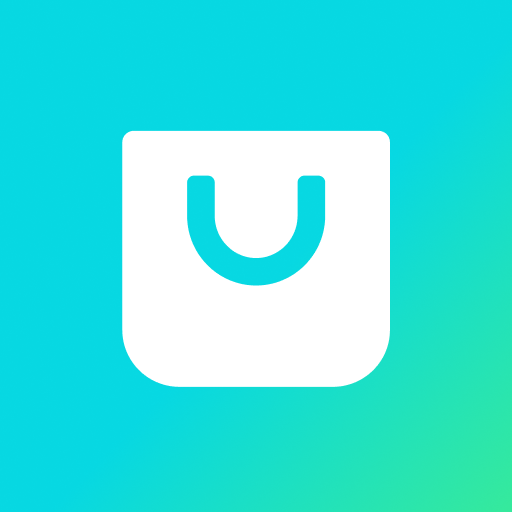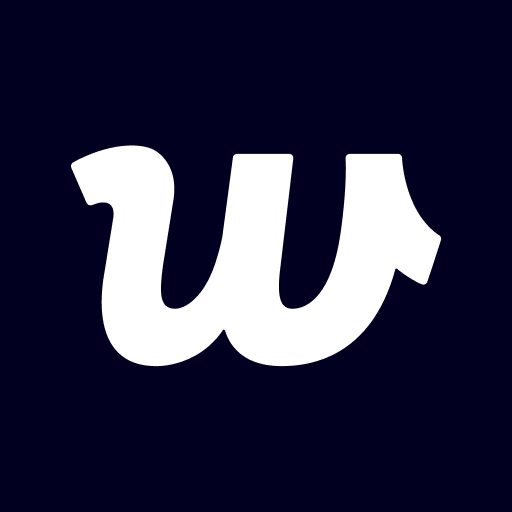BTS Official Lightstick Ver.3
娱乐 | FANLIGHT
在電腦上使用BlueStacks –受到5億以上的遊戲玩家所信任的Android遊戲平台。
Play BTS Official Lightstick Ver.3 on PC
Bluebooth connection in Galaxy S10e | S10 | S10+ may not stable.
Therefore, please visit help desk (pairing booth) at the venue to get your light stick paired.
[MAIN FEATURES]
1. CONCERT MODE
Select CONCERT MODE after completing registration of your ticket information on the App. You can enjoy various stage production through light sticks.
2. CONNECTING WITH BLUETOOTH ON YOUR SMARTPHONE
Turn the switch down on the light stick to set it to Bluetooth mode.
Turn on the Bluetooth on your smartphone and place your smartphone close to connect them.
Some smartphones require you to turn on GPS to enable Bluetooth connectivity.
If you can not connect to Bluetooth, please turn on the GPS function.
3. SELF MODE
After connecting with your smartphone with Bluetooth, touch a color you want on the screen. The light stick color will change accordingly.
4. BEATTERY CHECK
While on “SELF MODE”, select “SETTING” on the top right of the screen to check the battery condition of your light stick. Check if you need to replace the battery.
[CONCERT GUIDELINES]
- Check your seat information on your ticket before the concert and enter it on the light stick in advance.
- Please be seated in the same seat where you registered for the light stick. Moving to a different seat may cause different stage appearance.
- Check the light stick battery in advance to prevent turning off during the concert.
- For light stick stage production, be sure to have the light stick that is registered via mobile App and set the light stick switch on “CONCERT MODE”.
- There will be HELP DESKS around the concert hall. If you need help registering your seat information, please ask for HELP DESKS.
- Stage production using BTS OFFICIAL LIGHT STICK VER.3 will also be performed on other tour shows, including United States and Europe.
Therefore, please visit help desk (pairing booth) at the venue to get your light stick paired.
[MAIN FEATURES]
1. CONCERT MODE
Select CONCERT MODE after completing registration of your ticket information on the App. You can enjoy various stage production through light sticks.
2. CONNECTING WITH BLUETOOTH ON YOUR SMARTPHONE
Turn the switch down on the light stick to set it to Bluetooth mode.
Turn on the Bluetooth on your smartphone and place your smartphone close to connect them.
Some smartphones require you to turn on GPS to enable Bluetooth connectivity.
If you can not connect to Bluetooth, please turn on the GPS function.
3. SELF MODE
After connecting with your smartphone with Bluetooth, touch a color you want on the screen. The light stick color will change accordingly.
4. BEATTERY CHECK
While on “SELF MODE”, select “SETTING” on the top right of the screen to check the battery condition of your light stick. Check if you need to replace the battery.
[CONCERT GUIDELINES]
- Check your seat information on your ticket before the concert and enter it on the light stick in advance.
- Please be seated in the same seat where you registered for the light stick. Moving to a different seat may cause different stage appearance.
- Check the light stick battery in advance to prevent turning off during the concert.
- For light stick stage production, be sure to have the light stick that is registered via mobile App and set the light stick switch on “CONCERT MODE”.
- There will be HELP DESKS around the concert hall. If you need help registering your seat information, please ask for HELP DESKS.
- Stage production using BTS OFFICIAL LIGHT STICK VER.3 will also be performed on other tour shows, including United States and Europe.
在電腦上遊玩BTS Official Lightstick Ver.3 . 輕易上手.
-
在您的電腦上下載並安裝BlueStacks
-
完成Google登入後即可訪問Play商店,或等你需要訪問Play商店十再登入
-
在右上角的搜索欄中尋找 BTS Official Lightstick Ver.3
-
點擊以從搜索結果中安裝 BTS Official Lightstick Ver.3
-
完成Google登入(如果您跳過了步驟2),以安裝 BTS Official Lightstick Ver.3
-
在首頁畫面中點擊 BTS Official Lightstick Ver.3 圖標來啟動遊戲