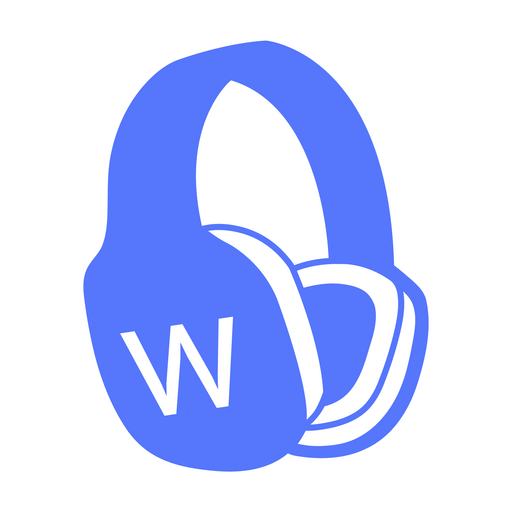Music Boss for Pebble - Control Your Music
Play on PC with BlueStacks – the Android Gaming Platform, trusted by 500M+ gamers.
Page Modified on: October 16, 2018
Play Music Boss for Pebble - Control Your Music on PC
Music Boss is the complete media control solution for Pebble and Pebble Time. It allows you to adjust media volume, displays media info for all apps, displays media progress, displays album art*, allows you to start music right from the watch and more. Customize it to your liking and take control of it with Tasker!
Pebble Time color screenshots
http://musicboss.ca/color
Key Features:
-Album art display and automatic app color theming (Pebble Time (color)/Android 4.3+) http://musicboss.ca/color
-Spotify track info and track progress display
-Rate songs (thumbs up/down) for Google Play Music from your watch*
-Adjust Media Volume with your Pebble while enjoying audio or video.
-Connect to your Chromecast device while casting from other apps for media and volume control. http://musicboss.ca/chromecast
-Displays media information (song, movie, etc) on the Pebble for all apps.
-Media Progress Display for apps that support (Android 4.3+).
-Automatically detects which media app you are using and switches control to it.
-Launch your current media app from your Pebble.
-Create a list of your favourite media apps and quickly change between them in Music Boss or with your Pebble.
-Use existing Pebble Music Watch App or the custom Music Boss Watch App
-Music Boss watch app is integrated with Glance, Canvas, Pebble Tasker, Nav Me and Catapult for Pebble.
-Control Music Boss with Tasker: http://musicboss.ca/tasker
Music Boss in the Media:
http://musicboss.ca/media
More details:
If you use your Pebble Smart Watch to control one or multiple Music/Audio Apps on your Android Device and if you find that your Pebble should give you more control over your music...You've found the app you are looking for!
If you change the Music/Audio App that responds to the Pebble Media buttons, you know that this process requires a few steps each time you wish to change the app.
Music Boss gives you total control over your Music/Audio App (Retune, Audible, Google Play Music, PowerAmp, etc) using the Pebble's existing Music Watch App or the Music Boss Watch App. Music Boss allows you to create a list of your favourite music apps and quickly change which one responds to the media commands on the Pebble Watch.
Best of all, you can change your current Music app right from your Pebble!
Quickly launch your current music app from your Pebble watch. No need to reach into your pocket to launch Retune, Spotify, Rdio, Google Play Music, Audible or others.
If you are ready to take total control of your Music and Audio Apps with your Pebble, give Music Boss a try!
Install the App, choose one of two App Tutorials and start controlling your music like a Music Boss.
If Music Boss is not working for your Music App, please contact me before leaving negative feedback. I will test the Music app in question, and provide feedback on whether the issue is with Music Boss or the music app itself.
App Permissions Explained:
Device & App History: Collect logs to troubleshoot user bugs.
Photos/Media/Files: Required to store the Music Boss Watch App to your device storage while installing offline.
*Album Art is available for the Pebble Time (color) watch for Android 4.3+
*Rating (thumbs up/down) for Google Play Music is available for Android 4.4 KitKat and above.
Disclaimer:
All song/video images and titles, app names/titles and app images are property of their respective owners. They are only shown here to represent what the user would see when using the app. Reboot's Ramblings does not represent and is not affiliated with any of these owners.
Play Music Boss for Pebble - Control Your Music on PC. It’s easy to get started.
-
Download and install BlueStacks on your PC
-
Complete Google sign-in to access the Play Store, or do it later
-
Look for Music Boss for Pebble - Control Your Music in the search bar at the top right corner
-
Click to install Music Boss for Pebble - Control Your Music from the search results
-
Complete Google sign-in (if you skipped step 2) to install Music Boss for Pebble - Control Your Music
-
Click the Music Boss for Pebble - Control Your Music icon on the home screen to start playing