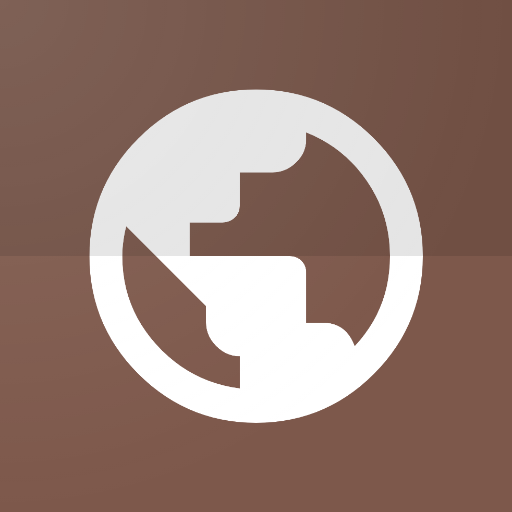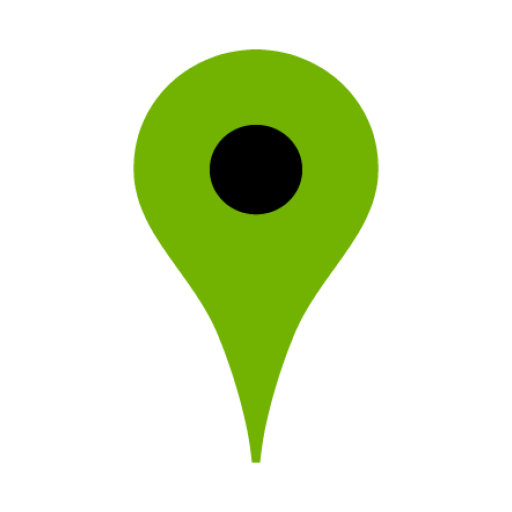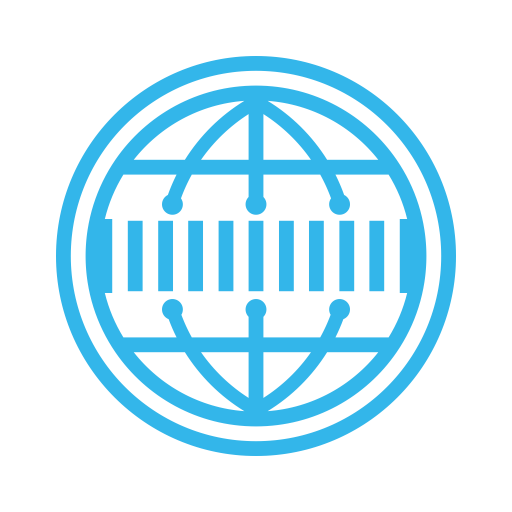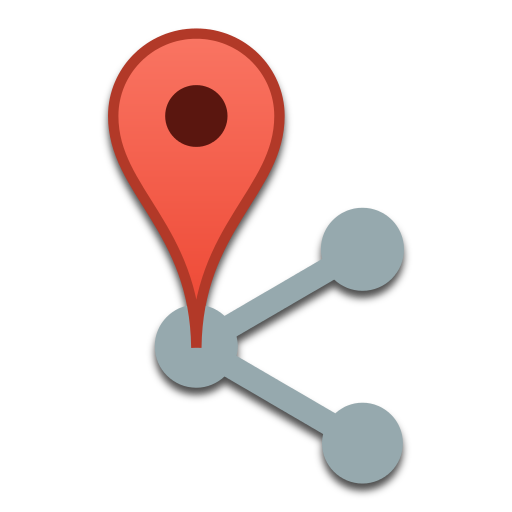
Map2Geo :Transfer to other map
Play on PC with BlueStacks – the Android Gaming Platform, trusted by 500M+ gamers.
Page Modified on: January 6, 2020
Play Map2Geo :Transfer to other map on PC
Through share action, displays the location on another map app.
For example, you will be able to open the GoogleEarth from Google Maps.
Please refer to the help page for usage:
https://sites.google.com/site/appscatfish/android/map2geo/usage_en
■Supported apps
Apps that confirmed the behavior is as follows:
【Transfer from/to】
・Google Maps
・Google Earth
・MAPS.ME
・Yandex.Maps
・Waze
・OsmAnd
・Sygic
・Y!MAP
・Mapion
・MapFan
・TravelkoMap
・NAVITIME
・NAVITIMEDrive
・NAVITIMETruck
・PSR Navi
・au NaviWalk
・au Drive
・DOCOMO Maps
・ZENRIN ItsumoNAVI[Multi]
・NaviBridge(NaviCon)
・Locasma
・Chizroid
・Neshan "Map and Router Badge"
・Namaa
【Transfer from】
・Google Street View
・Google Keep
・Foursquare
・Yelp
・US Topo Maps(Text)
・Juutai Navi
・Rakuten Travel
・Other applications that can send geo intent
【Transfer to】
・Google Maps Navi
・Baidu Maps
・Magic Earth
・Yahoo!Navi
・CarNaviTime
・NAVITIME Touring Supporter
・NAVITIMECycle
・au CarNavi
・TC NAVI
・NAVIelite
・Mapion Weather
・JapanTaxi
・UnwiredMaps
You can transfer to the app which accepts geo-intent.
【Route transfer from/to】
・Google Maps
・Yahoo!Navi
【Route transfer to】
・TC NAVI
・PSR Navi
・NAVITIME
・NAVITIME Drive
・au Drive
・Neshan
・Sygic
■Notice
・Due to specification changes of the map app side, there is a possibility that this app may not work correctly. Please note.
・Use the network communication in the indexing of the coordinates.In particular, Transfer from the share of Google Maps, please note that the amount of communication is relatively large (500 ~ 600KB).
■User-defined transfer format
Map2Geo sends coordinate and zoom level to the transfer destination by default.
For each application confirmed by the author, the appropriate format is applied.
If you want to apply your own format for sending to the unidentified application, it might be implemented in a user-defined file.
For details, please refer to the following page:
https://sites.google.com/site/appscatfish/android/map2geo/intents-ini_en
■Defining hidden apps
You can exclude unnecessary apps from transfer target list.
For details, please refer to the following page:
https://sites.google.com/site/appscatfish/android/map2geo/appfilter-ini_en
■User-defined decoder
Users can create programs to decode data transferred from the map app by sharing with JavaScript.
Users can add support individually for sender apps not supported by Map2Geo.
For details, please refer to the following page:
https://sites.google.com/site/appscatfish/android/map2geo/externaldecoder_en
Play Map2Geo :Transfer to other map on PC. It’s easy to get started.
-
Download and install BlueStacks on your PC
-
Complete Google sign-in to access the Play Store, or do it later
-
Look for Map2Geo :Transfer to other map in the search bar at the top right corner
-
Click to install Map2Geo :Transfer to other map from the search results
-
Complete Google sign-in (if you skipped step 2) to install Map2Geo :Transfer to other map
-
Click the Map2Geo :Transfer to other map icon on the home screen to start playing