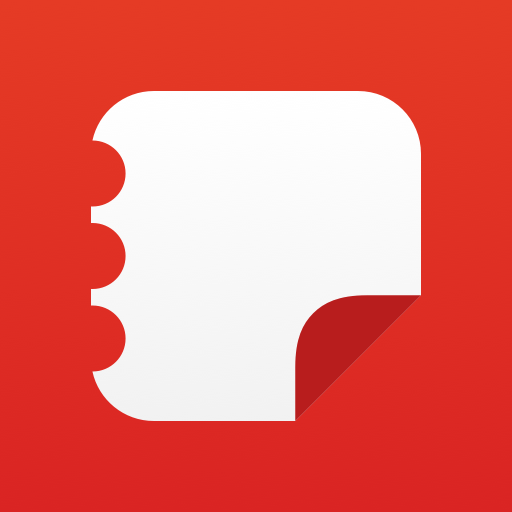3C Task Recorder
Play on PC with BlueStacks – the Android Gaming Platform, trusted by 500M+ gamers.
Page Modified on: December 25, 2019
Play 3C Task Recorder on PC
The perfect tool for parents to keep app's used under control.
★ Highly Configurable UI allows you to transform the app into something you really like.
★ Record app's CPU and network activities
★ Record CPU load and frequencies
★ Clip recording to more interesting periods (standby for example)
★ Focus on one particular app
★ Sort by CPU time or network used
★ Comment on specific recordings to keep track of historical data
If rooted or Android lower than Marshmallow (6.0), app can also:
★ Record memory used
★ Record kernel process
★ Sort by memory used
In-app purchase can be made to remove ads or unlock features: recording rates, UI theme, recording options or managing recording/optional notifications.
★ Battery recording can only be imported from Battery Monitor Widget Pro (paid app).
★ Exploring task's data directory requires root and 3C Explorer (free app).
★ Viewing task's details requires 3C Task Manager (free app).
★ Viewing task's logs requires root and 3C Log Reader (free app)
Play 3C Task Recorder on PC. It’s easy to get started.
-
Download and install BlueStacks on your PC
-
Complete Google sign-in to access the Play Store, or do it later
-
Look for 3C Task Recorder in the search bar at the top right corner
-
Click to install 3C Task Recorder from the search results
-
Complete Google sign-in (if you skipped step 2) to install 3C Task Recorder
-
Click the 3C Task Recorder icon on the home screen to start playing