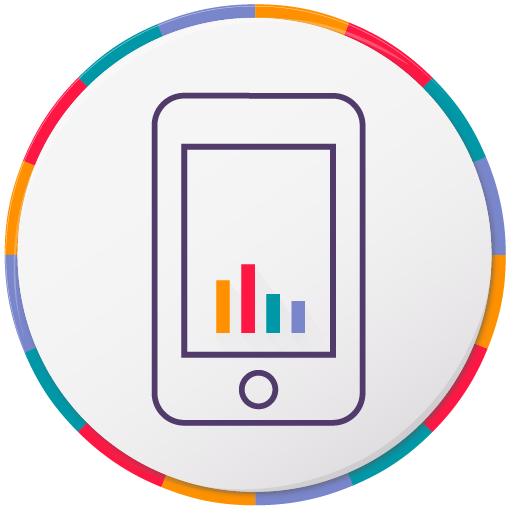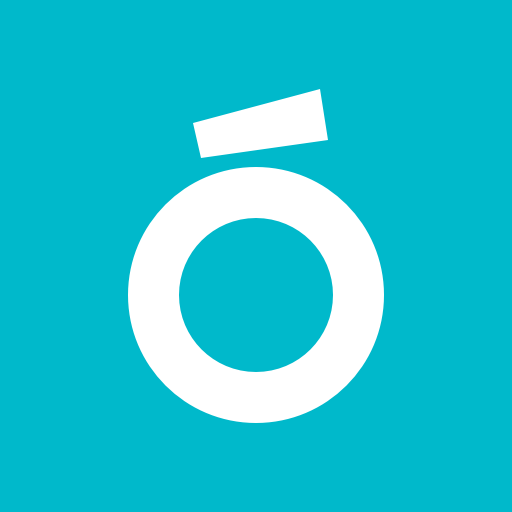Time Tracker - Timesheet
Play on PC with BlueStacks – the Android Gaming Platform, trusted by 500M+ gamers.
Page Modified on: February 16, 2020
Play Time Tracker - Timesheet on PC
Track time with minimal effort, easily switch between projects and tasks, or access on-the-fly statistics to see your recorded times at a glance.
Features
👍 Create Projects and assign Tasks to them.
👍 Enter unique details for each time entry.
👍 Record multiple tasks at the same time.
👍 Alternatively enter time ranges manually.
👍 Edit existing data in the animated timeline.
👍 Organize your entries by high-level domains, projects, and individual tasks.
👍 Turn each domain on or off to easily organize and view different kinds of activities.
👍 on-the-fly reports for a fast overview.
👍 Optional backup to local memory and to Google drive.
👍 Export and import data in CSV format, and analyze your data using your favorite spreadsheet program (such as Excel, Google Sheets, or LibreOffice).
👍 Full Featured and Completely Ad Free!
Extended Services
⭐ Sync&Team™
The Sync&Team monthly subscription service offers professional end-to-end encrypted synchronization between Android devices, team time recording, web-based data management, and much more.
More infos: https://gleeo.com/index.php/en/guide-web-app-en
⭐ Automagic Premium
For time recording with the Gleeo Time Tracker app, Automagic opens a wide range of features. You get a lot of triggers to start and stop recording (GPS, Geofence, Netzwork, NFC, Time, Phone Calls, ...). With Automagic you create reminders, make periodic backups to your SD card, and much more.
More infos: https://play.google.com/store/apps/details?id=ch.gridvision.ppam.androidautomagic
Reviews
http://androidbooth.com/best-time-tracking-timesheet-apps-android/
Play Time Tracker - Timesheet on PC. It’s easy to get started.
-
Download and install BlueStacks on your PC
-
Complete Google sign-in to access the Play Store, or do it later
-
Look for Time Tracker - Timesheet in the search bar at the top right corner
-
Click to install Time Tracker - Timesheet from the search results
-
Complete Google sign-in (if you skipped step 2) to install Time Tracker - Timesheet
-
Click the Time Tracker - Timesheet icon on the home screen to start playing