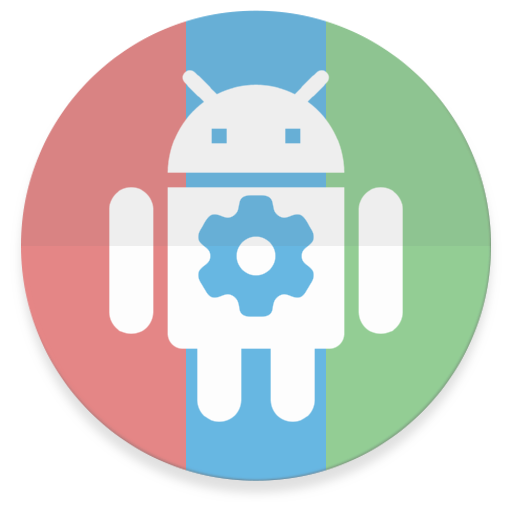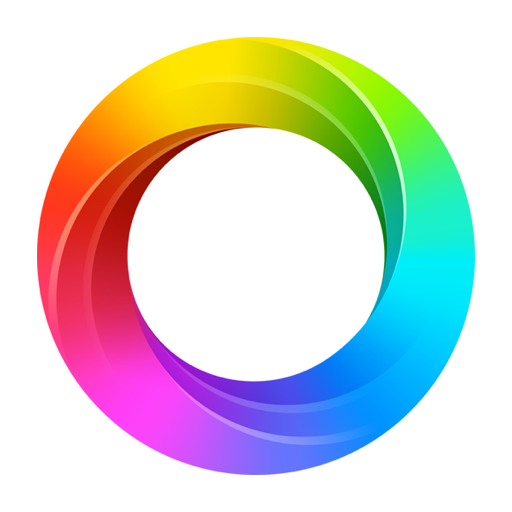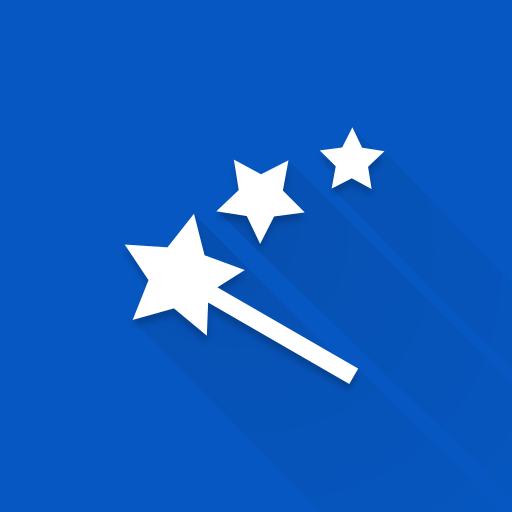
Automagic * Automation
Play on PC with BlueStacks – the Android Gaming Platform, trusted by 500M+ gamers.
Page Modified on: March 11, 2019
Play Automagic * Automation on PC
Free evaluation version:
http://automagic4android.com/en/evaluation
Automagic Premium helps to automate many operations, for example:
-change settings depending on location
-send every SMS as a mail to GMail
-automatically reply to an incoming SMS
-turn off Wifi when the battery is almost empty
-turn off Wifi when you leave your home, turn Wifi on when you arrive at home
-turn on the airplane mode in the evening and turn it off in the morning (Android 4.2+ requires root)
-make weekly backups of files
and much more...
Follow us on Twitter:
http://twitter.com/automagicapp
Visit our website and forum for more information:
http://automagic4android.com/en/
Please don't report bugs to the Google Play Store comments, since we can not get in contact with you to fix the problem.
Features:
-flows can be defined graphically like a flowchart
-live view of executing flows
-flows can be exchanged with other users by mail and forum
-triggers/conditions/actions can be reused in different flows
-complex flows with parallel actions and loops are possible
Available Triggers:
-Auto Sync State
-Battery Level
-Battery Low Condition
-Bluetooth Device Connected/Disconnected
-Calendar
-Car UI Mode
-Desk UI Mode
-Device Orientation
-Display State
-Global Variable
-Google Calendar Event
-Incoming Call
-Location
-NFC Tag
-Outgoing Call
-Periodic Location Update
-Periodic Timer
-Power Connected
-SMS Receive
-Shortcut
-Time
-WiFi Connected/Disconnected
-Wired Headset Plugged
-... more on http://automagic4android.com/en/help/components-triggers/
Available Conditions:
-Airplane Mode On
-Auto Sync Enabled
-Battery Level
-Bluetooth Enabled
-Call State
-Debug Dialog
-Device Orientation
-Dock State
-Expression
-Google Calendar Event
-Location
-Location Provider Enabled
-Music Active
-Power Connected
-Screen On
-Time Range
-WiFi Available
-... more on http://automagic4android.com/en/help/components-conditions/
Available Actions:
-Copy File
-Copy Text to Clipboard
-Download URL
-Dropbox Upload File
-Execute Command
-FTP Upload File
-HTTP Request
-Input Dialog
-Launch App
-Lock Device
-Mail with Gmail
-Notification on Statusbar
-Open URL in Browser
-Script
-Send SMS
-Set Audio Stream Volume
-Set Auto Sync State
-Set Bluetooth State
-Set Car UI Mode
-Set Flow State
-Set Night Mode
-Set Screen Brightness
-Set Screen Timeout
-Set Wallpaper
-Set WiFi State
-Sleep
-Sound
-Speech Output
-Turn Screen On
-Vibrate
-WiFi Scan
-Write to File
-... more on http://automagic4android.com/en/help/components-actions/
This app uses the Device Administrator permission.
The Device Administrator permission is required by following actions:
-Lock Device
-Set Disabled Keyguard Features
-Set Lock PIN/Password
and triggers:
-Login Attempt
This app uses Accessibility services.
Enabling the Automagic accessibility service enables following features in Automagic:
- Notifies Automagic about displayed content on the screen: This allows Automagic for example to read the labels and texts displayed in other apps out loud or to detect when a certain window is showing. This feature can be used by disabled users to hear what's displayed on screen.
- Control the user interface displayed on screen: This allows Automagic for example to click a button displayed on the screen or to enter text in a text field on behalf of the user. This feature can be used by disabled users to control apps by spoken text or to automate complex processes with single taps and by performing gestures like swipe and pinch.
This app is used by many disabled users to perform complex interactions in other apps by simple clicks and to provide emergency call mechanisms for older people who can no longer operate the Android device themselves.
Automagic requires Android 4+ starting with version 1.31. Automagic is not enhanced and maintained for devices running older versions of Android.
Play Automagic * Automation on PC. It’s easy to get started.
-
Download and install BlueStacks on your PC
-
Complete Google sign-in to access the Play Store, or do it later
-
Look for Automagic * Automation in the search bar at the top right corner
-
Click to install Automagic * Automation from the search results
-
Complete Google sign-in (if you skipped step 2) to install Automagic * Automation
-
Click the Automagic * Automation icon on the home screen to start playing