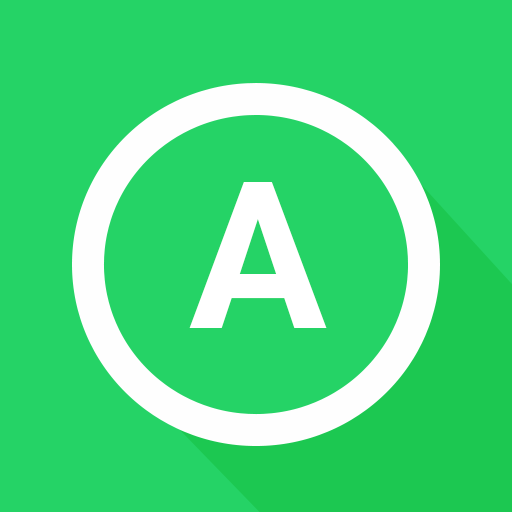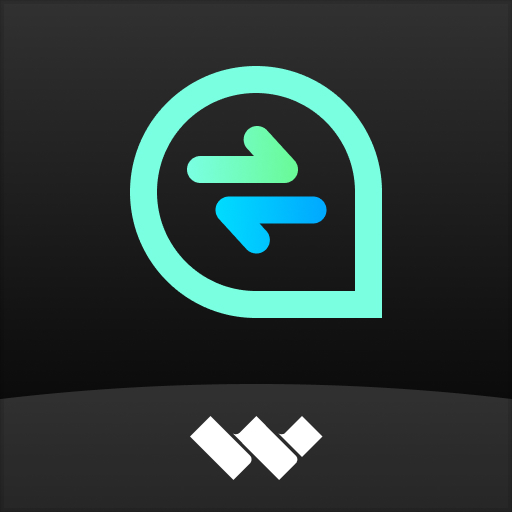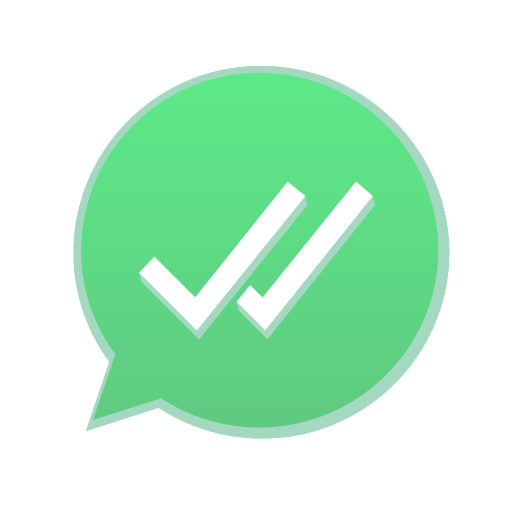
Check-Chat - Last Seen
Play on PC with BlueStacks – the Android Gaming Platform, trusted by 500M+ gamers.
Page Modified on: Dec 10, 2024
Play Check-Chat - Last Seen on PC
Join a free trial!
Get a free full-app functionality preview to make sure you have what you need. Easily cancel anytime!
Check-Chat continues to provide our service and information to our clients with compliance with the latest WhatsApp upgrades
Is the "Last Seen" status disabled? No problem! Check-Chat lets you check a number's activity even when the last-seen status is disabled.
Interested in knowing when your contact is online? Want to check their chat? Get notified every time a chosen contact goes online or offline.
Just select the account from the contact list you want to keep tabs on.
You can chack multiple accounts at once. Check to see if your contacts are chatting at the same time.
All your data is here. Analyze all your data.
With Chack-Chat, you can keep tabs on your own chat time or ensure your children and family members chat securely.
Check-Chat complies with WhatsApp's Privacy Policy and Terms of Service and does not access the content of WhatsApp accounts. Check-Chat displays publicly available data and does not transmit any personal information.
Play Check-Chat - Last Seen on PC. It’s easy to get started.
-
Download and install BlueStacks on your PC
-
Complete Google sign-in to access the Play Store, or do it later
-
Look for Check-Chat - Last Seen in the search bar at the top right corner
-
Click to install Check-Chat - Last Seen from the search results
-
Complete Google sign-in (if you skipped step 2) to install Check-Chat - Last Seen
-
Click the Check-Chat - Last Seen icon on the home screen to start playing