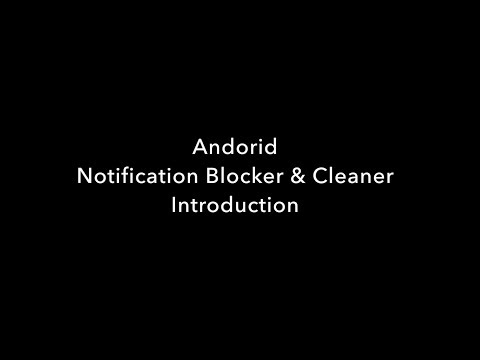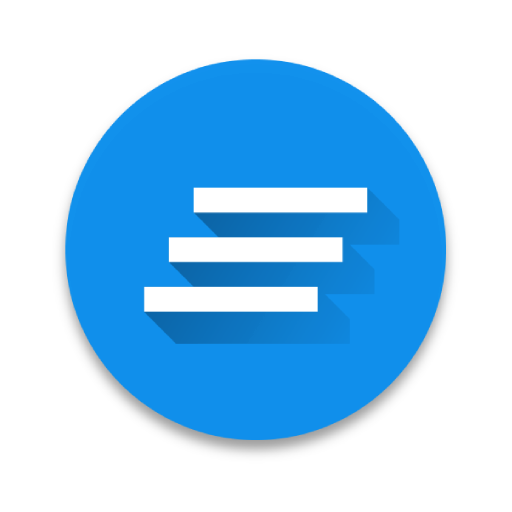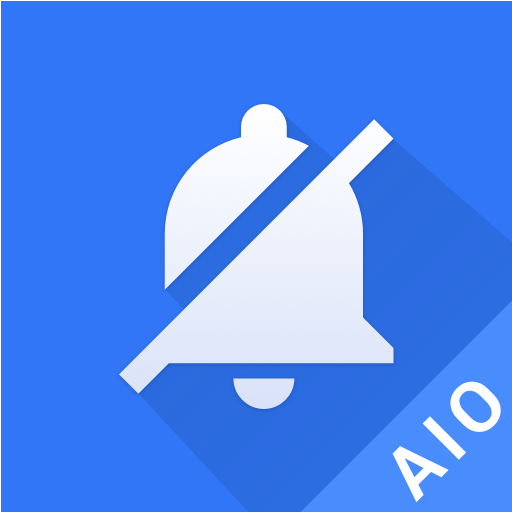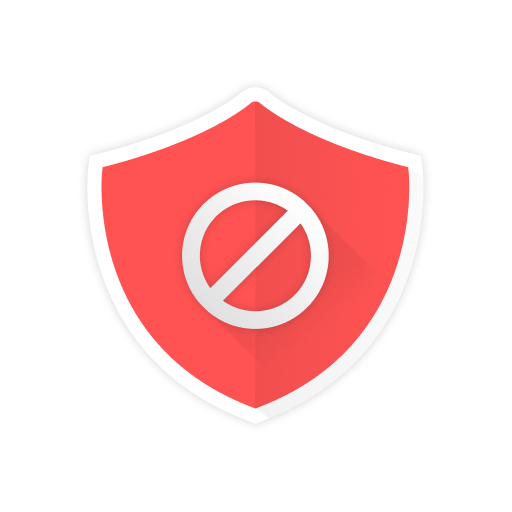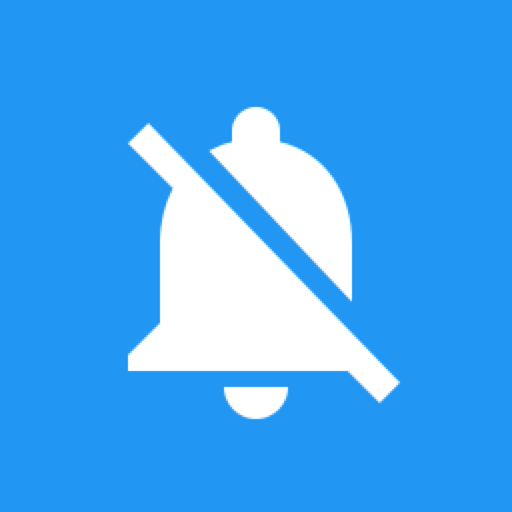
Notification Blocker & Cleaner & Heads-up Off
생산성 | SoloVPN & NCleaner - Notification Cleaner
5억명 이상의 게이머가 신뢰하는 안드로이드 게임 플랫폼 BlueStacks으로 PC에서 플레이하세요.
Play Notification Blocker & Cleaner & Heads-up Off on PC
★★★★★ HIGHEST RATED NOTIFICATION CLEANER APP ★★★★★
NCleaner - Block junk notifications smartly, one-tap clean to keep your notification bar clear.
🔥 New Features: Hide System Notifications for Android O and above, for example: hide "... running in the background" notification, hide "... displaying over other apps" notification, hide "USB charing this device" notification. 🔥
Useless notifications will be blocked smartly and gathered together in one place, so the phone notification bar will always be in a clean and tidy status. The app stops trash notifications from jamming and slowing down your phone, keeping your phone free from disturbing and annoying notifications.
🎨 Features following KISS principles:
★ Collect annoying useless notifications to make phone more efficient 🚀
★ Support blocking heads-up notifications (< Android O)
★ Hide Android System Notifications, for example: "... running in the background"
★ Show notification history logs
★ List of blocked notifications so you don't miss anything
★ Block work notifications
★ One tap to clean all of the junk notifications
★ Minimal Apk Size, Minimize Memory Usage and Battery Saving☘
★ Without Root and ONLY necessary permissions required
★ Stable, robust, safe, fast 💪
★ Material Design
★ Free
🔐 Grant Notification Access permission:
Notification Access must be enabled for NCleaner in order to block notifications. When it is disabled, the app will guide you to the settings to enable it. Don't worry, the app will NOT collect and upload any of your privacy in the notifications.
👀 Find blocked notifications:
All of the junk notifications are put together in the NCleaner app; Click NCleaner on the notification bar you will enter Notification Cleaner screen and find all unread junk notifications. You can also launch the NCleaner app to find them.
⚙ Customize the blocking rules:
If the default blocking rules can't meet your requirements. Please goto [Notification Cleaner -> Settings] to change the rule of specific app. To block heads-up notifications, click the application and follow the prompts.
🤕 Known issue:
On some devices, the app may be stopped by some memory clean or security apps. Please add the NCleaner into their white list manually.
😞 Android O:
Google does not allow apps to show popups over status bar anymore, therefor the Heads-up feature is disabled on Android O!
💡HUAWEI Device:
Please refer to: http://bit.ly/2ZC7w6Z
[Settings] -> [Advanced settings] -> [Battery manager] -> [Protected apps] -> Enable NCleaner
💡XIAOMI Device:
Auto start is disabled by default. Please refer to: http://bit.ly/2PubM8Z
[Settings] -> [Permissions] -> [Autostart] -> Set autostart for NCleaner
[Settings] -> [Battery] -> [Battery Saver]-[Choose apps] -> Select [NCleaner] -> Select [No restrictions]
👍🏻Use cases
- disable securityLogAgent notification on Samsung devices WITHOUT root
🤝 How to tell us what you think about NCleaner?
• Send us email: nmaster.co@gmail.com
• Follow us on Facebook: https://www.facebook.com/ncleaner
• Help on translations: https://poeditor.com/join/project/3auAOriip7
NCleaner - Block junk notifications smartly, one-tap clean to keep your notification bar clear.
🔥 New Features: Hide System Notifications for Android O and above, for example: hide "... running in the background" notification, hide "... displaying over other apps" notification, hide "USB charing this device" notification. 🔥
Useless notifications will be blocked smartly and gathered together in one place, so the phone notification bar will always be in a clean and tidy status. The app stops trash notifications from jamming and slowing down your phone, keeping your phone free from disturbing and annoying notifications.
🎨 Features following KISS principles:
★ Collect annoying useless notifications to make phone more efficient 🚀
★ Support blocking heads-up notifications (< Android O)
★ Hide Android System Notifications, for example: "... running in the background"
★ Show notification history logs
★ List of blocked notifications so you don't miss anything
★ Block work notifications
★ One tap to clean all of the junk notifications
★ Minimal Apk Size, Minimize Memory Usage and Battery Saving☘
★ Without Root and ONLY necessary permissions required
★ Stable, robust, safe, fast 💪
★ Material Design
★ Free
🔐 Grant Notification Access permission:
Notification Access must be enabled for NCleaner in order to block notifications. When it is disabled, the app will guide you to the settings to enable it. Don't worry, the app will NOT collect and upload any of your privacy in the notifications.
👀 Find blocked notifications:
All of the junk notifications are put together in the NCleaner app; Click NCleaner on the notification bar you will enter Notification Cleaner screen and find all unread junk notifications. You can also launch the NCleaner app to find them.
⚙ Customize the blocking rules:
If the default blocking rules can't meet your requirements. Please goto [Notification Cleaner -> Settings] to change the rule of specific app. To block heads-up notifications, click the application and follow the prompts.
🤕 Known issue:
On some devices, the app may be stopped by some memory clean or security apps. Please add the NCleaner into their white list manually.
😞 Android O:
Google does not allow apps to show popups over status bar anymore, therefor the Heads-up feature is disabled on Android O!
💡HUAWEI Device:
Please refer to: http://bit.ly/2ZC7w6Z
[Settings] -> [Advanced settings] -> [Battery manager] -> [Protected apps] -> Enable NCleaner
💡XIAOMI Device:
Auto start is disabled by default. Please refer to: http://bit.ly/2PubM8Z
[Settings] -> [Permissions] -> [Autostart] -> Set autostart for NCleaner
[Settings] -> [Battery] -> [Battery Saver]-[Choose apps] -> Select [NCleaner] -> Select [No restrictions]
👍🏻Use cases
- disable securityLogAgent notification on Samsung devices WITHOUT root
🤝 How to tell us what you think about NCleaner?
• Send us email: nmaster.co@gmail.com
• Follow us on Facebook: https://www.facebook.com/ncleaner
• Help on translations: https://poeditor.com/join/project/3auAOriip7
PC에서 Notification Blocker & Cleaner & Heads-up Off 플레이해보세요.
-
BlueStacks 다운로드하고 설치
-
Google Play 스토어에 로그인 하기(나중에 진행가능)
-
오른쪽 상단 코너에 Notification Blocker & Cleaner & Heads-up Off 검색
-
검색 결과 중 Notification Blocker & Cleaner & Heads-up Off 선택하여 설치
-
구글 로그인 진행(만약 2단계를 지나갔을 경우) 후 Notification Blocker & Cleaner & Heads-up Off 설치
-
메인 홈화면에서 Notification Blocker & Cleaner & Heads-up Off 선택하여 실행