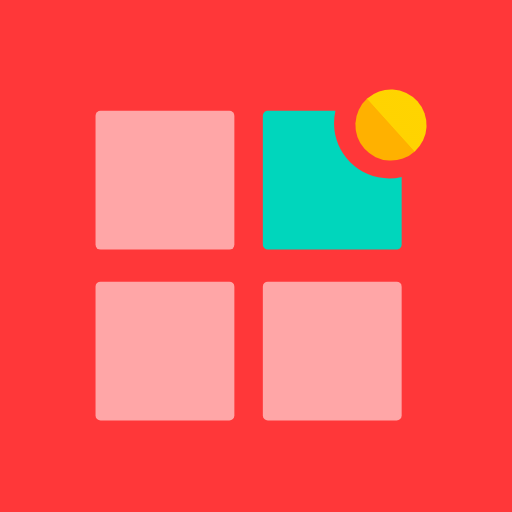Ooma Smart Cam
Play on PC with BlueStacks – the Android Gaming Platform, trusted by 500M+ gamers.
Page Modified on: October 22, 2019
Play Ooma Smart Cam on PC
Activity Based Recording (ABR) saves you time and money. Instead of sifting through hours of meaningless footage, you get a highlight reel of what you actually care about. As a result, you save money in the form of energy, bandwidth, and storage.
Only Ooma Smart Cam combines superior on-board analytics and processing power to deliver notifications you want. With this technology you can say goodbye to annoying false alarms such as change in lighting conditions, objects moving in the background, or even wind blowing through your living room.
Optional facial recognition identifies people coming and going and gives smart alerts. You can customize your alerts to strangers, friends, or even pets so you have less false alarms.
Our unique app allows you to see and hear what’s happening in front of your Ooma Smart Cam. It also gives you the ability to set up and configure your camera so you can watch live and captured moments at your convenience. You also have the option to grab high-quality still images saved right to your camera roll.
The timeline displays all of your important events, giving you peace of mind knowing what is going on around your Ooma Smart Cam at all times.
Ooma Smart Cam Subscription:
The free monitor plan includes live streaming, instant alerts, on-board storage, and programmable notifications.
Subscribe to a storage plan to unlock additional premium features as well as additional cloud storage for your video history. Ooma Smart Cam subscription varies based on length of cloud storage and length of your auto-renewing subscription.
Premium Plan: $4.99/month for a single camera, or $9.99/month for 2 – 6 cameras.
Business Plan: $29.99/month.
Payment will be charged to your GooglePlay account at confirmation of purchase and your account will be charged for renewal up to 24 hours before the end of the current subscription period. Auto-renewal may be turned off at any time by going to your settings in the GooglePlay Store after purchase. For privacy policies or terms of service, please visit https://www.ooma.com/legal/privacy-policy/.
To learn more, visit ooma.com/security-camera/.
Play Ooma Smart Cam on PC. It’s easy to get started.
-
Download and install BlueStacks on your PC
-
Complete Google sign-in to access the Play Store, or do it later
-
Look for Ooma Smart Cam in the search bar at the top right corner
-
Click to install Ooma Smart Cam from the search results
-
Complete Google sign-in (if you skipped step 2) to install Ooma Smart Cam
-
Click the Ooma Smart Cam icon on the home screen to start playing