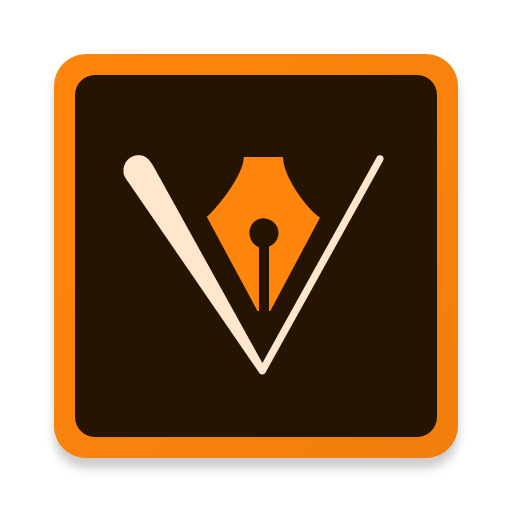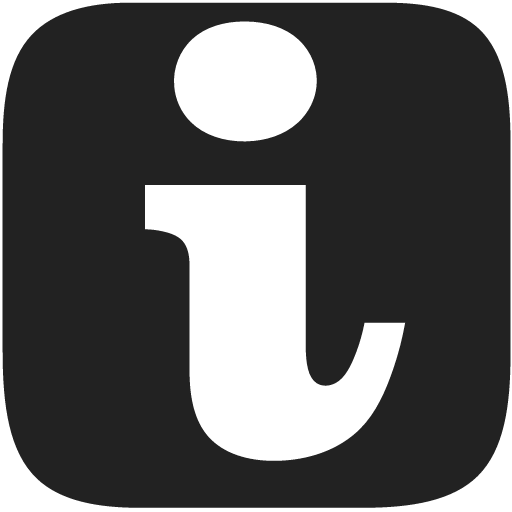
Inker
Play on PC with BlueStacks – the Android Gaming Platform, trusted by 500M+ gamers.
Page Modified on: November 28, 2017
Play Inker on PC
You are recommended to use a stylus and a tablet with screen size comfortable for drawing (at least 7''). If you feel uncomfortable with your device, try the desktop app version.
PLEASE NOTE:
- Dear Android 4.4 users, you will not be able to export PNG. Update your OS up to Android 5.0 or newer. As a workaround open your INK drawing in web or desktop app version and export there.
- Dear MIUI (Xiaomi) users, your OS has some problems with saving files. Go to Settings - Installed apps - Documents - Enable.
- Try to save and open files before starting a serious project, there can be a device-specific problem when saving a file.
- Cannot draw anything? Finish color setup or click Undo and then Redo.
- You can import SVG shapes like paths, circles etc., but you cannot import clip-paths, masks, filters etc. Do not import large files.
- For setting a stroke color: select a shape, then tap and hold a color.
- Drawing a hole: join two shapes with different direction (clockwise vs anticlockwise).
Good luck!
Play Inker on PC. It’s easy to get started.
-
Download and install BlueStacks on your PC
-
Complete Google sign-in to access the Play Store, or do it later
-
Look for Inker in the search bar at the top right corner
-
Click to install Inker from the search results
-
Complete Google sign-in (if you skipped step 2) to install Inker
-
Click the Inker icon on the home screen to start playing