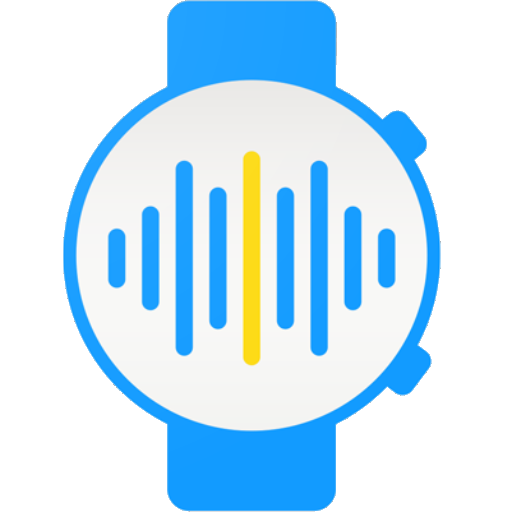SONOFY - Sonos Voice
Play on PC with BlueStacks – the Android Gaming Platform, trusted by 500M+ gamers.
Page Modified on: December 13, 2019
Play SONOFY - Sonos Voice on PC
You can now broadcast remotely as well. So if no one is picking up the phone at home you can send a message to the entire house from anywhere in the world. This remote broadcast feature is supported on Sonos One, Amp, Play:5 (gen 2), Beam, One SL, Move, as well as the SYMFONISK table lamp with WiFi and SYMFONISK WiFi bookshelf speakers.
SONOFY also works with your Sonos speakers to make sure you never miss what matters most to you...that urgent phone call from your child's daycare, the emergency text from your elderly parents, or simply your smart doorbell when you are expecting a guest. SONOFY broadcasts the notifications you choose to be notified about over your Sonos speakers.
You can now put your phone down and keep your peace of mind...now that's digital well-being.
YOU are in control of what, how, and when notifications are broadcasted.
We take user privacy seriously... Your notification data and voice broadcasts NEVER leave your phone. Text to speech broadcasts are anonymized before reaching the server. Feel free to reach out to us at privacy@sonofy.co if you have any concerns.
25 free trial period broadcasts
Play SONOFY - Sonos Voice on PC. It’s easy to get started.
-
Download and install BlueStacks on your PC
-
Complete Google sign-in to access the Play Store, or do it later
-
Look for SONOFY - Sonos Voice in the search bar at the top right corner
-
Click to install SONOFY - Sonos Voice from the search results
-
Complete Google sign-in (if you skipped step 2) to install SONOFY - Sonos Voice
-
Click the SONOFY - Sonos Voice icon on the home screen to start playing