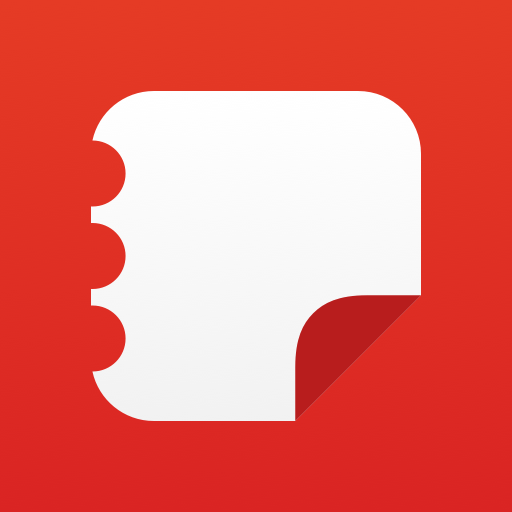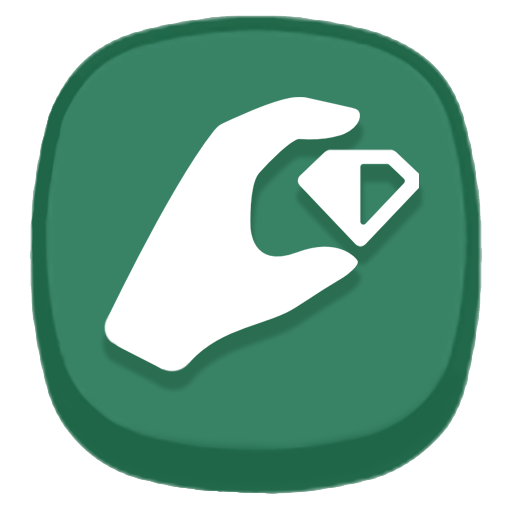
Time Tracker - TouchTime
Play on PC with BlueStacks – the Android Gaming Platform, trusted by 500M+ gamers.
Page Modified on: April 26, 2019
Play Time Tracker - TouchTime on PC
How it works:
You set up an activity and the next time you do that activity, you just click the icon and it starts tracking how much time you spent on that activity. You can stop/pause an timers you currently have, you can start multiple timer if you'd like. After that, you'll be able to see all the statistics and history related to that activity.
Setting up an activity:
To set up a new activity icon, you'll click on the + icon. In the new screen, you can add a name and set an icon for that activity. There are over 1000 icons to choose from, you can search through icons using keywords. By long pressing an icon you'll be able to choose a color for your icon.
Deleting and changing activities:
To delete, change or change the position of the icon we added a drag and drop feature. Long press an icon to delete or change.
Calendar:
You can now see all the activities that you did during any chosen day. Add, delete or change any activity events.
What you can change: start time, finish time, add a comment and you can even share that activity event.
Statistics:
We added very detailed statistics so that that you can know exactly what's going on. Detailed activities statistics, Category statistics and Productivity statistics.
Play Time Tracker - TouchTime on PC. It’s easy to get started.
-
Download and install BlueStacks on your PC
-
Complete Google sign-in to access the Play Store, or do it later
-
Look for Time Tracker - TouchTime in the search bar at the top right corner
-
Click to install Time Tracker - TouchTime from the search results
-
Complete Google sign-in (if you skipped step 2) to install Time Tracker - TouchTime
-
Click the Time Tracker - TouchTime icon on the home screen to start playing