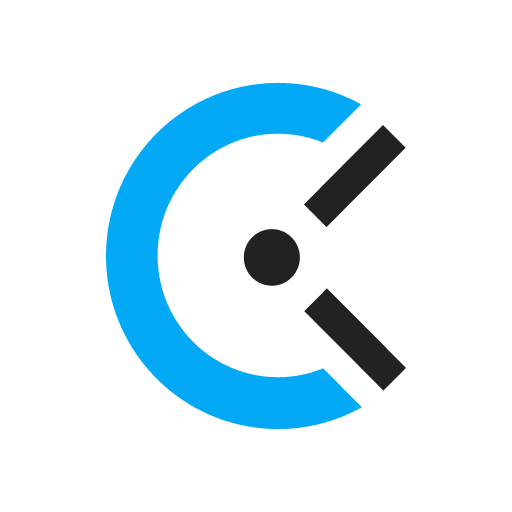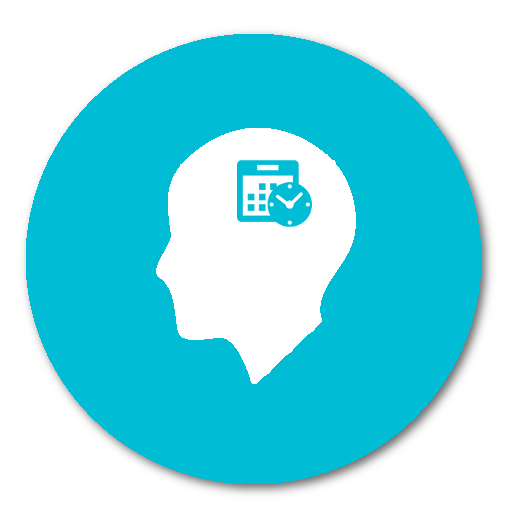このページには広告が含まれます
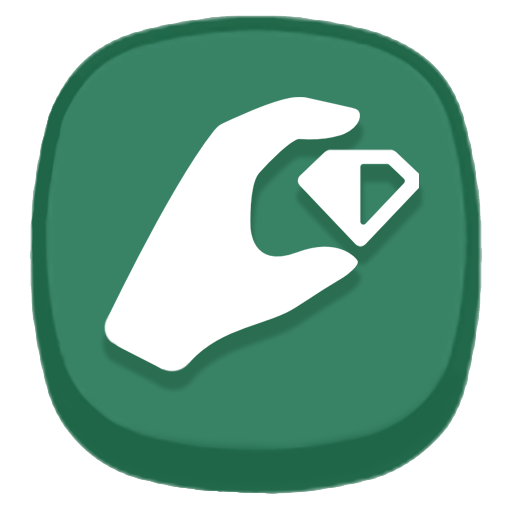
Time Tracker - TouchTime
仕事効率化 | Trudo
BlueStacksを使ってPCでプレイ - 5憶以上のユーザーが愛用している高機能Androidゲーミングプラットフォーム
Play Time Tracker - TouchTime on PC
The next time you do something like driving, sleeping or working out, try using TouchTime to track how long it takes you to do it. You can now see where you actually spend your time vs where you think you do. Time tracking allows you to take control of your time.
How it works:
You set up an activity and the next time you do that activity, you just click the icon and it starts tracking how much time you spent on that activity. You can stop/pause an timers you currently have, you can start multiple timer if you'd like. After that, you'll be able to see all the statistics and history related to that activity.
Setting up an activity:
To set up a new activity icon, you'll click on the + icon. In the new screen, you can add a name and set an icon for that activity. There are over 1000 icons to choose from, you can search through icons using keywords. By long pressing an icon you'll be able to choose a color for your icon.
Deleting and changing activities:
To delete, change or change the position of the icon we added a drag and drop feature. Long press an icon to delete or change.
Calendar:
You can now see all the activities that you did during any chosen day. Add, delete or change any activity events.
What you can change: start time, finish time, add a comment and you can even share that activity event.
Statistics:
We added very detailed statistics so that that you can know exactly what's going on. Detailed activities statistics, Category statistics and Productivity statistics.
How it works:
You set up an activity and the next time you do that activity, you just click the icon and it starts tracking how much time you spent on that activity. You can stop/pause an timers you currently have, you can start multiple timer if you'd like. After that, you'll be able to see all the statistics and history related to that activity.
Setting up an activity:
To set up a new activity icon, you'll click on the + icon. In the new screen, you can add a name and set an icon for that activity. There are over 1000 icons to choose from, you can search through icons using keywords. By long pressing an icon you'll be able to choose a color for your icon.
Deleting and changing activities:
To delete, change or change the position of the icon we added a drag and drop feature. Long press an icon to delete or change.
Calendar:
You can now see all the activities that you did during any chosen day. Add, delete or change any activity events.
What you can change: start time, finish time, add a comment and you can even share that activity event.
Statistics:
We added very detailed statistics so that that you can know exactly what's going on. Detailed activities statistics, Category statistics and Productivity statistics.
Time Tracker - TouchTimeをPCでプレイ
-
BlueStacksをダウンロードしてPCにインストールします。
-
GoogleにサインインしてGoogle Play ストアにアクセスします。(こちらの操作は後で行っても問題ありません)
-
右上の検索バーにTime Tracker - TouchTimeを入力して検索します。
-
クリックして検索結果からTime Tracker - TouchTimeをインストールします。
-
Googleサインインを完了してTime Tracker - TouchTimeをインストールします。※手順2を飛ばしていた場合
-
ホーム画面にてTime Tracker - TouchTimeのアイコンをクリックしてアプリを起動します。