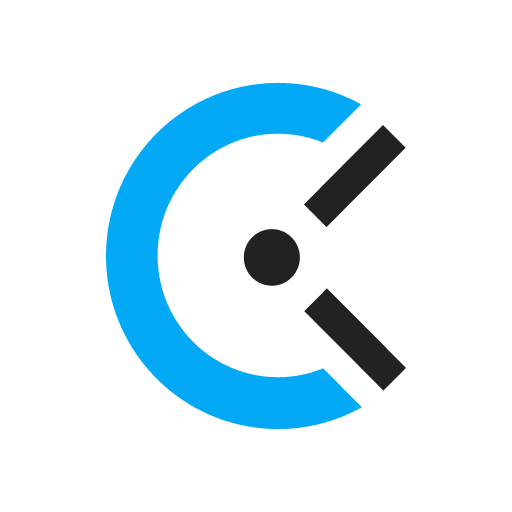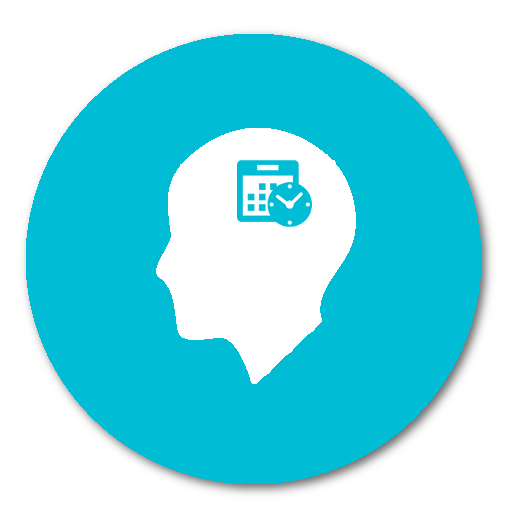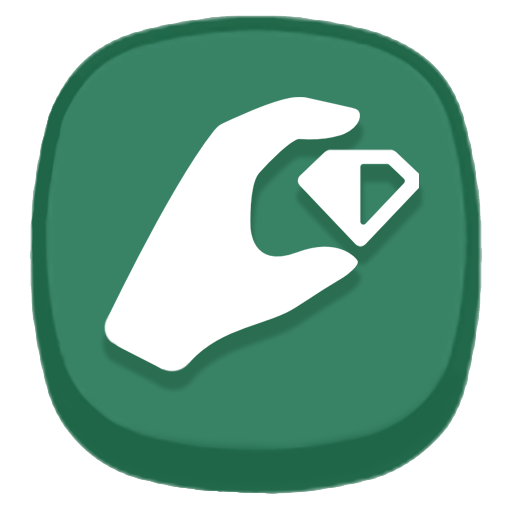
Time Tracker - TouchTime
Играйте на ПК с BlueStacks – игровой платформе для приложений на Android. Нас выбирают более 500 млн. игроков.
Страница изменена: 26 апреля 2019 г.
Play Time Tracker - TouchTime on PC
How it works:
You set up an activity and the next time you do that activity, you just click the icon and it starts tracking how much time you spent on that activity. You can stop/pause an timers you currently have, you can start multiple timer if you'd like. After that, you'll be able to see all the statistics and history related to that activity.
Setting up an activity:
To set up a new activity icon, you'll click on the + icon. In the new screen, you can add a name and set an icon for that activity. There are over 1000 icons to choose from, you can search through icons using keywords. By long pressing an icon you'll be able to choose a color for your icon.
Deleting and changing activities:
To delete, change or change the position of the icon we added a drag and drop feature. Long press an icon to delete or change.
Calendar:
You can now see all the activities that you did during any chosen day. Add, delete or change any activity events.
What you can change: start time, finish time, add a comment and you can even share that activity event.
Statistics:
We added very detailed statistics so that that you can know exactly what's going on. Detailed activities statistics, Category statistics and Productivity statistics.
Играйте в игру Time Tracker - TouchTime на ПК. Это легко и просто.
-
Скачайте и установите BlueStacks на ПК.
-
Войдите в аккаунт Google, чтобы получить доступ к Google Play, или сделайте это позже.
-
В поле поиска, которое находится в правой части экрана, введите название игры – Time Tracker - TouchTime.
-
Среди результатов поиска найдите игру Time Tracker - TouchTime и нажмите на кнопку "Установить".
-
Завершите авторизацию в Google (если вы пропустили этот шаг в начале) и установите игру Time Tracker - TouchTime.
-
Нажмите на ярлык игры Time Tracker - TouchTime на главном экране, чтобы начать играть.