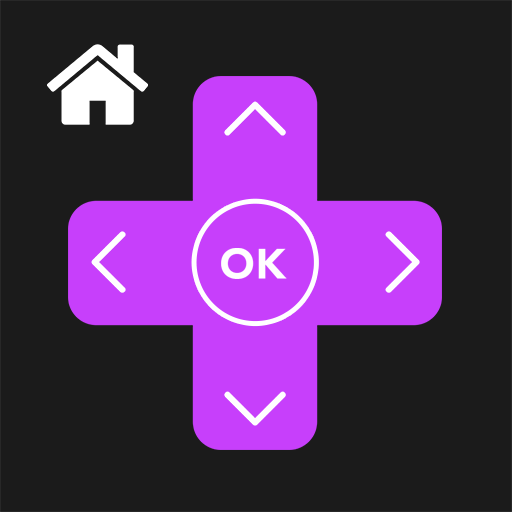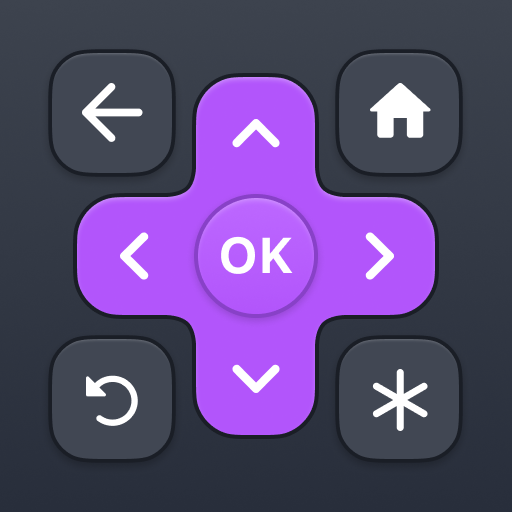TV Control for Roku TV
Play on PC with BlueStacks – the Android Gaming Platform, trusted by 500M+ gamers.
Page Modified on: March 17, 2021
Play TV Control for Roku TV on PC
This Remote Control App is compatible with all Roku TVs will full Remote Controller Access
Quick Cast To TV and Share Photos & Videos in high-definition from your Gallery directly onto your devices with the tap of a button on the dedicated ""Cast"" tab. Search effortlessly by using our friendly keyboard on the app.
Enjoy quick access to your favorite TV Streaming media channels like HBONow, Chill TLC, Shattered channel, YouTube, Rookie and others with the dedicated ""Channels"" Tab. This Smart TV Remote Control app also helps you use swipe-based gestures on your devices for easier navigation.
We also have the special Game Mode version for Game players to freely experience hundreds of games on Roku TV. With simple and friendly design exclusively for gamers, the app will support users to conquer every game challenges within minutes.
This Roku TV Remote app is the prime way for you to watch, cast to TV and play games on TV conveniently.
Features:
+ Intuitive remote control.
+ Quick access to your favorite apps and channels.
+ SmartCast feature: Cast media directly from your library.
+ Game Mode for game players on Roku TV.
Setup: Please connect both devices to the same WiFi network. Select your Roku TV in the app and, when prompted, ""Allow"" the app. That's it! Simple, quick, with complete features.
(Please note that this application cannot turn on your TV. Your TV is not connected to WiFi when it is OFF, so it can't accept commands.)
Terms of Use: http://vulcanlabs.co/terms-of-use/
Privacy Policy: http://vulcanlabs.co/privacy-policy/"
DISCLAIMER:
This application is not affiliated nor endorsed by Roku Inc. and it is not an official product of Roku Inc. or its affiliates.
Play TV Control for Roku TV on PC. It’s easy to get started.
-
Download and install BlueStacks on your PC
-
Complete Google sign-in to access the Play Store, or do it later
-
Look for TV Control for Roku TV in the search bar at the top right corner
-
Click to install TV Control for Roku TV from the search results
-
Complete Google sign-in (if you skipped step 2) to install TV Control for Roku TV
-
Click the TV Control for Roku TV icon on the home screen to start playing