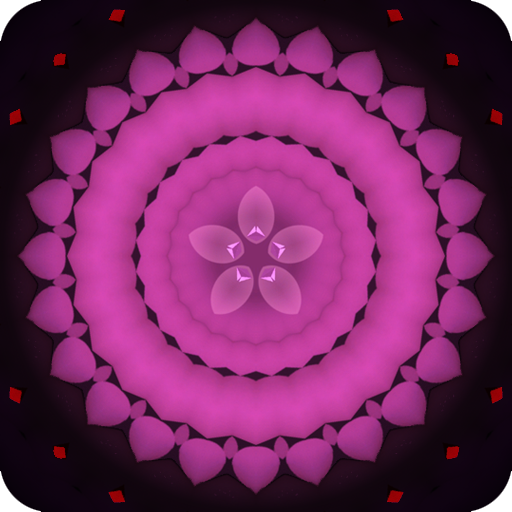NoiseTube VR Music Visualizer
Play on PC with BlueStacks – the Android Gaming Platform, trusted by 500M+ gamers.
Page Modified on: March 29, 2017
Play NoiseTube VR Music Visualizer on PC
NOISETUBE for Google Cardboard is currently no longer in active development. Thanks to everyone to gave feedback and reported bugs. By downloading you should probably acknowledge this is ‘AS-IS’ and may or may not work on your device.
NOISETUBE is coming to PC VR. To keep posted on any future developments, subscribe to the NOISETUBE newsletter @ http://eepurl.com/bS1UGX
-
NOISETUBE is a virtual reality & music visual experiment. Feed it a song, space out, and be whisked away into a unique geometric journey.
The basic emotion that inspired this was wanting to be barreling through space at an appropriate speed based on the intensity of the song I was listening to. Maybe you've encountered this feeling in real life while driving down the highway or riding a bike and the song you're listening to somehow just feels like the right pace.
NOISETUBE is powered by feeding it a music file and it generates an ever expanding tunnel for you to be shot through in space. Currently supports MP3 with plans to add more formats.
Play NoiseTube VR Music Visualizer on PC. It’s easy to get started.
-
Download and install BlueStacks on your PC
-
Complete Google sign-in to access the Play Store, or do it later
-
Look for NoiseTube VR Music Visualizer in the search bar at the top right corner
-
Click to install NoiseTube VR Music Visualizer from the search results
-
Complete Google sign-in (if you skipped step 2) to install NoiseTube VR Music Visualizer
-
Click the NoiseTube VR Music Visualizer icon on the home screen to start playing