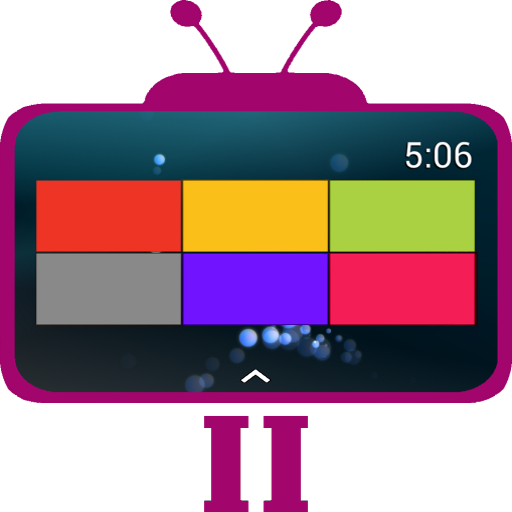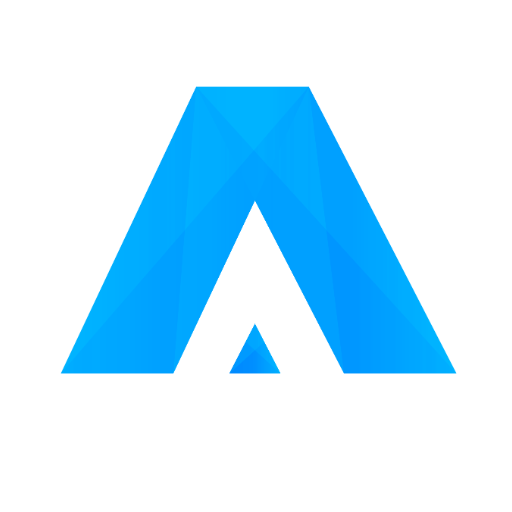Top TV Launcher 1
Play on PC with BlueStacks – the Android Gaming Platform, trusted by 500M+ gamers.
Page Modified on: April 8, 2017
Play Top TV Launcher 1 on PC
Top TV Launcher 1 has been designed from the ground up to give you the user the best possible TV experience.
Key features:
* The ability to perform all actions using only the directional and select keys.
* Ability to create your own tiles from images.
* Ability to create your own tiles from your installed application icons/banners.
* Includes custom tiles.
* Fully customizable tiles, giving you the ability to add any app(s) to any tile.
* If only 1 app is added to a particular tile the app will launch directly, otherwise an application selector is displayed.
* Ability to set the wallpaper.
* Mouse/Air mouse/Touch input is fully supported!
* Root is not required.
* No ads!
Compatible with any Android TV box, stick, tablet or phone and best viewed on high resolutions (1080p & 720p). For tablets and phones the launcher will operate in landscape mode.
Our TV launcher has been designed to look great, be customizable, and super simple to use!
Top TV launcher has been designed for use with any Android remote control using the arrow and select keys, however, it is fully compatible with any Android air mouse, keyboard, mouse or even a compatible gamepad!
Top TV Launcher can also be used to open your sideloaded applications.
Q&A:
Where can I find the launcher settings?
Long click on the settings tile to change settings and also access further help information.
How do I add applications to a tile or the quick-launch bar?
Long click on an app in the main application drawer and select 'Add application to tile or quick-launch'.
How do the tiles work?
If only 1 app is added to a tile, then the added app will launch automatically without any further prompts for the user.
If you were to add 2 or more applications to the tile, a compact app selection drawer will be displayed.
How does the quick-launch bar work?
Simply move focus to the bottom of the screen and the quick-launch pop-out will appear.
Please leave us a review!
Play Top TV Launcher 1 on PC. It’s easy to get started.
-
Download and install BlueStacks on your PC
-
Complete Google sign-in to access the Play Store, or do it later
-
Look for Top TV Launcher 1 in the search bar at the top right corner
-
Click to install Top TV Launcher 1 from the search results
-
Complete Google sign-in (if you skipped step 2) to install Top TV Launcher 1
-
Click the Top TV Launcher 1 icon on the home screen to start playing