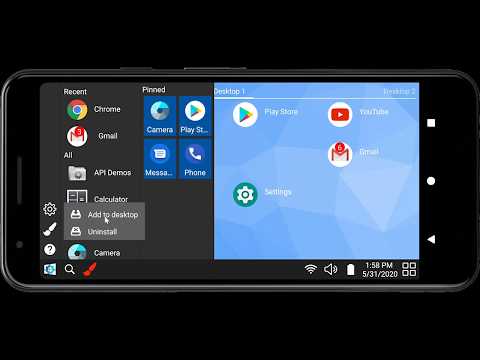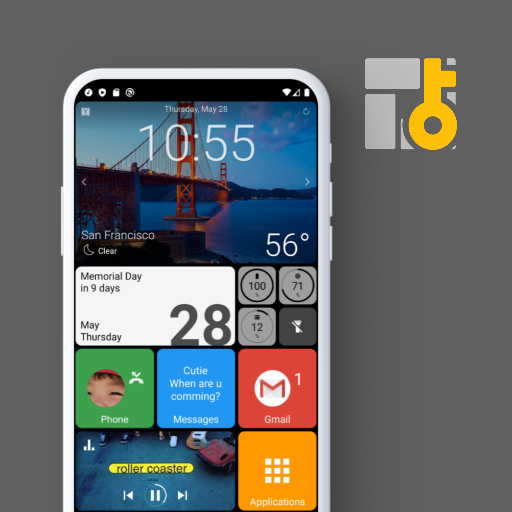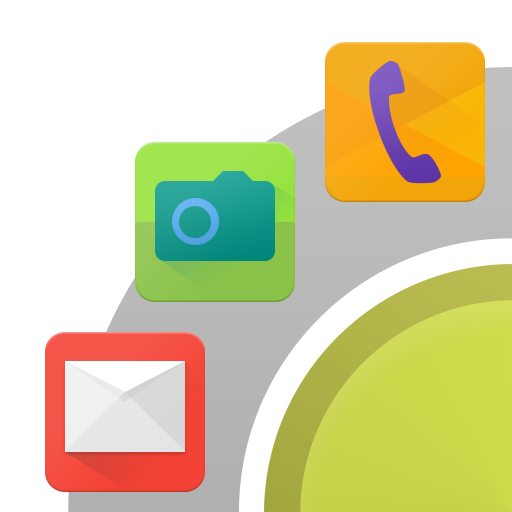Win-X Launcher
العب على الكمبيوتر الشخصي مع BlueStacks - نظام أندرويد للألعاب ، موثوق به من قبل أكثر من 500 مليون لاعب.
تم تعديل الصفحة في: 8 أغسطس 2020
Play Win-X Launcher on PC
When you open it for the first time, it will ask you for the permissions it needs to operate.
When you press the start button, you will see the list of currently installed apps. By touching and holding an app, context menu will show up, which will enable you to move the app to desktop. If you touch and hold an app which is already on the desktop, you can move the app around to your favorite place. It is also possible to move an app to a new desktop through the menu that will pop up when you hold an app on the desktop.
Critical apps, such as phone, messages, camera etc can be pinned right at the start panel, which will provide you a quick way to access these apps. Once you are done configuring your pinned apps, this feature can be locked via the personalize menu preventing accidental unpinning.
The search button enables you to search for any app or the web using some in built options such as google, Bing, Facebook, Youtube, or Appstore. Once you find an app that you were looking for, you can locate that app on the desktop using the associated context menu.
You can further personalize your view by changing the grid size to provide more space for apps or increase the size of apps on the desktop. You could also change the background of your screen.
The system tray also has controls for Wifi, volume, battery status, date and time for easy control.
You can also create folders, widgets or shortcuts on the desktop menu.
Unlike some other launchers, we have worked hard to integrate notification support into the launcher by providing app badges. It can be turned on from Notifications control panel under ‘More Options’.
Don’t forget to rate and leave great comments. If you feel that you need some other feature, please feel free to write us an email. Our contact details are inside ‘about page’.
العب Win-X Launcher على جهاز الكمبيوتر. من السهل البدء.
-
قم بتنزيل BlueStacks وتثبيته على جهاز الكمبيوتر الخاص بك
-
أكمل تسجيل الدخول إلى Google للوصول إلى متجر Play ، أو قم بذلك لاحقًا
-
ابحث عن Win-X Launcher في شريط البحث أعلى الزاوية اليمنى
-
انقر لتثبيت Win-X Launcher من نتائج البحث
-
أكمل تسجيل الدخول إلى Google (إذا تخطيت الخطوة 2) لتثبيت Win-X Launcher
-
انقر على أيقونة Win-X Launcher على الشاشة الرئيسية لبدء اللعب