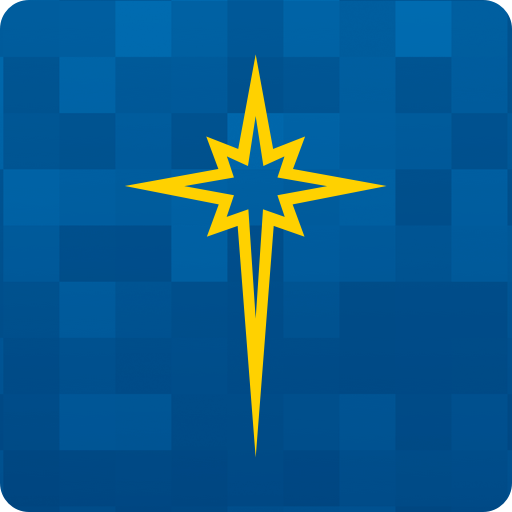LGH
Play on PC with BlueStacks – the Android Gaming Platform, trusted by 500M+ gamers.
Page Modified on: October 6, 2019
Play LGH on PC
Features include:
- Find a locations: Map Hospitals, emergency rooms (ER), urgent cares, doctors offices, imaging locations, and labs
- Wait Times – View current ER and urgent care wait times
- Find a Doctor – Search by name, specialty, or primary care physicians
- Social Media – Connect with LGH on Instagram, Facebook, Twitter, and YouTube
- MyHealth – Remotely access your patient record information
- Online Bill Pay – Convenient viewing and payment for all of your accounts at LGH
- Facility - View addresses, directions, and click-to-call phone numbers
- Driving Directions – View map and route information
- Save your favorite doctor for quick access to doctor contact and location information
- Illness Maps - View Illness occurrences in the area.
Please Note: Some features require the app to use your location
Play LGH on PC. It’s easy to get started.
-
Download and install BlueStacks on your PC
-
Complete Google sign-in to access the Play Store, or do it later
-
Look for LGH in the search bar at the top right corner
-
Click to install LGH from the search results
-
Complete Google sign-in (if you skipped step 2) to install LGH
-
Click the LGH icon on the home screen to start playing