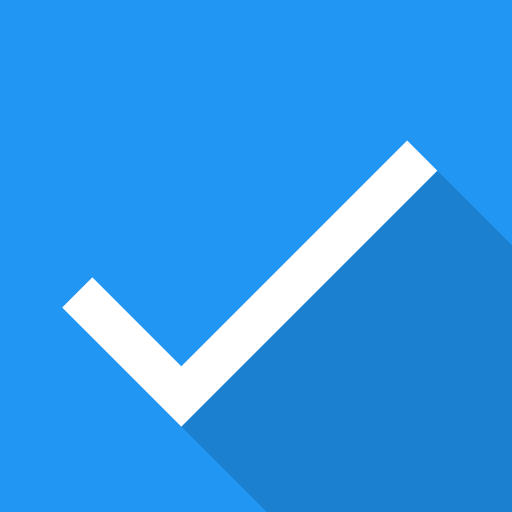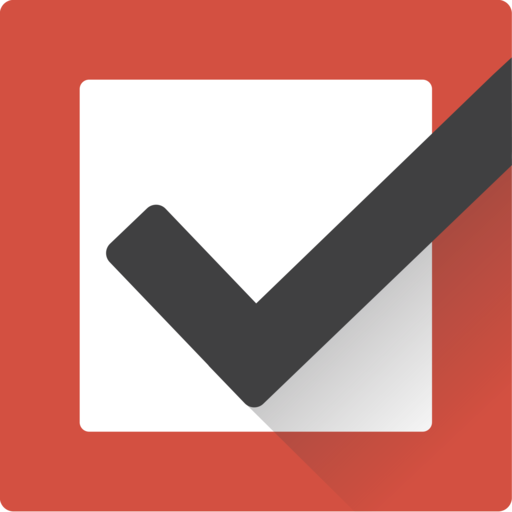To Do List & Notes - Save Ideas and Organize Notes
Play on PC with BlueStacks – the Android Gaming Platform, trusted by 500M+ gamers.
Page Modified on: August 30, 2019
Play To Do List & Notes - Save Ideas and Organize Notes on PC
Easy to Organize your daily To Do Tasks and Get things done.
App helps your to save quick Notes, create Todo List, Attach Photos and Add awesome Locations, so you will never forget anything.
App has following Key Features.
• Stay organized : Organize your notes into "List & Notes" to keep track of all your thoughts and ideas.
• Get things done: Make to-do's and checklists
• Make your note private by apply password.
• Share a shopping list with the family and reorder or mark items off when you're in the store.
• You can set priority to the Task by assigning different colors.
• Snap a picture of the whiteboard and add it to your notes.
• Share notes via SMS, e-mail or WhatsApp etc
• Add new and awesome places list and navigate at any time only with one click.
• App helps you to remember important tasks. You can add reminder.
• App available in three languages 1) English 2) German 3) Spanish
To get daily valuable information
* Join Us on Facebook : https://www.facebook.com/listandnotes
* Join us on Google+ page: https://plus.google.com/112270702492057941653
Play To Do List & Notes - Save Ideas and Organize Notes on PC. It’s easy to get started.
-
Download and install BlueStacks on your PC
-
Complete Google sign-in to access the Play Store, or do it later
-
Look for To Do List & Notes - Save Ideas and Organize Notes in the search bar at the top right corner
-
Click to install To Do List & Notes - Save Ideas and Organize Notes from the search results
-
Complete Google sign-in (if you skipped step 2) to install To Do List & Notes - Save Ideas and Organize Notes
-
Click the To Do List & Notes - Save Ideas and Organize Notes icon on the home screen to start playing