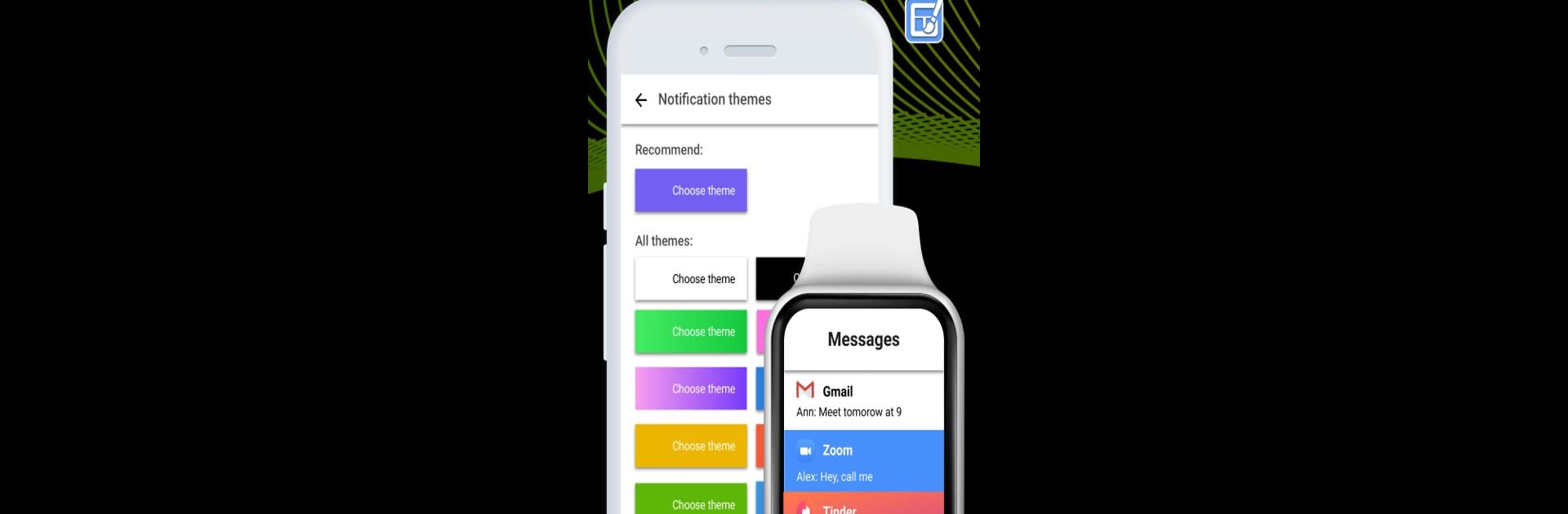
SmartWatch & BT Sync Watch App
5억명 이상의 게이머가 신뢰하는 안드로이드 게임 플랫폼 BlueStacks으로 PC에서 플레이하세요.
Run SmartWatch & BT Sync Watch App on PC or Mac
Let BlueStacks turn your PC, Mac, or laptop into the perfect home for SmartWatch & BT Sync Watch App, a fun Communication app from Devolutionapps.
About the App
The SmartWatch & BT Sync Watch App by Devolutionapps is your go-to solution for seamless communication between your Android phone and your smartwatch. It lets you sync your devices effortlessly, ensuring you never miss a beat, whether it’s reading messages or answering calls. Expect your smartwatch to perform at its best while staying connected wherever you go.
App Features
-
Stay Connected Always: Instantly read messages, check emails, and manage calls right from your wrist. Perfect when you’re on the go and your phone isn’t conveniently accessible.
-
Supported by Popular Brands: Works smoothly with all the big names like Samsung, Garmin, Xiaomi, and many others, including popular Chinese models.
-
Change the Style of Your Watch: Express yourself! Personalize your watch face with a variety of colors and styles to match your vibe.
-
Use More Features: Add events, jot down notes, or set reminders—keeping your day organized has never been this easy.
Compatible with BlueStacks for desktop use, the app offers a broad sync experience.
Eager to take your app experience to the next level? Start right away by downloading BlueStacks on your PC or Mac.
PC에서 SmartWatch & BT Sync Watch App 플레이해보세요.
-
BlueStacks 다운로드하고 설치
-
Google Play 스토어에 로그인 하기(나중에 진행가능)
-
오른쪽 상단 코너에 SmartWatch & BT Sync Watch App 검색
-
검색 결과 중 SmartWatch & BT Sync Watch App 선택하여 설치
-
구글 로그인 진행(만약 2단계를 지나갔을 경우) 후 SmartWatch & BT Sync Watch App 설치
-
메인 홈화면에서 SmartWatch & BT Sync Watch App 선택하여 실행
