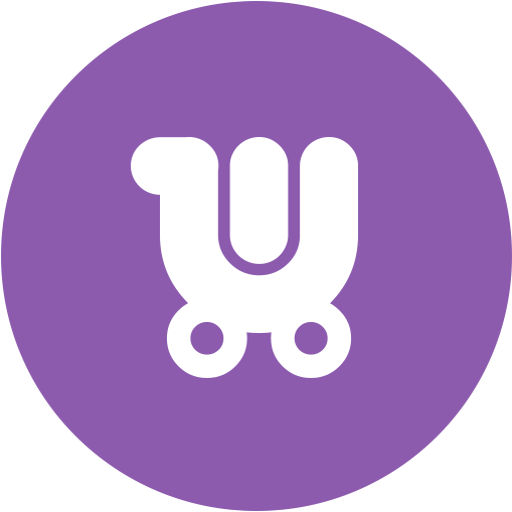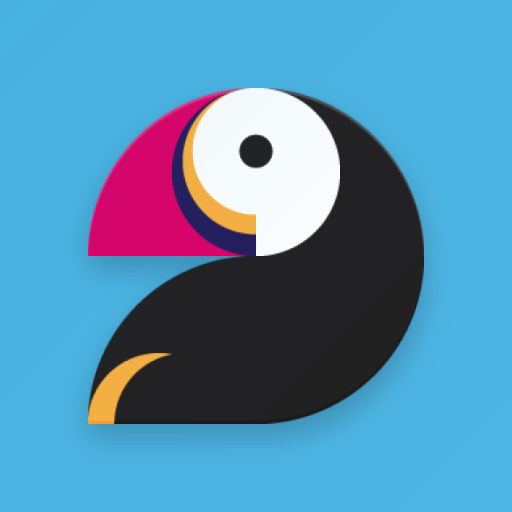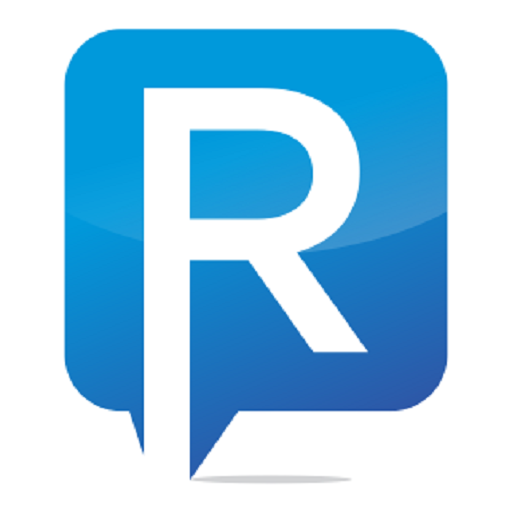PrestaShop Mobile Assistant
Jouez sur PC avec BlueStacks - la plate-forme de jeu Android, approuvée par + 500M de joueurs.
Page Modifiée le: 29 août 2019
Play PrestaShop Mobile Assistant on PC
Do not forget to put a 5-star rating ;)
Feel stressed leaving your PrestaShop store off-hand during your vacation, meetings or conferences? Are you carrying a laptop everywhere you go, repeatedly searching the answer for bothering questions in your mind - ‘What’s going on at my store?’
With PrestaShop Mobile Assistant on you can be on the move and have access to the real-time store data reports at your fingertips. Using it you can monitor key details on your products, customers, and orders from your Android device wherever you are.
NO laptop, NO browser ... and NO investment needed.
BENEFITS:
- No charges, FREE application to access store data
- Highly intuitive user interface
- A quick way to see your store statistics
- A clear sight of detailed reports on your PrestaShop data in your pocket
- Native Android and native PrestaShop app
FEATURES:
• Quick lookup of necessary products, searching them by ID, SKU or Name
• Ability to get notifications on orders made during a predefined period of time, filter them by status, change it right from mobile phone or tablet
• Be notified about new customers and orders and change order status
• View clients registered today/this week/month/year or any period
• Browse store statistics smartly visualized by means of diagrams
• Wide filtering possibilities for faster results viewing in application widget
• Barcode scanner support to track shipping
• Control data at multiple PrestaShop shops
HOW IT WORKS? EASY AS 1-2-3
1) Install PrestaShop Mobile Assistant
2) Connect to your PrestaShop store
3) View reports on products, clients, and sales anywhere
REQUESTED PERMISSIONS:
- INTERNET: used to get the latest content from your store
- CALL_PHONE: to call customers right from the app
- CAMERA: for barcode scanning
- WAKE_LOCK: keeps the processor from sleeping when a message is received
- C2D_RECEIVE/C2D_MESSAGE: used to receive Push messages
- GET_ACCOUNTS: to identify users across multiple devices
- BILLING: to enable additional features
- READ_PHONE_STATE: to get unique device ID for push messages configuration on Mobile Connector module settings page
Compatible with PrestaShop 1.5.1.x, 1.6.x, 1.7.x.
*******
IMPORTANT! In order to connect PrestaShop Mobile Assistant to your store, you should install Mobile Assistant Connector module.
In order to get the advantage of the latest features of the module, make sure that you are using the most recent version. You can download the latest version of Mobile Assistant Connector module at:
http://emagicone.com/shared_files/mobassistantconnector.zip
Remember to change the default login and password.
See full documentation at:
http://mobile-store-assistant-help.emagicone.com/3-prestashop-mobile-assistant-installation-instructions
*** In case you have any questions or issues contact us at mobile@emagicone.com ***
Keep your finger on the pulse of the events with FREE PrestaShop Mobile Assistant!
Jouez à PrestaShop Mobile Assistant sur PC. C'est facile de commencer.
-
Téléchargez et installez BlueStacks sur votre PC
-
Connectez-vous à Google pour accéder au Play Store ou faites-le plus tard
-
Recherchez PrestaShop Mobile Assistant dans la barre de recherche dans le coin supérieur droit
-
Cliquez pour installer PrestaShop Mobile Assistant à partir des résultats de la recherche
-
Connectez-vous à Google (si vous avez ignoré l'étape 2) pour installer PrestaShop Mobile Assistant
-
Cliquez sur l'icône PrestaShop Mobile Assistant sur l'écran d'accueil pour commencer à jouer