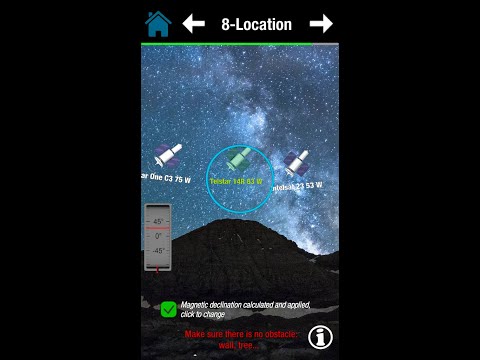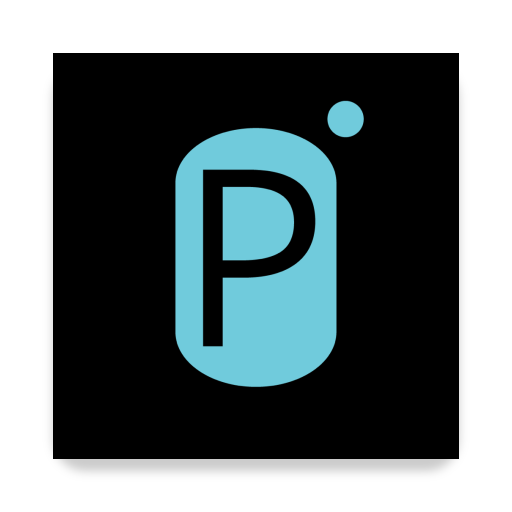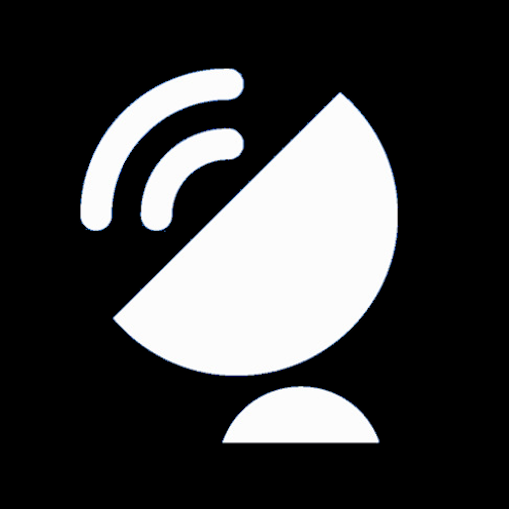
DishPointer (Installation & alignement parabole)
Jouez sur PC avec BlueStacks - la plate-forme de jeu Android, approuvée par + 500M de joueurs.
Page Modifiée le: 30 mars 2020
Play DishPointer (Satellite Finder & dish installer) on PC
Adjusting a dish has always been complicated. but thanks to DishPointer this task becomes child's play. By following the 9 steps of the application, you will successfully install your dish in few minutes.
No more need for a gyroscope to use augmented reality. We have combined the accelerometer and magnetometer data to compensate for the possible absence of the gyroscope. This allows the majority of smartphones to benefit from augmented reality.
In DishPointer we have also integrated a module to calculate the magnetic declination and compensate the error between magnetic north and geographic north because we have noticed that the majority of smartphones do not integrate this declination. This help to display the right direction
DishPointer is an application that lets you orient your dish or antenna to any satellite. Thanks to the sensors of your smartphone (Compass, accelerometer) this application displays the target satellite in space in order to better choose the location of your dish or antenna and to ensure the absence of any obstacle (wall, tree…).
DishPointer also uses GPS to display your location on a map and then display the direction of the target satellite from your location.
The compass accompanied by a beep allows you to orient your antenna or satellite dish by following the acceleration of the beeps and the arrow of the compass.
The accelerometer is used to check that the support of your antenna or dish is vertical.
The steps for adjusting the antenna or the dish:
1- choose your language
2- retrieving your GPS position automatically using GPS or manually by entering your latitude and longitude.
3- choose your target satellite to calculate the orientation parameters of the antenna or the satellite dish.
4- check that the support of your antenna or dish is vertical.
5- calculate the polarization and adjust the rotation of the LNB (the head of your antenna or satellite dish)
6- adjust the elevation
7- display of a line which indicates the orientation of the target satellite from your position on a Google Maps.
8- using the compass of your smartphone accompanied by a beep to help you find the right direction of the satellite (available in Pro version).
9- display the satellite in augmented reality thanks to your camera and make sure that there is no obstacle. This is used to validate the location of your antenna or dish (available in the Pro version).
10- refine the settings.
For the app to work properly, DishPointer will need the compass and the accelerometer from your smartphone.
Tips:
- if your smartphone does not have a GPS, you can manually enter your latitude and longitude (you can get them on Google Maps).
- the compass is only essential for the Pro version.
- do not hesitate to recalibrate the compass and avoid approaching it too close to the arm of the parabola because it is sensitive to metallic elements. Try to place your smartphone where there is the least magnetic interference.
The free version of DishPointer is enough for you to install your dish. It will calculate the orientation parameters and display the precise direction of the satellite on a Maps map.
The Pro version offers you the use of augmented reality to see the exact position of satellites in space. It also provides you with an assistant based on the phone compass to display the exact direction of the target satellite.
Contact: infosoftycontactfree@gmail.com
Jouez à DishPointer (Installation & alignement parabole) sur PC. C'est facile de commencer.
-
Téléchargez et installez BlueStacks sur votre PC
-
Connectez-vous à Google pour accéder au Play Store ou faites-le plus tard
-
Recherchez DishPointer (Installation & alignement parabole) dans la barre de recherche dans le coin supérieur droit
-
Cliquez pour installer DishPointer (Installation & alignement parabole) à partir des résultats de la recherche
-
Connectez-vous à Google (si vous avez ignoré l'étape 2) pour installer DishPointer (Installation & alignement parabole)
-
Cliquez sur l'icône DishPointer (Installation & alignement parabole) sur l'écran d'accueil pour commencer à jouer