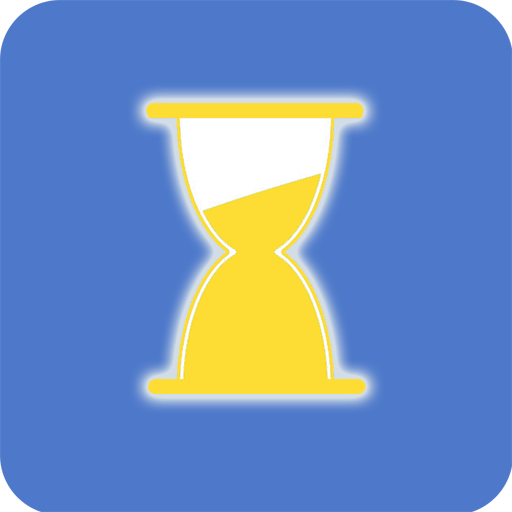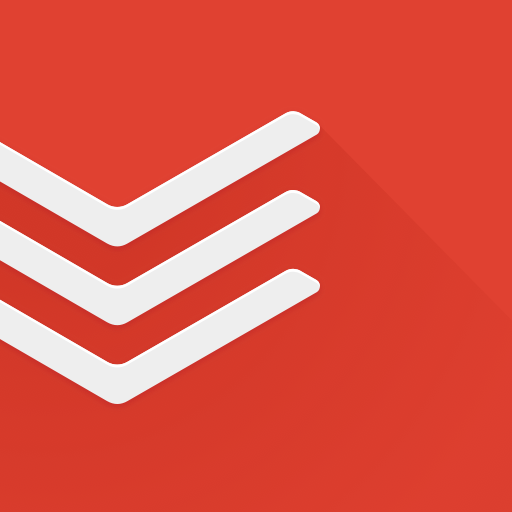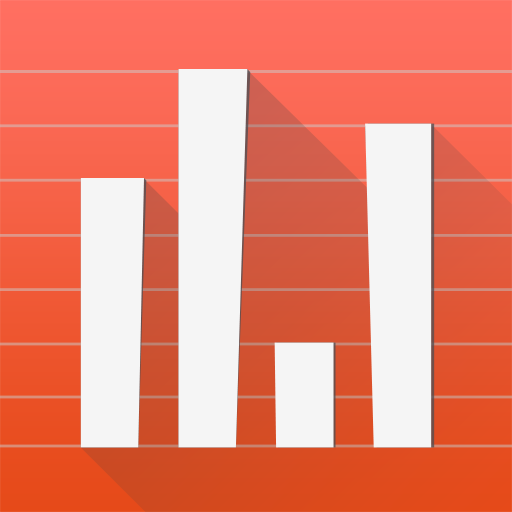
App Usage - Controle o uso do celular
Jogue no PC com BlueStacks - A Plataforma de Jogos Android, confiada por mais de 500 milhões de jogadores.
Página modificada em: 27 de fevereiro de 2020
Play App Usage - Manage/Track Usage on PC
It provides the following key features:
★ App usage history: gather the usage time about apps that you used
★ Check phone history: gather counts of you checked the phone
★ Activity history: gather the time that you open apps
★ Notification history: show the time that apps posted notifications
★ Battery history: display the battery usage graph
★ Over-use reminder: remind when you spend on phone or apps for a long time
★ Most used apps - show most used apps on widgets or a notification
★ Track all installs: keep track of all installs and uninstalled apps
★ App install reminder: notify when apps installed and the summary of daily installed apps
★ Manage apps: 1-tap to uninstall apps, sort apps by various options
Due to the restriction of Android, the app usage can only be tracked when you are using the app and screen is on.
► APP USAGE HISTORY
Do you know how much time you spend on an app? Do you know the total use time of a day or average use time of an app?
It lists the usage time of apps by you preferred sorting order. This usage information is helpful for you to check which apps should be uninstalled as they are not used. It can also be used for spying whether an app has been used by someone else.
► CHECK PHONE HISTORY
Do you know how many times a day that you check your phone?
It shows the daily count that you checked your phone in either a bar chart or calendar view.
► ACTIVITY HISTORY
Do you know the time that you open Messaging or E-Mail app in a day?
It shows the time that you open an app in either a timeline or calendar view.
► NOTIFICATION HISTORY
It shows you the number of notifications you received for each day and the time that an app posted the notification.
► OVER-USE REMINDER
It reminds you of when you spend on phone or apps for a long time.
► MOST USED APPS
It shows a list of your most used apps on widgets or system notification. It's a convenient way to quick start the apps you use most frequently. The more you use it, the better it gets.
► TRACK ALL INSTALLS
It tracks and lists the history of all installed and uninstalled apps by you preferred sorting order. It's convenient for you to track how many apps updated in a day, and how frequent updates of an app.
► APP INSTALL REMINDER
It reminds you when an app installed and the summary of daily apps installation.
► MANAGE APPS
Do you know which apps that are not used for a long time? You can get more available space by uninstalling apps, but which one is bloatware?
It lists apps by app name, usage time, access count, update time or size, and allows you to uninstall apps easily and quickly.
FEATURES
★ Phone/App usage, activity, check phone, notification and battery history
★ Daily usage, over-use reminder
★ Most used apps
★ Export/backup/restore usage data
★ App installation history
★ App install reminder
★ Keep track of uninstalled apps so you can install them later
★ Root uninstaller, 1-tap to uninstall apps, rooted device required
★ Add personal notes for each app
★ Sort apps by name, usage time, access count, update time or size
★ Batch clear apps cache or data
★ Easy search apps by name
★ Support Android 2~10
PRIVACY
Your privacy is very important to us, we understand this problem and won't collect/sell your usage data
We have been selected as a Google I/O 2011 Developer Sandbox partner, for its innovative design and advanced technology.
If you'd like to help the translation, please send me an email.
Jogue App Usage - Controle o uso do celular no PC. É fácil começar.
-
Baixe e instale o BlueStacks no seu PC
-
Conclua o login do Google para acessar a Play Store ou faça isso mais tarde
-
Procure por App Usage - Controle o uso do celular na barra de pesquisa no canto superior direito
-
Clique para instalar App Usage - Controle o uso do celular a partir dos resultados da pesquisa
-
Conclua o login do Google (caso você pulou a etapa 2) para instalar o App Usage - Controle o uso do celular
-
Clique no ícone do App Usage - Controle o uso do celular na tela inicial para começar a jogar