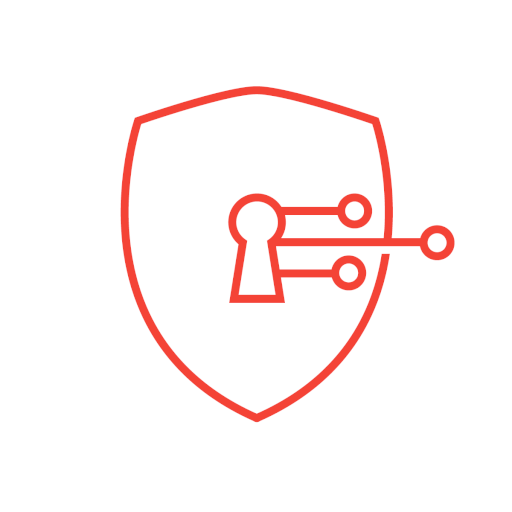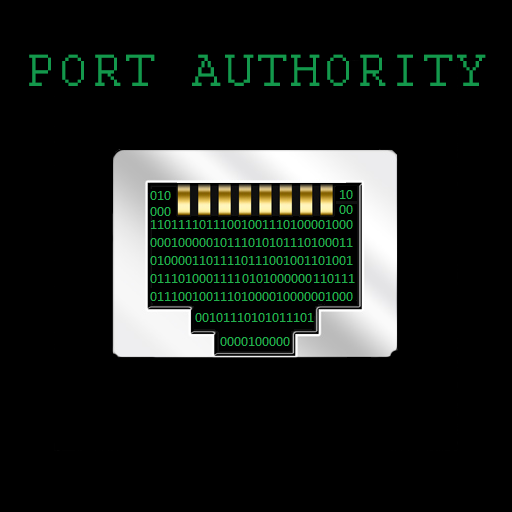
Port Authority - LAN Host Discovery & Port Scanner
Gioca su PC con BlueStacks: la piattaforma di gioco Android, considerata affidabile da oltre 500 milioni di giocatori.
Pagina modificata il: 2 gennaio 2020
Play Port Authority - LAN Host Discovery & Port Scanner on PC
One of the fastest port scanners with host discovery on the market! Host discovery is typically performed in less than 5 seconds. If the device you're scanning drops packets, it takes about 10 seconds to scan 1000 ports. If the device you're scanning rejects packets, it takes less than 30 seconds to scan all 65,535 ports!
Features
* Heavily threaded, no more waiting for results one at a time
* LAN host discovery
* Public IP discovery
* MAC address vendor detection
* LAN/WAN host TCP port scanning
* Custom port range scans
* Open discovered HTTP(S) services to browser
* Lightweight service fingerprinting (SSH/HTTP(S) server type and version)
* DNS record lookups supporting almost every record type
* Wake-on-LAN for LAN hosts
How are scans so fast?
This application makes heavy use of threading. Because most of the operations performed are I/O bound a lot more threads can be used than the number of cores on a device. In fact, one of the most intensive parts of the application is updating the UI during scans. This has gone through many optimizations but still remains a bit of a hotspot.
I have a lower end and/or older device, will this work?
Absolutely! Just lower the number of threads that are used for port scans in the settings. I'm always working on improving the efficiency and memory footprint of the application, and things have been greatly improved since the original version!
I keep getting crashes when scanning a large range of ports
The crash is most likely an out of memory exception that is occurring due to using too many threads. Lower your port scan thread count in the settings. The right value will be highly dependent on the device and its hardware.
I'm getting a warning that says this application is trying to send email
A few users have reported that a warning pops up on their device, warning them that this application is trying to send mail. This is caused by various security software so you can be assured (or just look at the code yourself) that I'm not sending mail.
Some security software looks at where traffic is coming and going from the device and takes certain actions for certain cases. If you're running any kind of port scan that includes port 25 (SMTP) this will most likely be flagged. Even though no data is being sent to that port the security software will see an outbound connection to an SMTP service and throw up a warning. Obviously this is a very bad check but some security tools are better than others and may actually look for data flowing out to port 25 to see if there's really anything happening.
I'm not finding some of the hosts/devices on my LAN
If you're finding that some devices aren't responding in time you should increase the host scan timeout setting, just be aware that it will cause host scans to take longer. In some cases it may be worth trading time for accuracy.
I'm not finding open ports that I know are truly open
You can now adjust the timeout for connections made to ports when performing either LAN or WAN scans. If you're scanning something over WAN (mobile network if you're using a cell phone) please be aware that scanning is best effort. Mobile carriers may detect that a real port scan is occurring and apply traffic shaping dynamically, or they may just start terminating the connections entirely. Additionally, if you happen to have poor signal or to not have 4G the quality of the network connection may be so poor that you'll need to have a fairly high timeout in order to tolerate latency spikes.
Do you like the application? Consider purchasing the donate version https://play.google.com/store/apps/details?id=com.aaronjwood.portauthority.donate
This software is 100% free and open source https://github.com/aaronjwood/PortAuthority
Gioca Port Authority - LAN Host Discovery & Port Scanner su PC. È facile iniziare.
-
Scarica e installa BlueStacks sul tuo PC
-
Completa l'accesso a Google per accedere al Play Store o eseguilo in un secondo momento
-
Cerca Port Authority - LAN Host Discovery & Port Scanner nella barra di ricerca nell'angolo in alto a destra
-
Fai clic per installare Port Authority - LAN Host Discovery & Port Scanner dai risultati della ricerca
-
Completa l'accesso a Google (se hai saltato il passaggio 2) per installare Port Authority - LAN Host Discovery & Port Scanner
-
Fai clic sull'icona Port Authority - LAN Host Discovery & Port Scanner nella schermata principale per iniziare a giocare