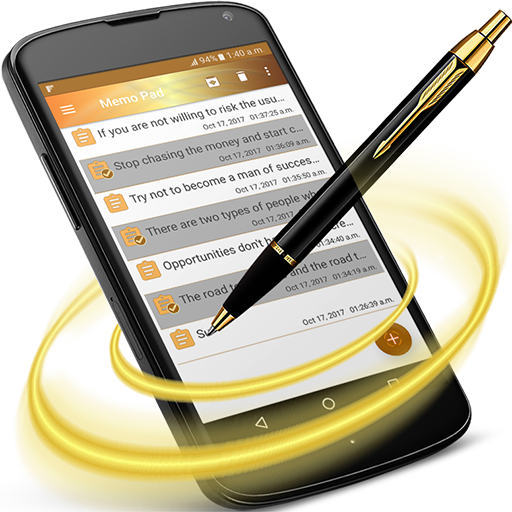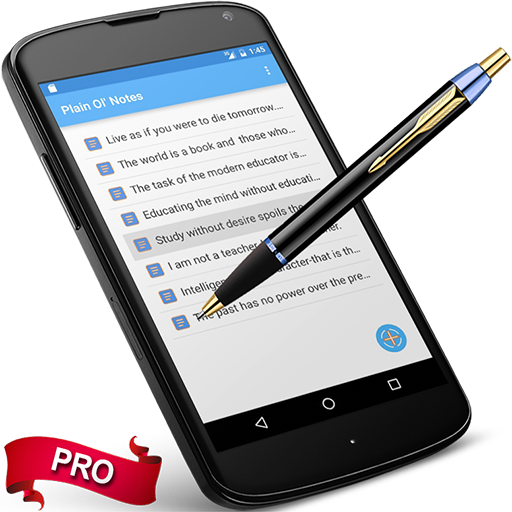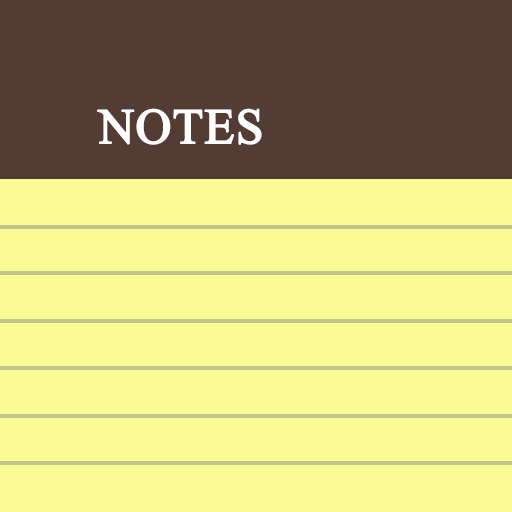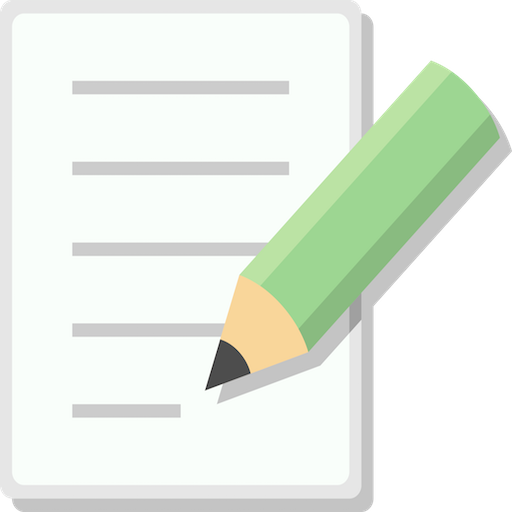
Memo - Notes
Play on PC with BlueStacks – the Android Gaming Platform, trusted by 500M+ gamers.
Page Modified on: February 15, 2020
Play Memo - Notes on PC
Type of Notes: Three types of notes you can store inside app:
1. Text based notes
2. Images
3. Canvas, where you can draw anything in the note.
Archive/Unarchive Notes: Simple swipe left-right to archive or unarchive your notes. Archive won't delete your note copy in device, it will be temporary deleted which can be restored anytime from Archive Screen. This feature is useful when you want to temporary archive any notes without deleting it.
Fingerprint Security: If your mobile phone is fingerprint capable, you can use this feature in Memo app to make your data more secure. With fingerprint, only after valid fingerprint authentication, notes will be visible to app user.
Sync: You can synchronize your device notes with your Google Drive or Dropbox account. The Sync options will help you to store your notes in cloud. So that if you switch your mobiles or you want to get back your data, you can do it easily with this feature. Please note that, retrieving data will append notes to your existing notes in device instead of overwriting your device copy. This will make sure that only user can delete any of their data.
Import/Export: There are two ways to take backup of your notes in your device.
1. Import/Export: This will take backup of your notes as CSV file. The file will be saved in your device storage. You can import the CSV file into Memo app to recover data. The imported data will be appended to your existing device notes.
2. Backup/Restore: This will take whole device copy and will store the whole database in your device storage. You can restore the same. Please note that, while restoring the data. It will overwrite the existing Memo database.
Some extra features:
- Long press notes to enable Multi-Selection option to delete or share multiple notes at once
- Create Reminders of your text notes
- Add widget to home screen. It will give you a stack of all the notes. If fingerprint is enabled, this feature won't work for security purpose.
- Share text from any other applications to Memo
- Supports native google Speech to Text feature.
- Create Tags and assign Tags to notes. Filter note by tags. Search notes.
I am the sole developer. So if you guys have any queries or feedback, please let me know. Thanks :)
Play Memo - Notes on PC. It’s easy to get started.
-
Download and install BlueStacks on your PC
-
Complete Google sign-in to access the Play Store, or do it later
-
Look for Memo - Notes in the search bar at the top right corner
-
Click to install Memo - Notes from the search results
-
Complete Google sign-in (if you skipped step 2) to install Memo - Notes
-
Click the Memo - Notes icon on the home screen to start playing