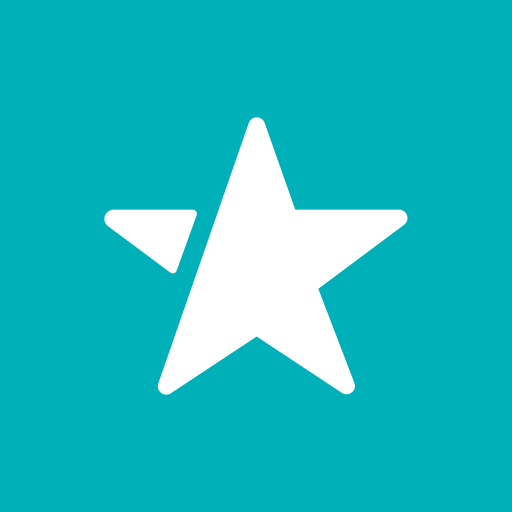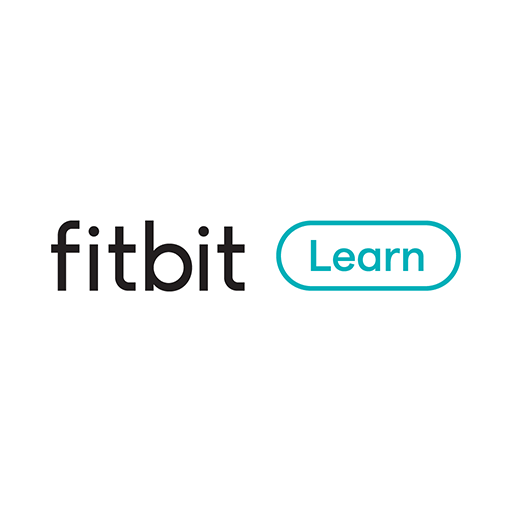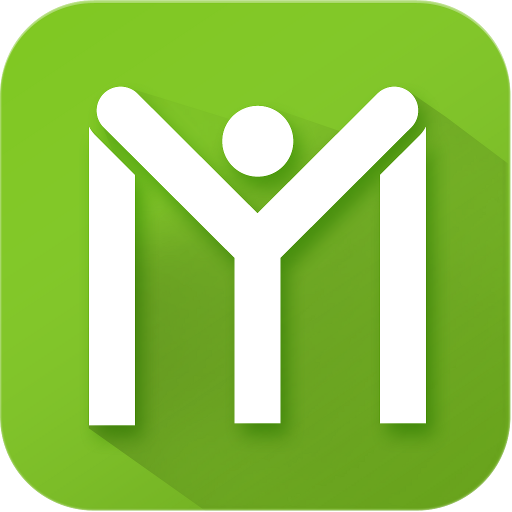Fit Notifications (for Fitbit)
Play on PC with BlueStacks – the Android Gaming Platform, trusted by 500M+ gamers.
Page Modified on: October 30, 2019
Play Fit Notifications (for Fitbit) on PC
No special permissions required!
COMPATIBLE DEVICES:
This app supports any Fitbit device that has text notifications capability. The following is a non-exhaustive list:
Fitbit Alta, Alta HR, Charge 2, Blaze, Surge, Ionic, Versa, Versa 2 and any other device supporting text notifications.
Note: Limited compatibility with Fitbit Flex 2 (lights up the LEDs)
POSSIBLE ISSUES (Troubleshooting):
1. Some users have experienced issues receiving notifications when they enable the "Dismiss placeholder notification" setting within this app. If you are experiencing issues with notifications, please try increasing the delay to dismiss placeholder notifications to 5 seconds or more, or try disabling this setting completely.
2. Please make sure that you only choose Fit Notifications for the "Text Notifications" for your Fitbit device via the official Fitbit app. If you accidentally set other types of notifications such as Call or Calendar Notification also using 'Fit Notifications' app, then Fitbit will NOT forward notifications to your device.
3. If you use "do not disturb" mode (also called silent mode) then you will not receive notifications on your Fitbit device as Android disables notification forwarding. To work around this, you have to change the notifications priority for Fit Notifications app. Instructions are provided in the app to fix this.
4. You MAY NOT receive notifications if your Fitbit device has low battery. Please refer to information at the official Fitbit website for your particular device model.
5. You MAY have to restart your phone any time you update the official Fitbit app. Please refer to information at the official Fitbit website for your particular device model.
NOTE: When having issues, always double check if you can receive regular notifications via the Fitbit app before determining that the issue is with the Fit Notifications app. If you do not even receive a phone call or calendar notification, then there may be a configuration issue with the official Fitbit app. Contact Fitbit to troubleshoot this.
Please troubleshoot the app using the instructions and FAQs. These should help you most of the time. If you still have issues, contact me via email.
If you enjoy the app and find it useful, kindly rate the app and leave a useful review below!
Play Fit Notifications (for Fitbit) on PC. It’s easy to get started.
-
Download and install BlueStacks on your PC
-
Complete Google sign-in to access the Play Store, or do it later
-
Look for Fit Notifications (for Fitbit) in the search bar at the top right corner
-
Click to install Fit Notifications (for Fitbit) from the search results
-
Complete Google sign-in (if you skipped step 2) to install Fit Notifications (for Fitbit)
-
Click the Fit Notifications (for Fitbit) icon on the home screen to start playing